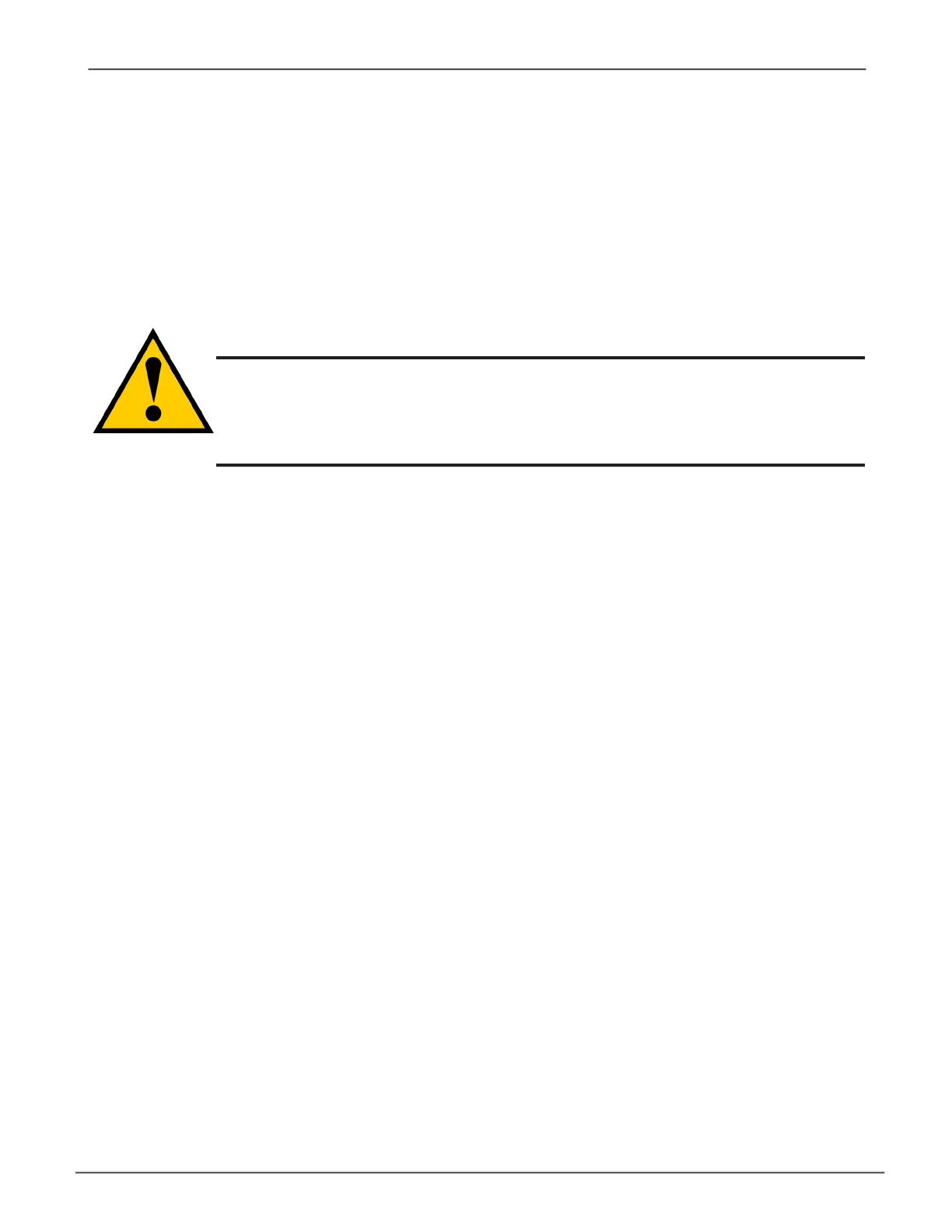54
imPorting A ConFigurAtion sCriPt
You can import a previouslysavedcongurationscripttoautomaticallycongureyourVessA6000subsystem.
Thescriptmustbeaplain,non-encryptedtextle.Thislecanbesavedfromthesamesystem,orfromanother
Vess A6000 subsystem. See the next section, “ExportingaCongurationScript”onpage55 for instructions on
howtosavetheletoyourhostPC.
Toimportacongurationscriptforautomaticcongurationofasubsystem:
1. Click the Administrative Tools icon.
2. Click the Software Management icon.
3. Click the Import tab in the Software Management menu.
4. Choose
Conguration Script
from the Type drop-down menu.
5. Click the Import button.
6. Click Browseandndthele“Congscript.txt” on the Host PC.
7. Click the Submit button.
Thecongurationscriptisloadedandappliedautomatically.
Cautions
Do NOT attempt to write or modify a conguration script until you
receive guidance from Technical Support.
Importing a conguration script overwrites the current settings on your
Vess A6000 subsystem.
Managing with the Web ManagerVess A6000 Series Storage Appliance for Video Surveillance
