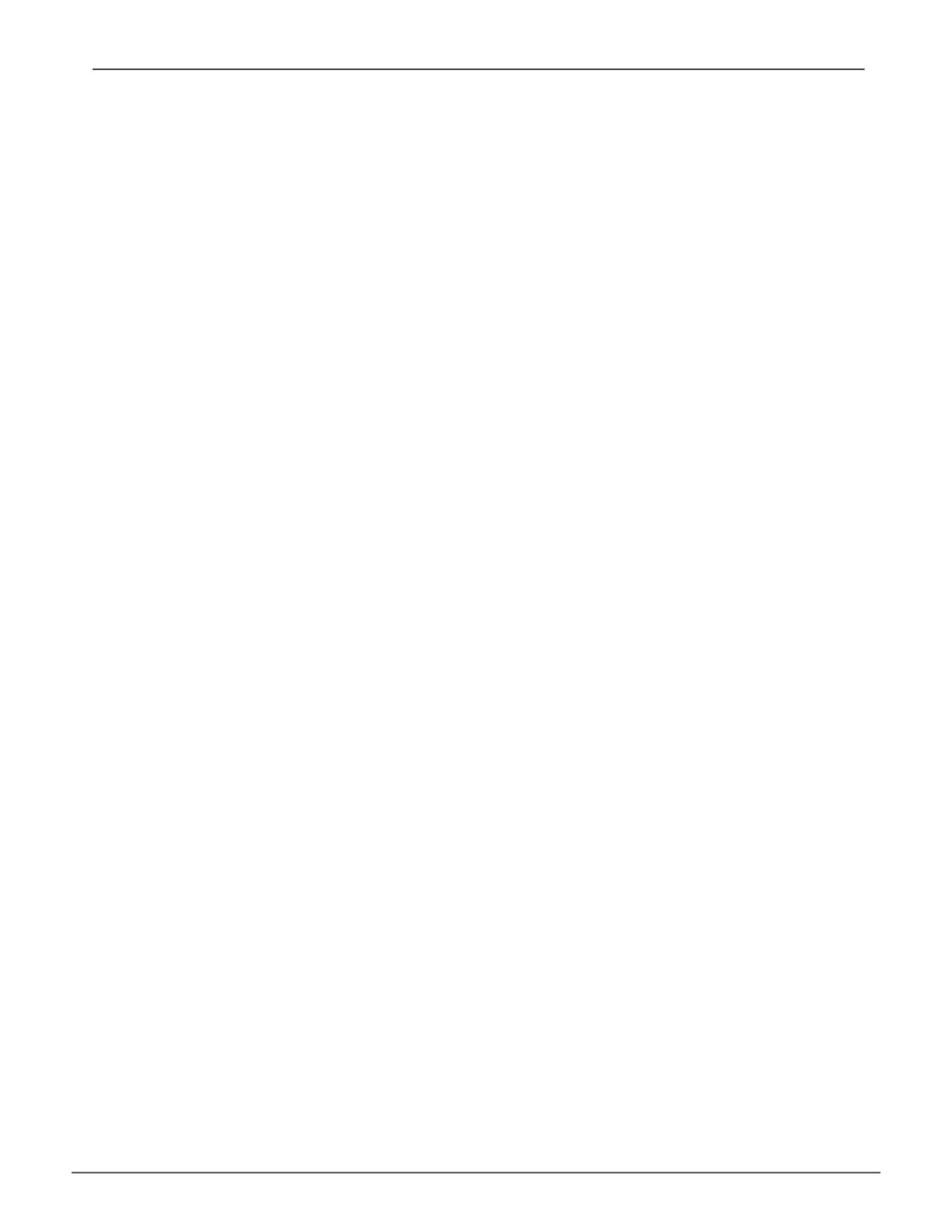51
creating a uSer
To create a user:
1. Log into Promise Management GUI as the Administrator or a Super User.
2. Click the Administrative Tools icon.
3. Click the User Management icon.
4. Click the Create tab in Management View.
5. EnterausernameintheUserNameeld.
6. EnterapasswordforthisuserintheNewPasswordandRetypePasswordelds.
Apasswordisoptional.Ifyoudonotassignpassword,tellthisusertoleavethepasswordeldblankwhenhe/
she logs into to Promise Management GUI.
7. Check the
Enabled
box to enable this user on this subsystem.
8. EnteradisplaynameintheDisplayNameeld.
A display name is optional but recommended.
9. Choose a privilege level from the Privilege drop-down menu.
Fordenitionsofeachprivilegelevel,seetheListofUserPrivilegesbelow.
10. Click the Submit button.
Promise Technology Product Manual
