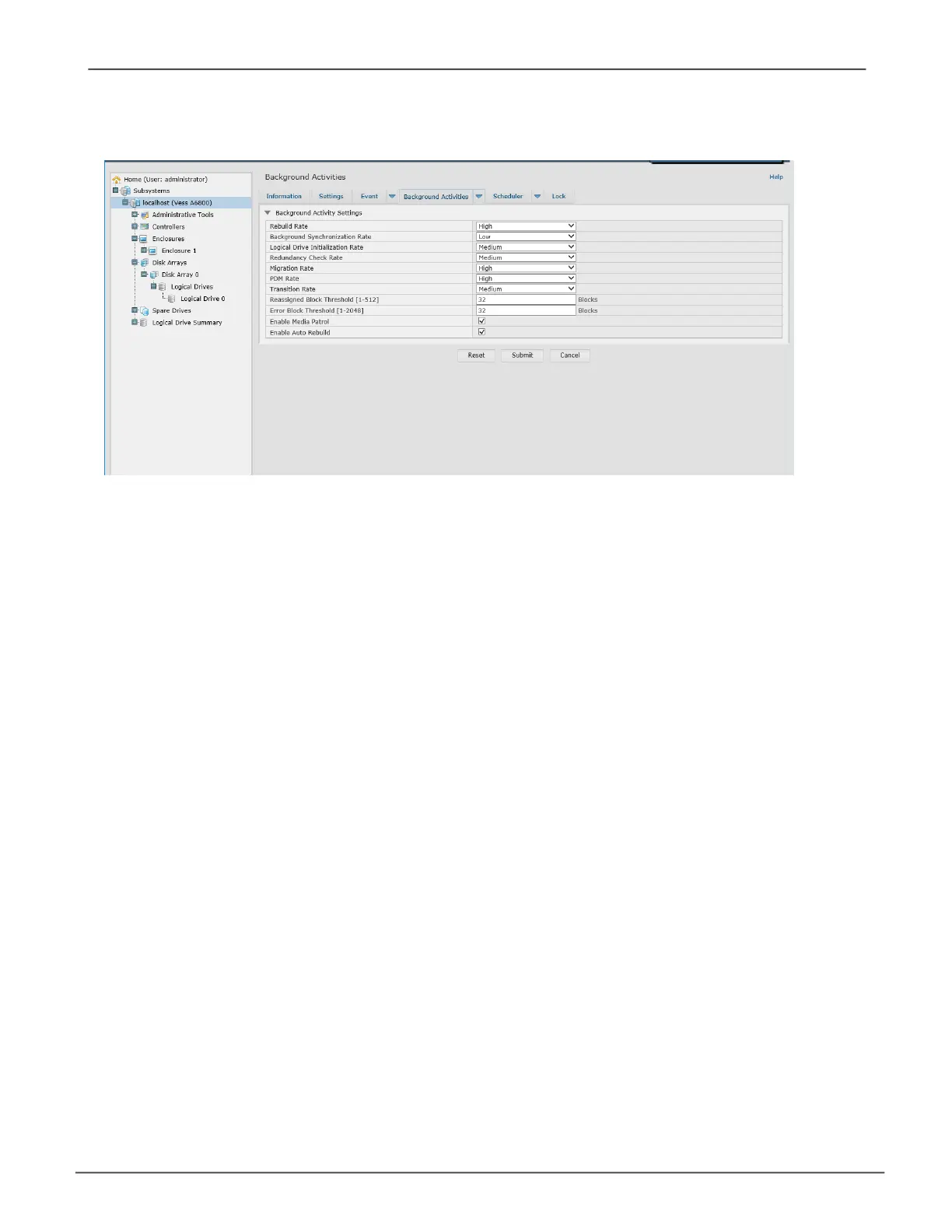Enable Media Patrol
82
• To begin running Media Patrol manually, click on the menu expander to the
right of the Background Activities tab and scroll down and select Start Media
Patrol to see the Start Media Patrol menu. Then click on the Start button.
• To schedule Media Patrol, click on the menu expander to the right of the
Scheduler tab and scroll down and select Add Media Patrol Schedule to open
the schedule menu. Use this menu to add a Media Patrol schedule.
• To enable Media Patrol, click on Background Activities in the Quick Links
menu in the Home page, or, click on the Subsystem in Tree View then click
on the Background Activities menu tab, click the expander to the right of
the tab and select the Settings option from the pull down menu. Click to check
the Enable Media Patrol option. Notice also that the Auto Rebuild option is
here as well. If you want to automatically begin rebuilding a logical drive as
soon as a faulty drive is replaced, make sure this option is enabled.
TroubleshootingVess A6000 Series Storage Appliance for Video Surveillance
