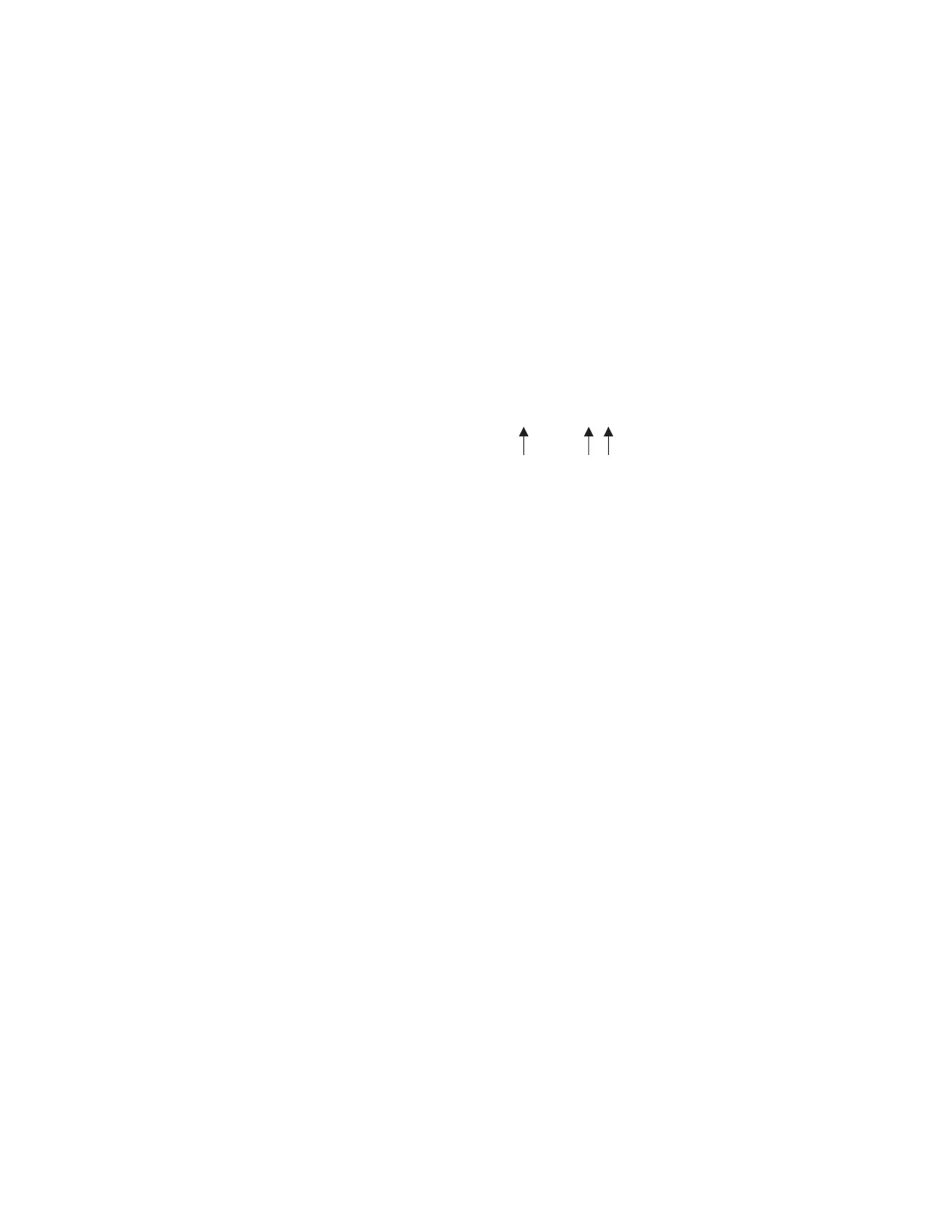PULSAR MEASUREMENT
19
RETRIEVING LOG FILE
Plug a USB Flash Memory Drive (one is included with the DFM 6.1) into the
USB output port on the Panel of the meter. The instrument display will show
the data download icon until the log file is transferred to the memory card.
The USB flash drive may be removed when the icon for download successful
appears.
Download file names will appear in this format:
Tag is set according to the Log Site ID entered in the instrument Data
Logging menu.
Download letter will be A for the first download from an instrument. B for the
second, then C etc. At the letter Z a - character will appear indicating that the
maximum number of downloads for that instrument are on the USB flash
drive. Older files can be erased or moved from the flash memory drive or a
new memory drive can be used.
Note: Downloading files in .lg2 format will take approximately 35 seconds
per 1% of internal log memory used.
Downloading files in .csv format will take approximately 8 minutes per
1% of internal log memory used.
OPENING .LG2 FILES
Install Greyline Logger Software on your PC or laptop. Select
File/Open/Instrument Log (.log) to open the log file from your USB flash drive.
Greyline Logger Software is available for download on the Pulsar
Measurement website, www.pulsarmeasurement.com/downloads. Data can
also be converted to .CSV via Greyline Logger Software.
OPENING .CSV FILES
Use a datasheet program such as Microsoft Excel® to import data in a
comma delimited format. Use Excel to manipulate or graph data.
or
DFM_ _ 0 0 A. CSV
