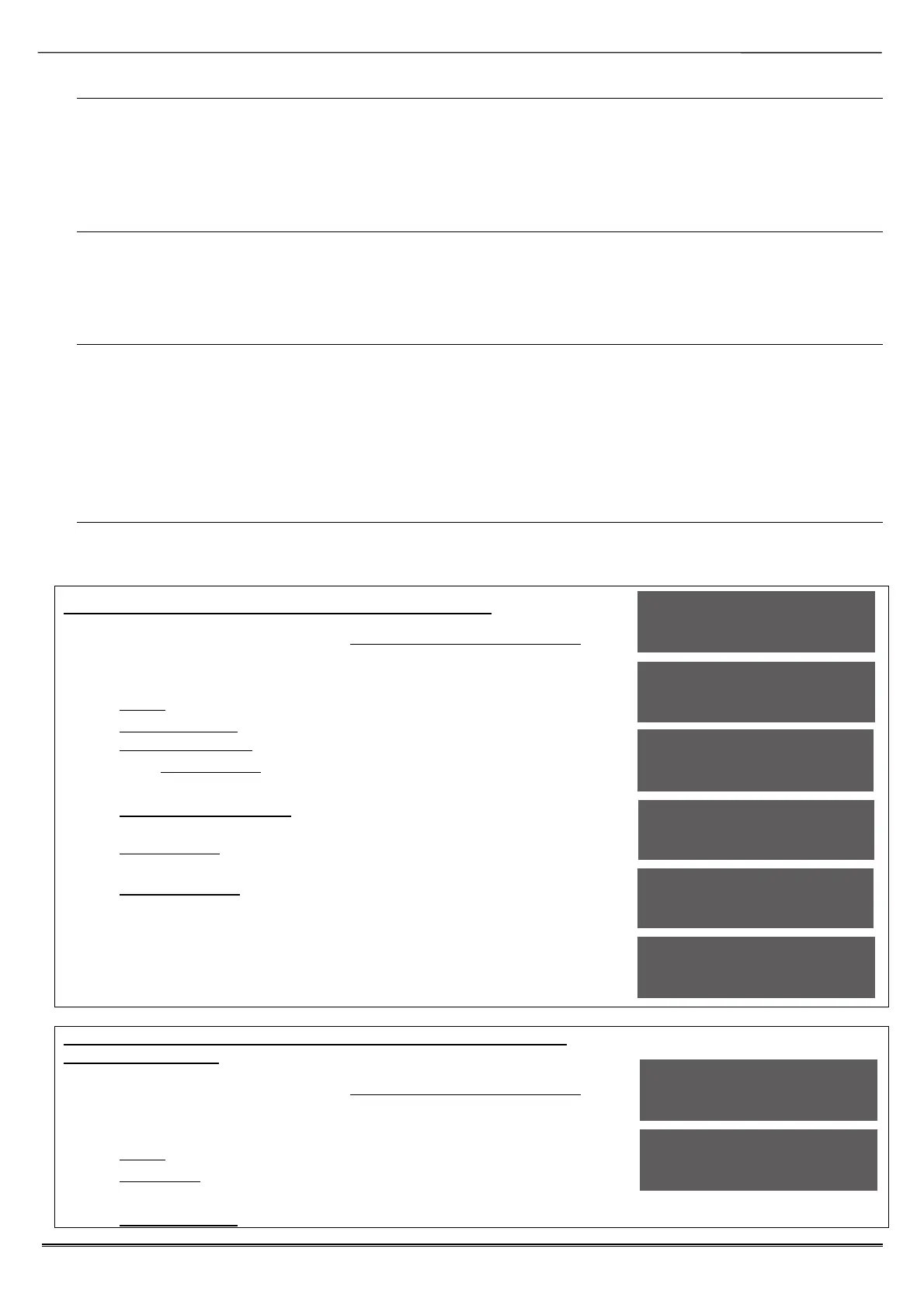Enforcer: Programming Manual
Page: 14
Set Point Sets
A “Set Point” means that you can program the keypad / reader to set certain Areas only.
This is used in conjunction with the Areas allocated to a user code.
For example, if a user code is programmed to operate Areas ‘A’ and ‘B’, but the keypad /
reader is only programmed to Set Area ‘A’, then the system will arm only Area ‘A’
Selects the area that the device will be defaulted to.
Set Point Unsets
An “Unset Point” means that you can program the keypad / reader to Unset certain
Areas only. This is used in conjunction with the Areas allocated to a user code.
For example, if a user code is programmed to operate Areas ‘A’ and ‘B’, but the keypad /
reader is only programmed to Unset Area ‘A’, then the system will Unset only Area ‘A’.
Set Point In
The keypad needs to also be told which Areas it is operating “in”. For example, a keypad may
only be needed to operate in Area A, but other code users may use the keypad to quick set
other Areas (such as a cleaner, director, caretaker etc). Therefore if Areas A and B are
selected in the previous options (Arm point sets and unset), but Area A only is selected in
‘Set point in’, then Area B will quick arm once a valid tag/code has been entered. To
program Areas operating with their programmed timer, then the Areas need to be
entered into the “Set Point In” function.
Set Point Description
A name and location can be entered here. The name will appear on the display if an alarm has
occurred, the location is used for a more detailed reference if required. E.g. Name = Entrance
Keypad. Location = Hall
Programming Keypads: Assign Keypads/Readers
1. Press or to scroll to 'ASSIGN KEYPADS/READERS'.
Press .
2. Press [ or ] to select the address. Press .
3. 'Type' will be displayed. Press 0 to select keypad.Press
4. 'Set Point Sets' will be displayed. Select the area(s). Press .
Set Point Unsets' will be displayed. Select the area(s). Press
. 'Set Point In' will be displayed. Select the area(s). Press
.
5. 'Set Point Description' will be displayed. Press to enter the
name and location if required.
6. 'Enter Name' will be displayed. Enter the name of the keypad
and press .
7. 'Enter Location' will be displayed. Enter the location of the
keypad and press .
8. Press [ or ] to select another device address to program
(0-3) or press the key to return to the Engineer menu
Programming Readers for Set Point or Unset Only: Assign
Keypads/Readers
1. Press or to scroll to 'ASSIGN KEYPADS/READERS'.
Press .
2. Press [ or ] to select the address. Press .
3. 'Type' will be displayed. Press 1 to select reader.Press
4. 'Reader is' will be displayed. Press 0 for 'Set Point' or press
1 for 'Unset Only' Press .
5. 'Set Point Sets' will be displayed. Select the area(s). Press .
ASSIGN KEYPADS/
READERS?
Address
[0]
Type
Keypad [0]
Set Point Sets
Set Point
Description?
Enter Location
_
ASSIGN KEYPADS/
READERS?
Address
[1]