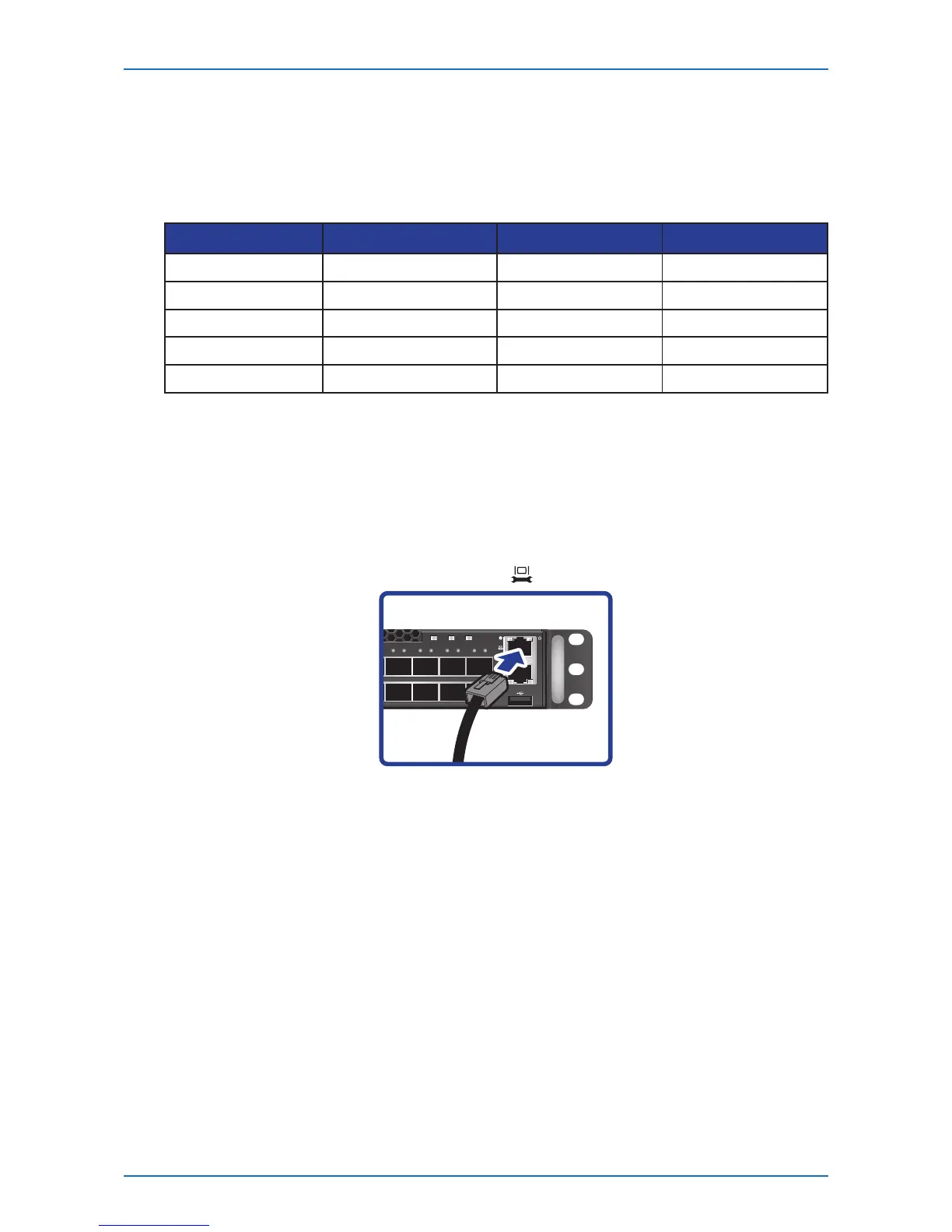42 Network Switch Installation Guide
Hardware Installation
Connecting to the Console Port
The console port is used for setting up and managing the switch via a connection to a console
terminal or PC using a terminal emulation program. You can connect the switch to a terminal or
PC using the supplied console cable (RJ-45 male to RS-232 female cable) for serial communication.
Below is the console cable wiring specication table:
RJ-45 Port of Switch DB9 Female Port of PC Abbreviation Description
3 2 RD Received Data
6 3 TD Transmit Data
1 8 CTS Clear To Send
8 7 RTS Request To Send
5 5 GND Ground
Using the console port, you can perform the following:
• Congure the switch using the CLI commands
• Manage and monitor network activity by Command Line Interface (CLI) management
• Manage and monitor network activity by Simple Network Management Protocol (SNMP)
management
• Upgrade the rmware
To connect to the console, do the following:
1 Connect the RJ-45 connector to the console port (
) of the switch.
2 Connect the RS-232 end to a terminal or PC.
3 Manage the switch using the CLI commands (refer to the CLI User Manual for more
information).
The switch uses the following default settings:
• Baud rate: 115200
• Data width: 8 bits
• Parity: None
• Stop bits: 1
• Flow control: None