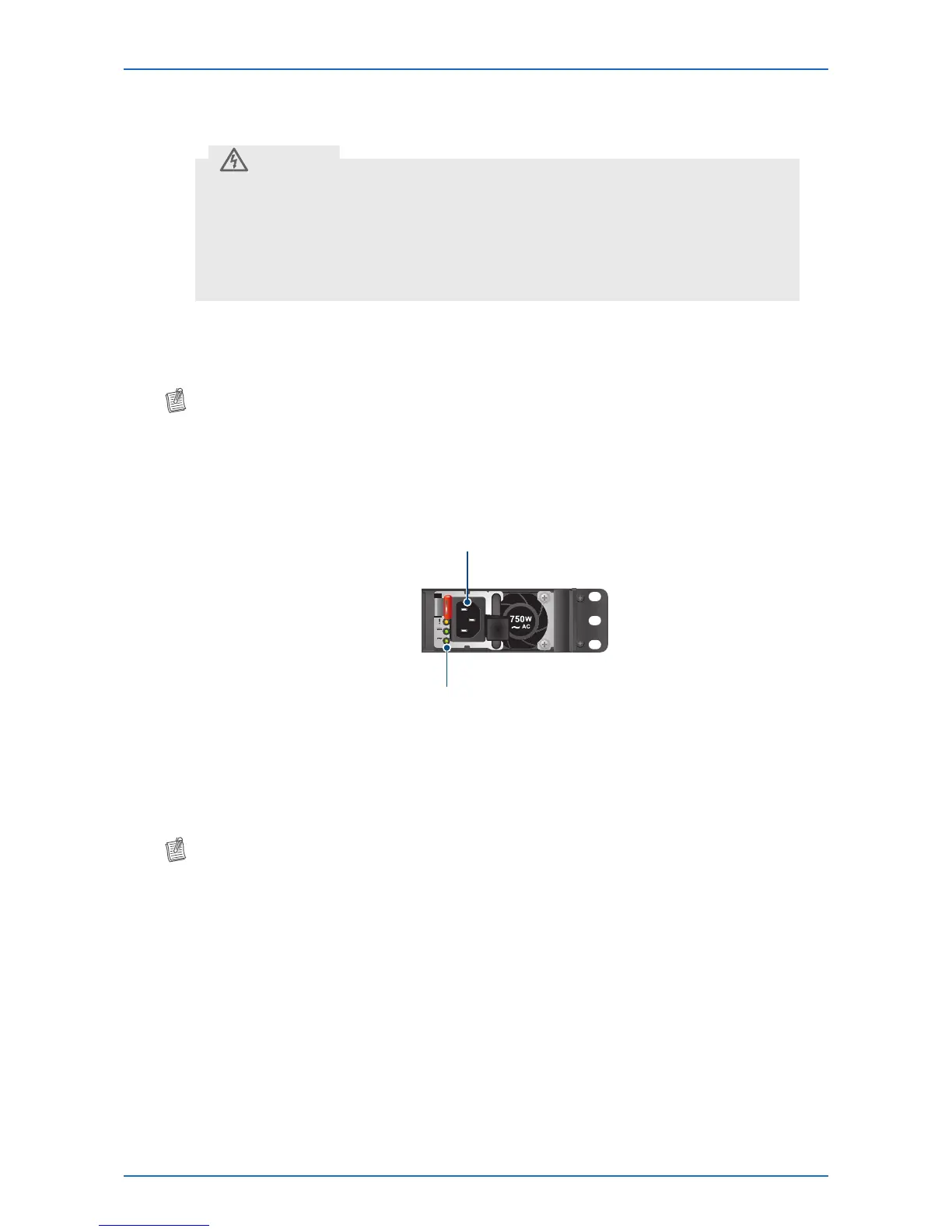44 Network Switch Installation Guide
Hardware Installation
Connecting the Power
• Ensure that the socket outlet is installed near the equipment and be easily
accessible.
• The power cord must have safety ground pin or contact that is suitable for the
electrical outlet.
• The power supply cord(s) must be plugged into socket outlet(s) that is/are
provided with a suitable earth ground.
CAUTION
AC Power Supply
The switch is equipped with two slots for power supplies. Depending on your needs, you may opt
to use one or both PSUs at a time. Two circuits provide redundancy protection.
NOTE:
• EachPSUhasanACpowerconnector.
• Atleastonepowersupplymustconnecttoapowersource.
To connect the switch to a power source, do the following:
1 Connect one end of the AC power cord to an AC power connector.
PowerLED
ACpowerconnector
2 If you want to use two PSUs, connect another strip of AC power cord to the other AC power
connector. Otherwise, skip this step.
3 Connect the other end(s) of the AC power cord(s) to grounded power outlet(s).
The switch has no power button. Once an AC power cord is connected to a power outlet, the
switch power is turned on. The Power LED lights green.
NOTE:
• T5032-LY6switchisequippedwith2ACpowerconnectorsonthefrontandrearpanels.Toconnect
T5032-LY6switchtoapowersource,referto“AbouttheACPowerConnectorConnection”onpage
37.