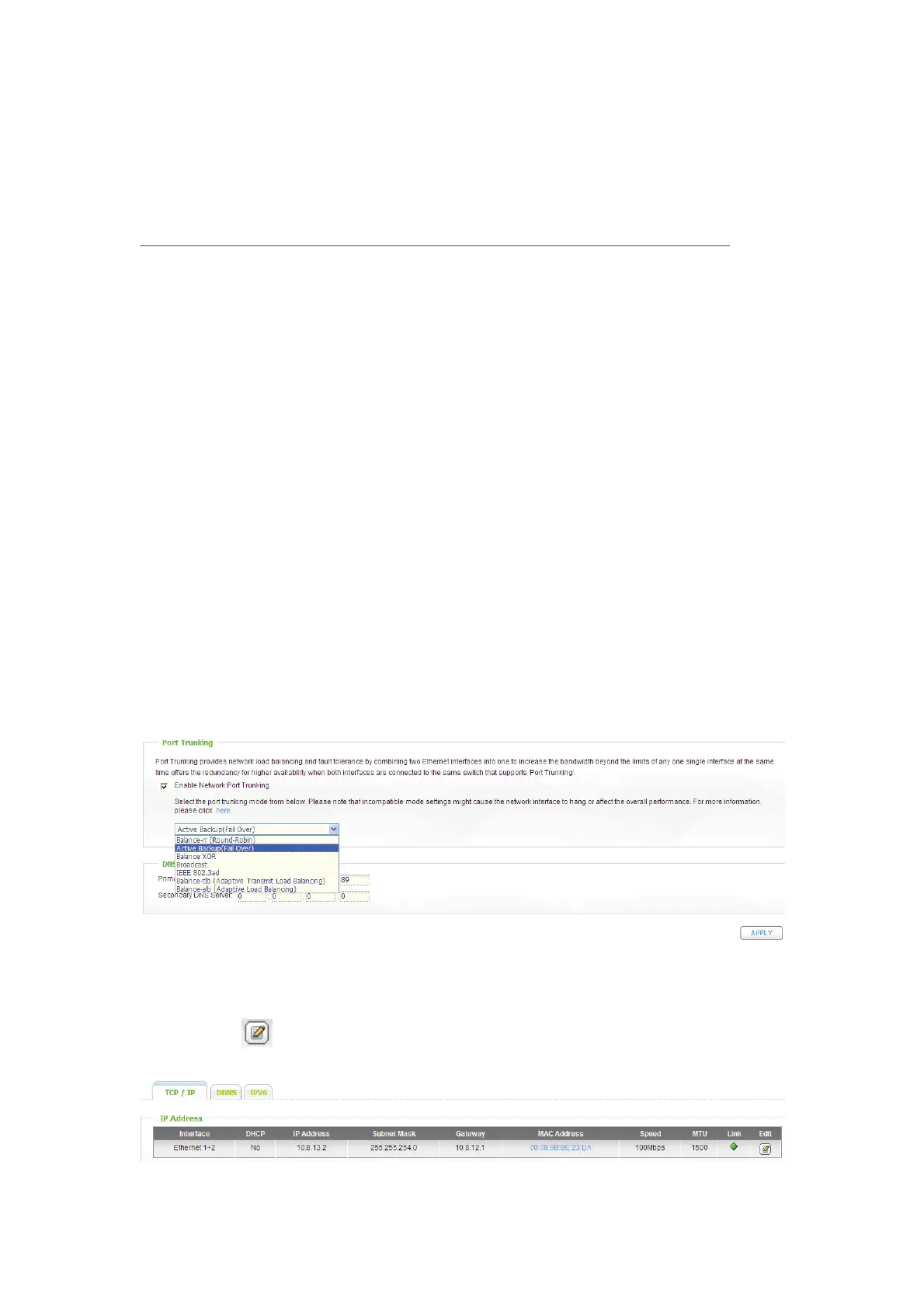26
iii. Port Trunking
Applicable to the models with two LAN ports only. Please refer to the comparison
table for more details:
http://www.qnap.com/images/products/compa
rison/Comparison_NAS.html
The NAS supports port trunking which combines two Ethernet interfaces into one to
increase the bandwidth and offers load balancing and fault tolerance (also known
as failover). Load balancing is a feature which distributes the workload evenly
across two Ethernet interfaces for higher redundancy. Failover is the capability to
switch over to a standby network interface (also known as the slave interface) when
the primary network interface (also known as the master interface) does not
correspond correctly to maintain high availability.
To use port trunking on the NAS, make sure both LAN ports of the NAS are
connected to the same switch and you have configured the settings described in
sections (i) and (ii).
Follow the steps below to configure port trunking on the NAS:
1. Select the option “Enable Port Trunking Mode”.
2. Choose a port trunking mode from the drop-down menu. The default option
is “Active Backup (Failover).
3. Click “Apply”.
4. The Ethernet interfaces will be combined as Ethernet 1+2. Click the Edit
button (
) to edit the network settings.
