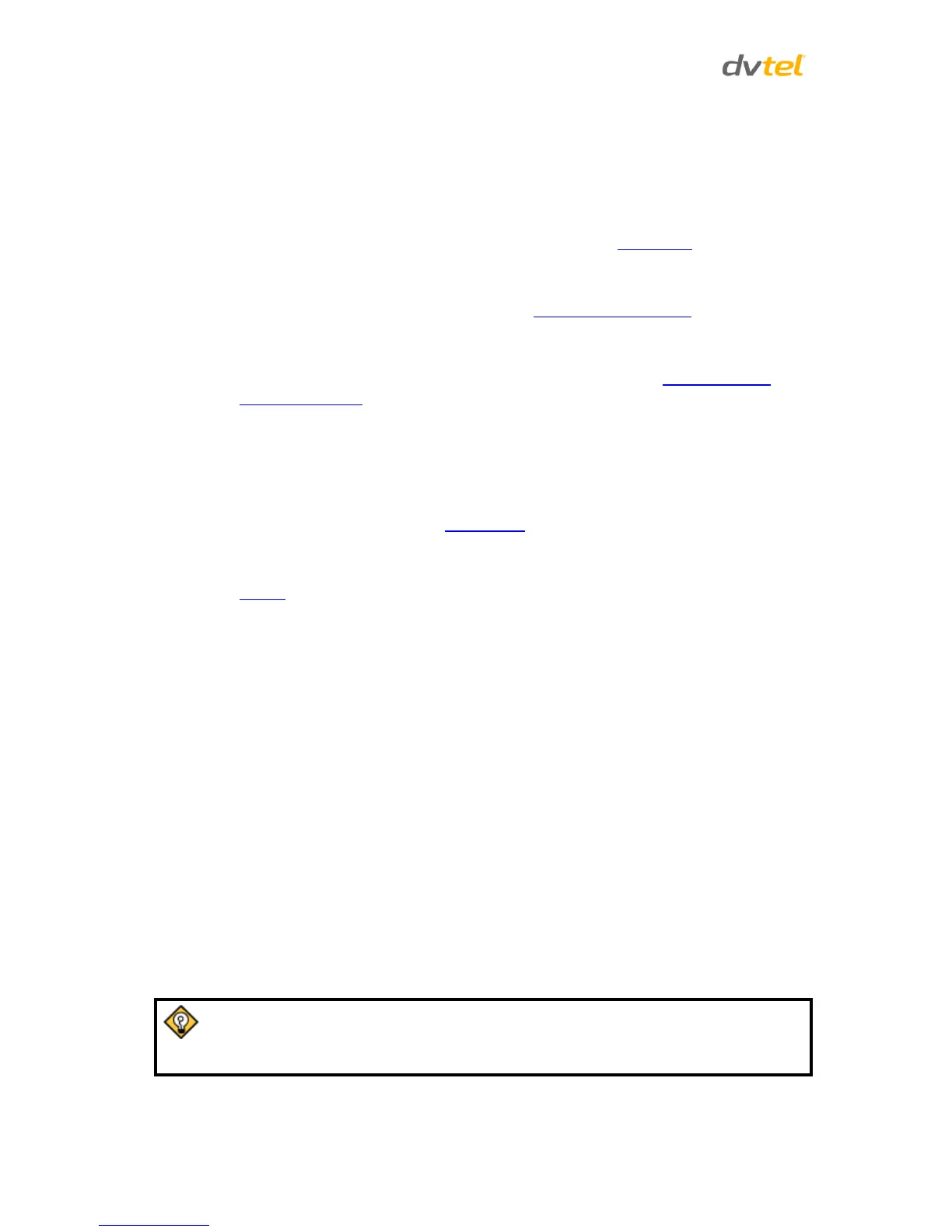Quasar CP-3211/CP-4221 User and Installation Guide
44
At the top of the Viewer Window is the Navigation Bar, which contains five main tabs:
Home, System, Streaming, PTZ, and Logout.
o Home Page
Users can monitor live video of the targeted area, adjust the display size including use
of the digital zoom feature, activate or de-activate the speaker (audio function), take
snapshots of the view area, stop/start video streaming, and record video in a
designated storage place. Further details are discussed in Home Page.
o System Settings
The administrator can set host name, system time, root password, network related
settings, etc. Further details are discussed in System-Related Settings.
o Streaming Settings
The administrator can modify video resolution and picture rotation and select audio
compression mode on this page. Further details are discussed in Video and Audio
Streaming Settings.
o PTZ Settings
Users can program Preset Points, Pattern Lines, Auto Pan Paths, Sequence Lines, Tilt
Angle and Privacy masks as well as adjust various camera parameters including Auto
Exposure (AE), White Balance (WB), Back Light Compensation (BLC), Sharpness,
Exposure Compensation, Flip, ICR Function, WDR Function, Auto Calibration, Noise
Reduction, and TV System. See PTZ Settings.
o Logout
Click on the tab to re-login the camera with another username and password. See
Logout.
The following items are displayed on the screen:
In the top right-hand corner of the Viewer window, the camera model number is displayed.
Below the camera model number is the Language bar. Supported languages include English,
German, French, Italian, Simplified Chinese, Traditional Chinese, Russian, and Korean.
In the center of the Viewer window is the Live View pane, which displays the image that the
camera is monitoring.
On the right side of the black bar at the top of the Live View pane is the Time Display.
Under the Live View pane is the Video Format selection, enabling H.264-1 or H.264-2 to be
selected.
Below the Video Format selection are the Function buttons, which are discussed in the
following section.
Under the Function buttons are the Video Compression details, including bit rate,
compression, and quality.
In the bottom right-hand corner of the Viewer window, the firmware version of the camera
is displayed.
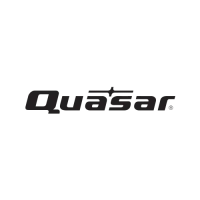