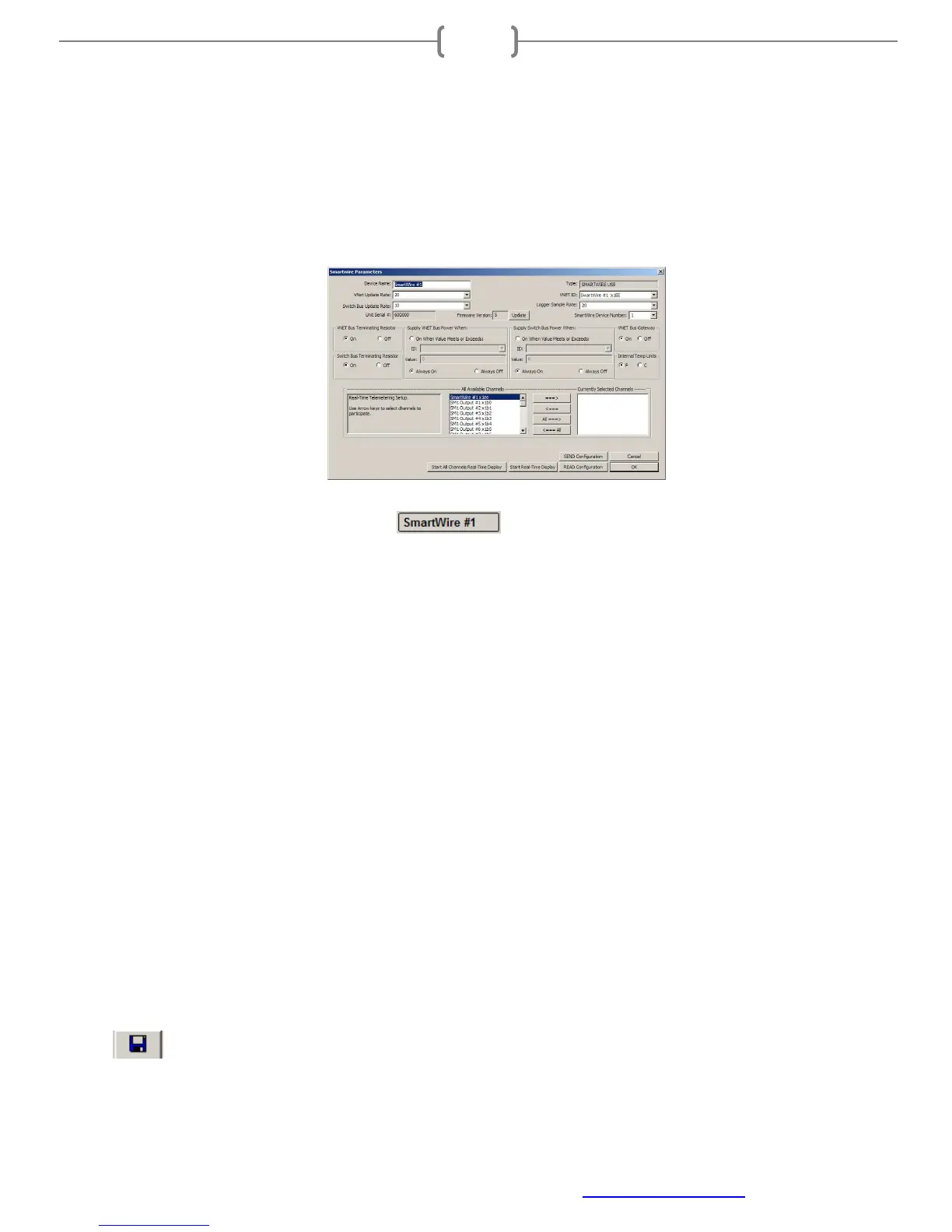Racepak
30402 Esperanza, Rancho Santa Margarita, CA 92688 USA
Phone: 949-709-5555 Fax: 949-709-5556 www.racepak.com
26
3-Real Time Data on PC
Real Time data from the SmartWire unit can be displayed and recorded on the PC computer using the
DatalinkII program. However, before viewing real-time data, first setup the real time parameters in the
SmartWire units’ main window by selecting which channels desired to display/record during the real-time
session. The below steps should be performed while connected to the PC and the SmartWire unit powered on.
Right-click on the SmartWire channel button
An edit dialog box will be displayed. In the center of the dialog box will be a Real – Time Telemetry Section.
This section will contain two lists. The list on the left-hand side of the telemetry section will include all of the
channels currently being monitored by the SmartWire unit. The list on the right-hand side of the telemetry
sections includes all those channels that will be displayed during a real time telemetry session.
To add a channel to the telemetry list, highlight the name of the channel in the left-hand list, and click on the
right arrow button to add the selected channel to the real-time channel list. To remove a channel from the real-
time channel list highlight the name of the channel in the right hand list and click on the left arrow button.
Remember that only channels in the right hand list will be displayed during a real time telemetry session.
Once the channels desired to display are selected, send the selected channels to the SmartWire unit. Do this by
clicking the Send Configuration button
Once the SmartWire unit is programmed for the channels desired to real-time, the configuration file must be
saved. To perform this function, select File in the menu bar and select Save or by clicking the Save icon in the
toolbar .