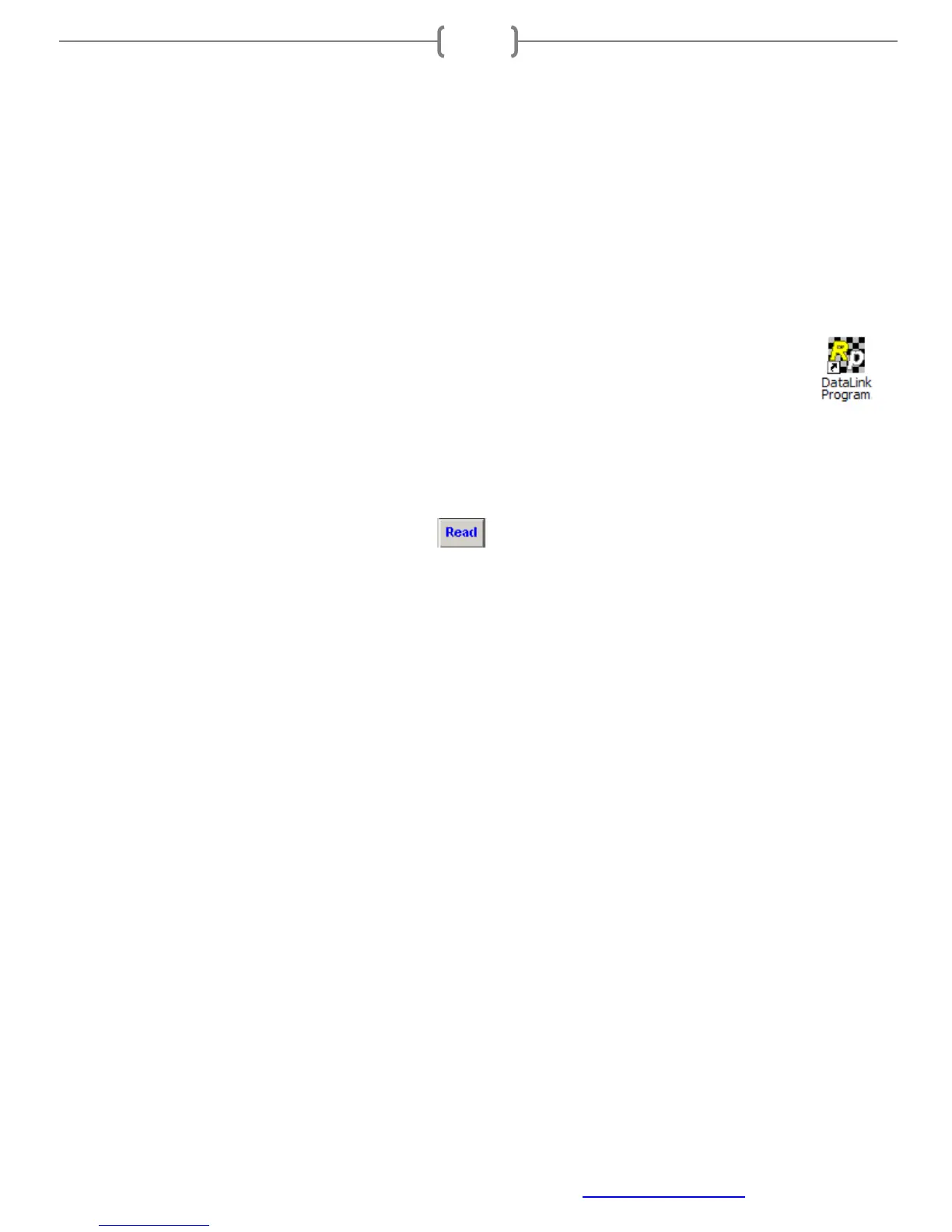Racepak
30402 Esperanza, Rancho Santa Margarita, CA 92688 USA
Phone: 949-709-5555 Fax: 949-709-5556 www.racepak.com
31
Example Programming (Walk through)
The following pages will present the complete setup and programming of a channel. For the following example,
the intent is to configure an input for a “Starter Button” and have it activate the output for the “Starter
Solenoid”. The Starter Button will be wired using one of the Hardwired Direct Inputs on the SmartWire unit:
1. Connect PC to the SmartWire using one of two methods
a. Standalone - with V-Net sensors, no data recorder – Use the provided USB Programming Cable
connected to the SmartWire unit.
b. Via Data Recorder - Use the data recorder’s programming cable connected to the data recorder
2. Confirm the SmartWire unit has power verifying the Power Status light located on the main unit.
3. Open the DatalinkII program by double-clicking the DatalinkII icon found on the computer’s
desktop
4. Open the configuration file
a. Standalone - FileOpen Car ConfigurationSmartWireClick OK
b. Via Data Recorder – FileOpen Car ConfigurationThe Racepak data recorderClick OK
5. Once the configuration is opened, the configuration should be synced with the system. To perform this,
select EditRead VET Config or click the icon in the toolbar
6. A message log window will open and start to scroll indicating the reading process has begun, (if an error
is encountered, verify that the power is on, and the communication cables are correct. Click OK. Then
click “yes” to scan all COM ports, repeat step 5 )
7. Once complete, the message log window will show “DEVICES READ SUCCESSFULLY”
8. Once sync’d up and communicating with the SmartWire, the next step is program the input channel. For
this example, we are going to use a hardwired input.