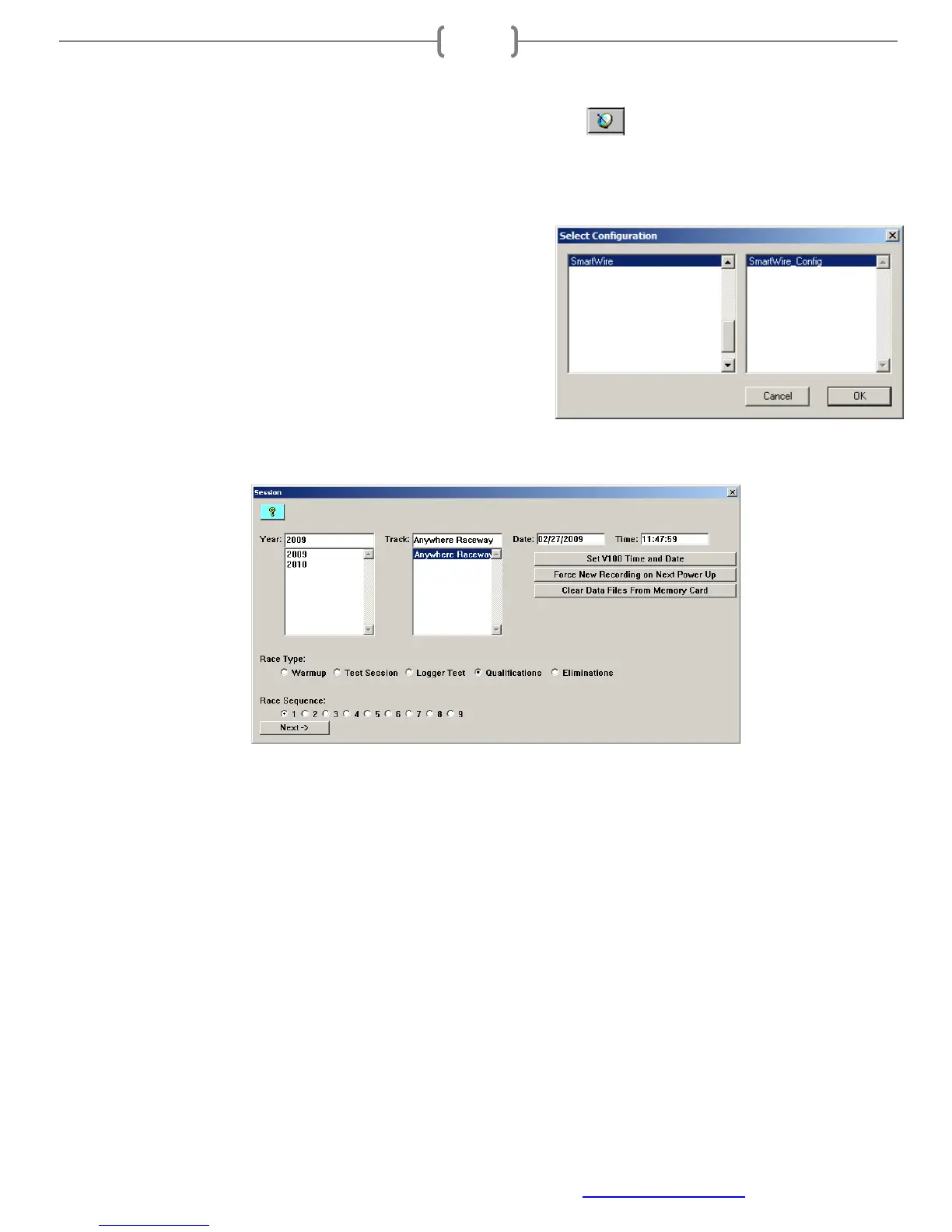Racepak
30402 Esperanza, Rancho Santa Margarita, CA 92688 USA
Phone: 949-709-5555 Fax: 949-709-5556 www.racepak.com
27
Starting a Telemetry Session
The next step is to start a telemetry session. Select the Telemetry icon or go to File and select New Telem
Session.
A dialog box, as shown below, will be displayed which allows
selection of the configuration file to use for this session.
Select the configuration file named SmartWire. A dialog box
will then be displayed to allow entry of the session information
(the same as when uploading run data). Since this is most likely
a system test, select the year and enter TEST (or any name that
would reference this particular session) in the Track dialog box. The system will enter the date and time.
Select Next, and depending on the configuration file, additional dialog boxes may be displayed. These are part
of the Run Log sections that are user programmable to allow test information to be entered during the download
process. Fill out the information as appropriate and click Next or click OK to continue on if no information is
entered.