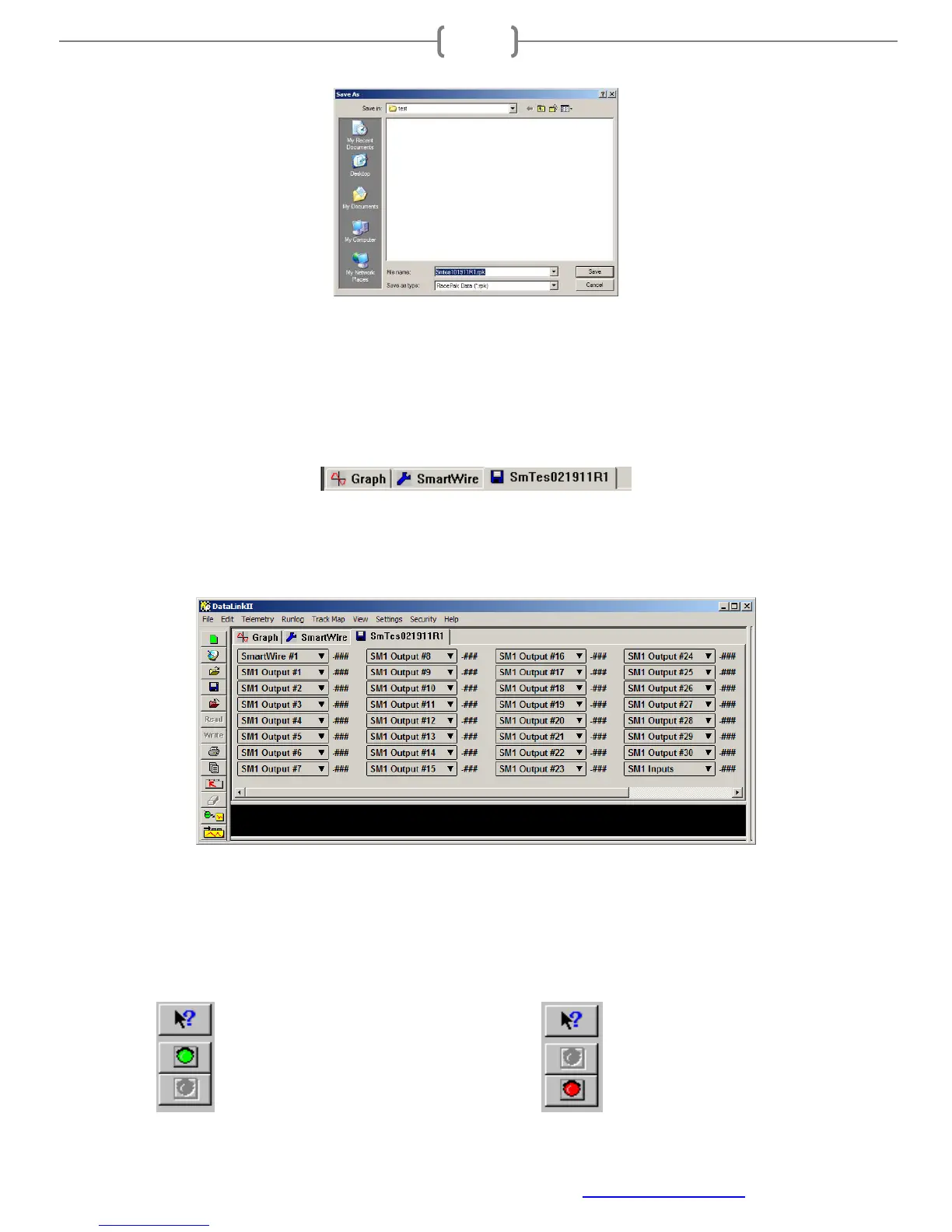Racepak
30402 Esperanza, Rancho Santa Margarita, CA 92688 USA
Phone: 949-709-5555 Fax: 949-709-5556 www.racepak.com
28
The file save dialog box will then be displayed. Select Save if saving this file or click the Cancel button.
Clicking Cancel will still advance to the real-time session window, but no file will be saved at this time. The
opportunity to save the session will be present, later.
A new file tab with the channel data will be opened. This file tab is designated with a blue floppy disk icon.
(shown below).
In view should be the channel buttons across the top area of the window for each channel selected. Each
channel will have -### next to it. This is normal as the session window is open, but the real-time session hasn’t
yet been started.
The real time session is controlled via two icons located below the context sensitive help icon in tool bar. Only
one icon will be active at a time depending on the status of the telemetry session. The Start Data Acquisition
icon is shown active on the left. The Stop Data Acquisition icon is shown active on the right.
Stop Data Acquisition - Red Light
Start Data Acquisition - Green Light