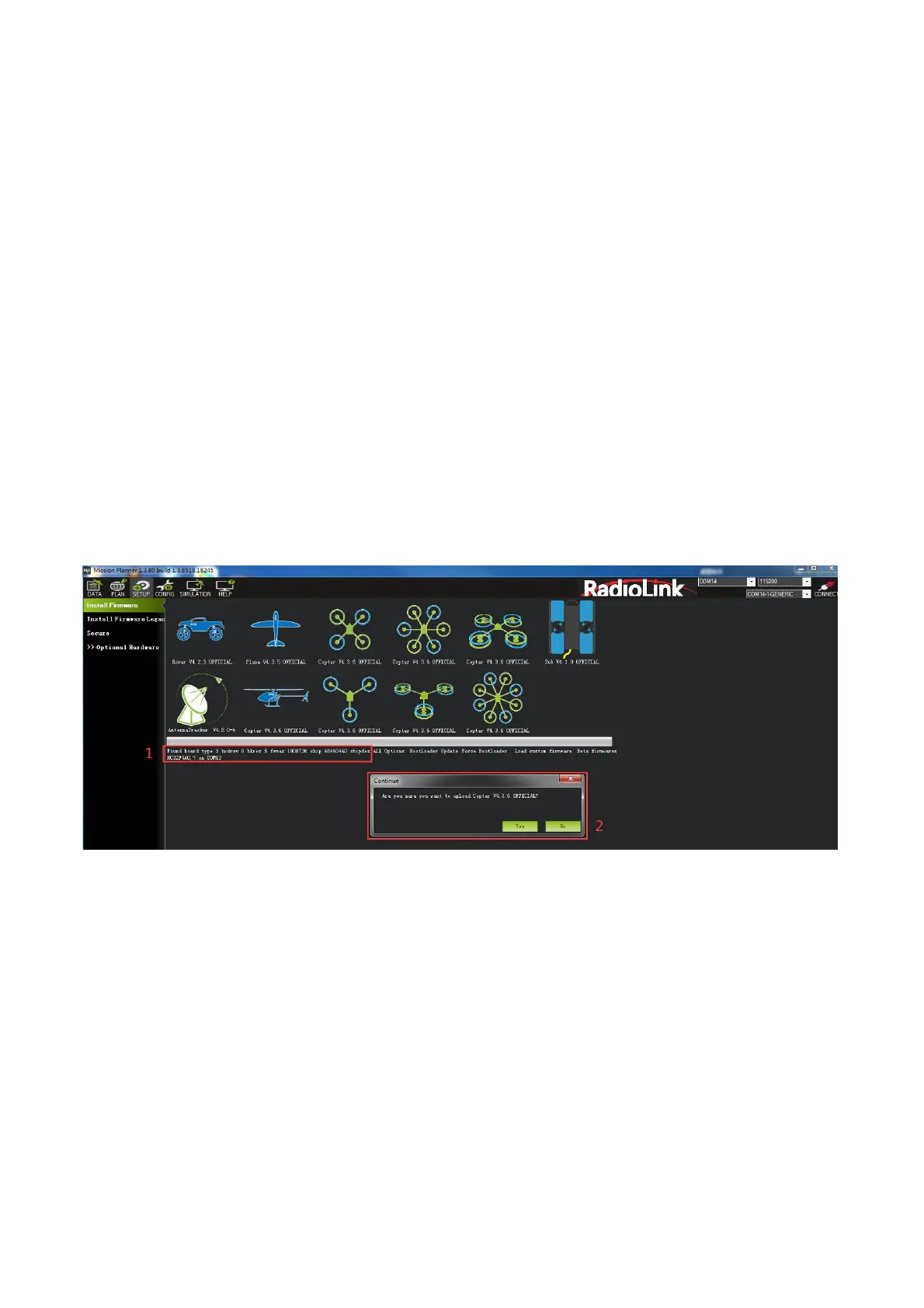Radiolink Electronic Ltd
www.radiolink.com
3.1 Download and Install Firmware
Please connect your CrossFlight and computer via USB cable. Open the Mission Planner to loading the
firmware you need to your CrossFlight.
Attention:
(1) Do not click CONNECT before you upload the new firmware, please click DISCONNECT if you have
connected successful before. Upload new firmware will be not success if you have connected already.
(2) Please do not upload new firmware by wireless data transmission because it has missed the reset
signal.
(3) If there’s without firmware version number, it means failed upload new firmware. It may cause of
network problem, please re-upgrade firmware until shows the version.
There are two ways to install firmware online.
1. Click Install Firmware”, and connect the flight controller and the computer with a USB cable. When Mission
Planner displays the following picture ①, click the firmware of the model you want, and the following picture
② will appear, click Yes to pop up the selection box shown in picture 2, select your flight controller, and click
Upload Firmware to install the firmware. Follow the prompts to perform the firmware installation steps, and
wait for the firmware to be installed.
picture ①