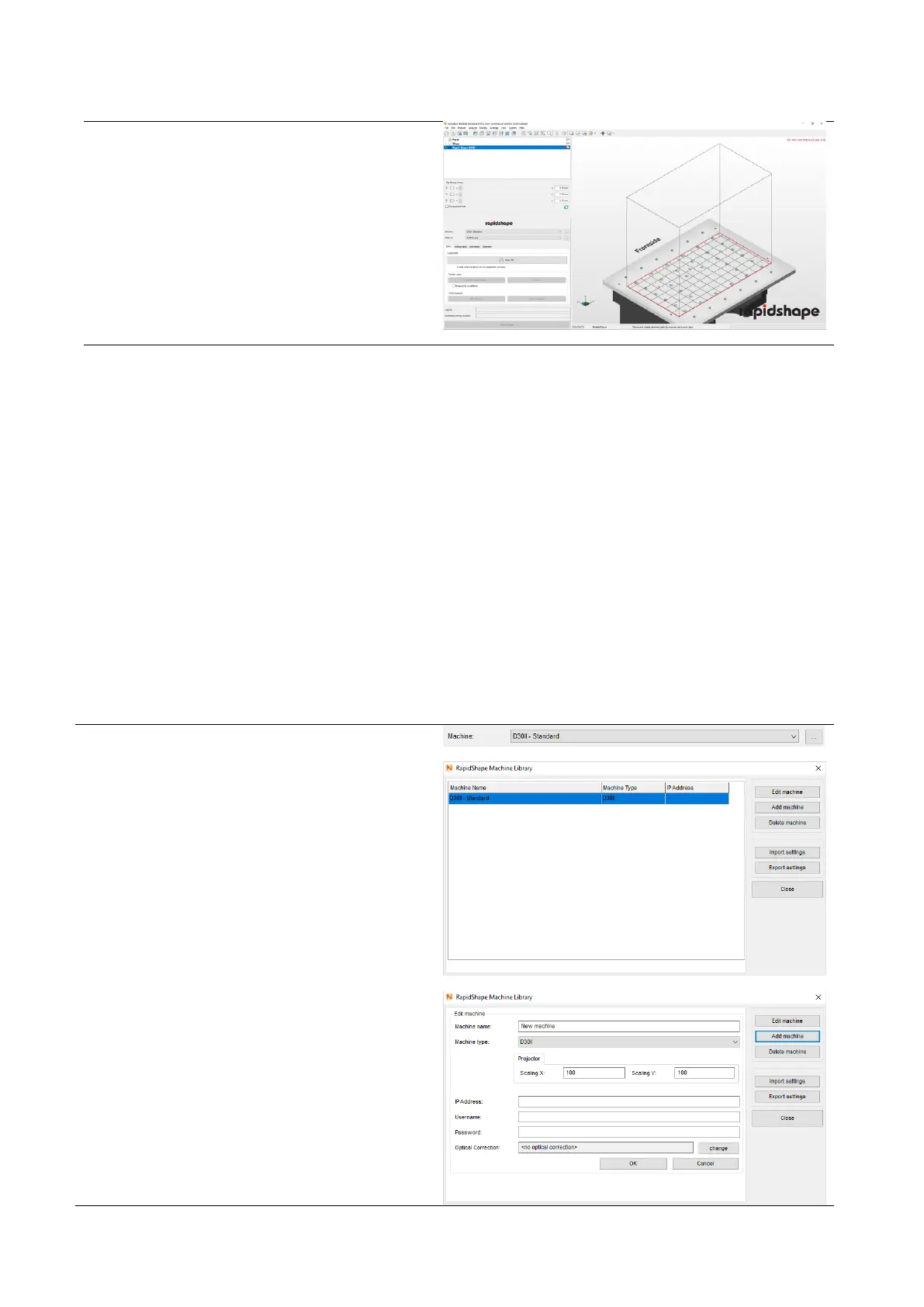automatically loaded when starting
netfabb.
(3) The machine workspace will be loaded.
(This will take some seconds.)
(4) The loaded machine workspace will be
displayed.
6.7.4 Selecting a workflow
A workflow describes the procedure of preparing and printing the 3D data. Depending on the netfabb version,
different kind of workflows can be selected.
coDiagnostiX
For printing jobs which have been created with the software coDiagnostiX, the additional tab “coDiagnostiX”
can be used. The tab enables to load the printing jobs directly from the source software and to position them
onto Surgical Guide Platforms in netfabb.
6.7.5 Adding/ changing a machine
If you are using netfabb for the first time or you have received a new machine, you have to add your machine
in netfabb:
(1) Click on the button “…“ right to the display
area of the machine type.
(2) The machine library will be opened and
already entered machines will be
displayed.
(3) Adding a machine: In order to add a
machine, click on the button “Add
machine”.
(4) Edit machine: In order to edit an already
existing machine, click on the button “Edit
machine”.
(5) Fill in the gaps with your machine’s data or
edit the already entered data:
— Machine name: freely selectable
— Machine type: select
— Scaling XY: see USB stick
— IP Address: enter (only required in
combination with a network)
— Username: freely selectable (factory
setting: rapid)
— Password: freely selectable (factory
setting: shape)