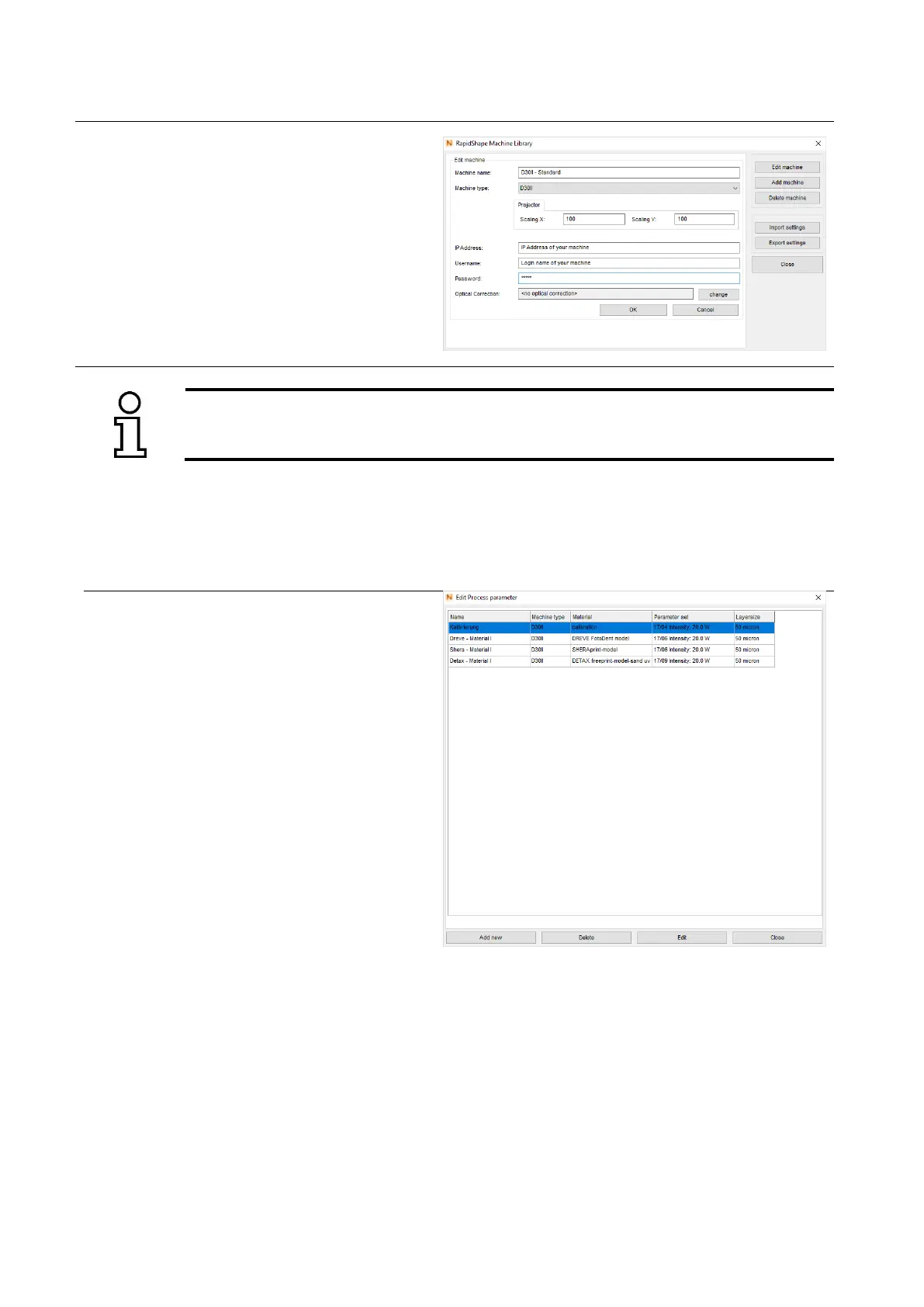— Optical Correction (only applicable at
machines with optical correction): enter;
The values of the optical correction
are adapted to your machine. Click on
the button “change” and select the
folder (USB stick) where the file has
been saved. Copy the values by
double clicking.
(6) Save your changes by clicking on the
button “OK”.
Only those machine types can be added and adjusted which are selected in the current
active machine workspace. (see chapter 6.7.3)
(1) Click on the button “…“ right to the display
area of the material.
(2) The machine library will be opened and
already entered materials will be
displayed.
(3) Adding a material: In order to add a
material, click on the button “Add new”.
— Name: freely selectable (Note: A
material name can be set only once.)
— Machine type: select
— Material: select
— Parameter set: select
— Layersize: select
Note: The smaller the layersize is, the more
precise the print result will be (at longer
printing time).
(4) Edit material: In order to edit an already
existing material, click on the button
“Edit”.
(5) In order to edit the material parameters,
e.g. for testing purposes, the following
parameters can be adjusted (may vary
depending on the material type):
Object properties:
— Overcure: prolongs/shortens the
exposure time
— Support Width: only for two-