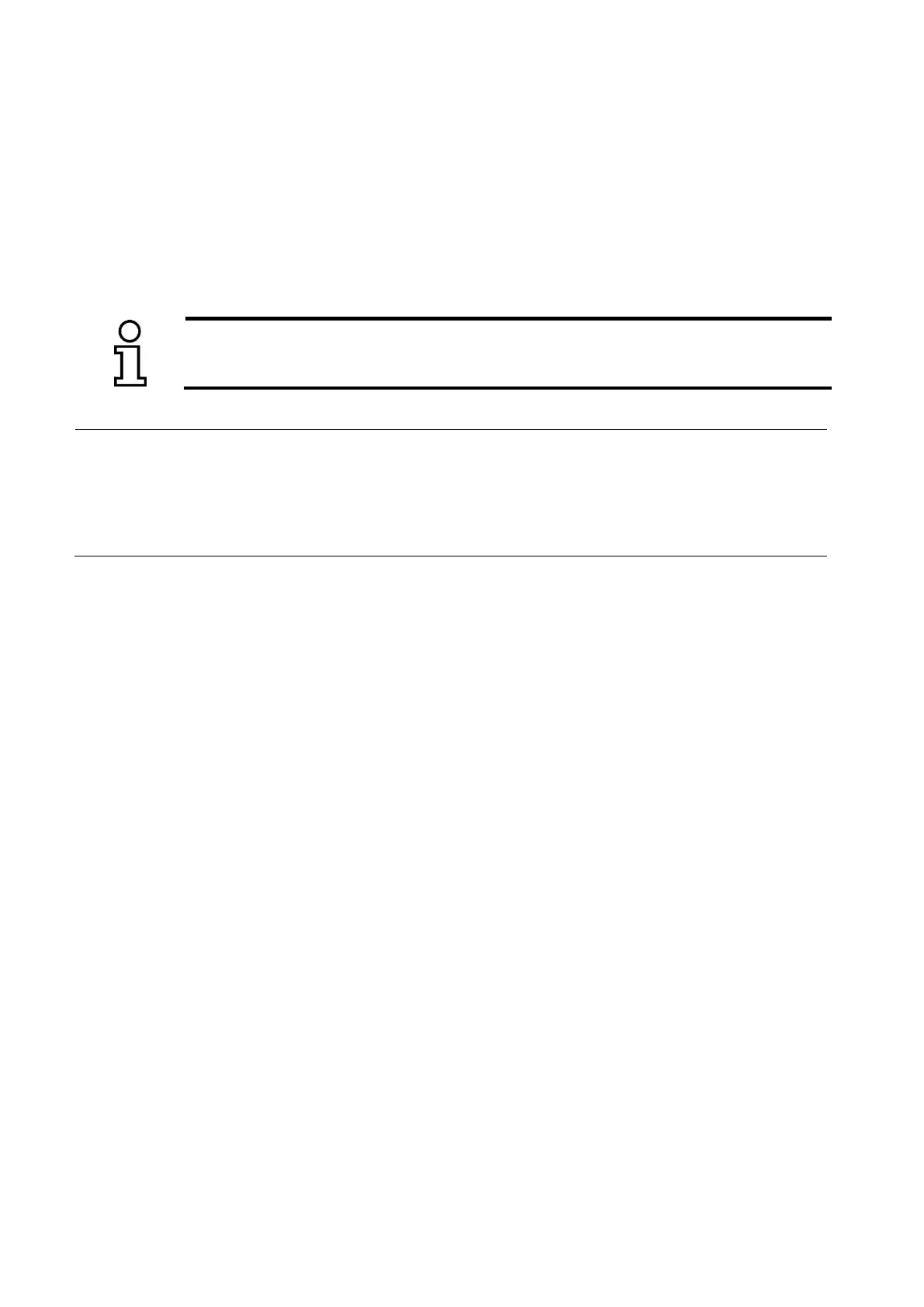Rapid Shape Operating Instructions
During printing of a component, pieces of polymerized material can become loose and be deposited into the
reservoir. In order to prevent damages due to small polymerized material pieces, they need to be removed.
Small pieces of polymerized material cannot be removed from the reservoir by hand without damaging the
reservoir. For this reason, there are two possibilities to clean the reservoir:
(A) Empty the reservoir, filter the material and clean the reservoir (chapter 8.1)
(B) Clean the reservoir automatically by automatic cleaning function
During automatic cleaning function, the lowest material layer will be cured in the reservoir.
This way, the particles located in the building area will be bound and can be removed by
pulling off the cured layer out of the reservoir.
(1) Close the machine.
(2) Main menu: Select menu item “Clean Reservoir“. The cleaning process will be performed
automatically, the remaining cleaning time will be displayed on the screen.
(3) After the cleaning time has been expired, remove the reservoir.
(4) By using an edge of a playing card (included in the scope of delivery), carefully loosen the cured
layer from the reservoir’s bottom.
7.10 Menu „Show Image“
The menu item "Show Image" enables the projection of saved pictures for test and analysis purposes.
Should it be necessary, the service team can guide you through this menu.
Caution: Always remove the reservoir and build platform before you display a picture as otherwise the
material in the reservoir and on the platform will cure.
7.11 Menu „Settings"
The "Settings" menu is used to undertake more settings, such as, for example IP settings. A standard
computer keyboard or computer mouse can be connected to the printer for adjustment or service purposes.
To do this, plug in the USB connector of the keyboard/mouse into the USB port of the printer. The device will
be recognized automatically, the functions can be used immediately.