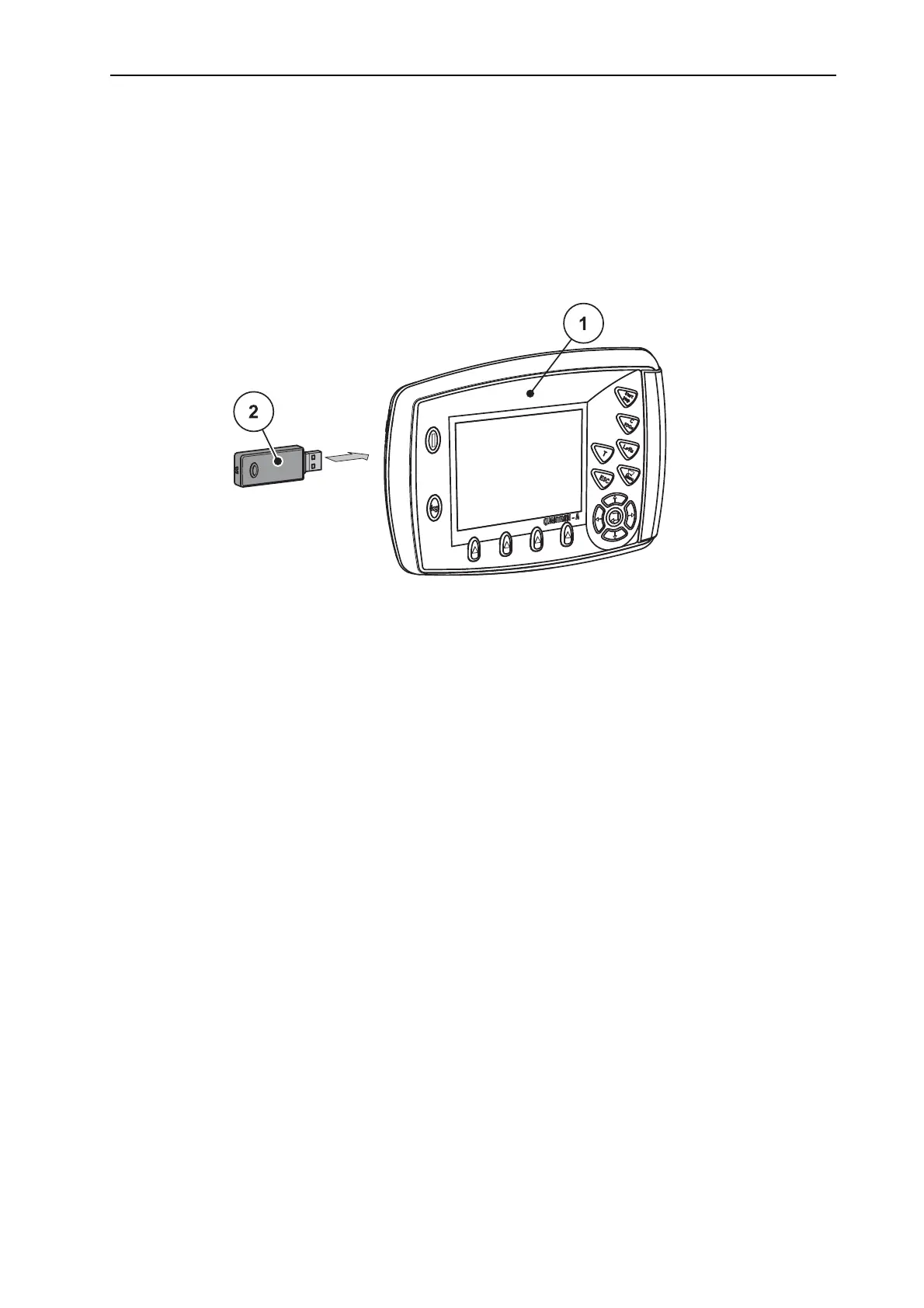Operation QUANTRON-A
85
4
4.13.3 Creating screenshots
With every software update, data will be overwritten. We recommend always stor-
ing your settings as screenshots (screen copy) on a USB stick before implement-
ing a software update.
Use a USB stick with an illuminated status indicator (LED).
1. Remove the cover from the USB port.
2. Insert the USB stick into the USB port.
Figure 4.31: Insert USB stick
[1] Control unit
[2] USB stick
3. Open the Main menu > Fertiliser settings menu.
The first page of fertiliser settings is displayed.
4. Press the T key and the L%/R% key simultaneously.
The status indicator of the USB stick flashes.
The control unit beeps twice.
An image is stored as a bitmap on the USB stick.
5. Store all fertiliser settings pages as screenshots.
6. Open the Main menu > Mach. settings menu.
The first page of the machine settings is displayed.
7. Press the T key and the L%/R% key simultaneously.
The status indicator is flashing.
8. Store both pages of the Mach. Save settings as screenshots.
9. Store all screenshots on your PC.
10. After the software update, open the screenshots and enter the settings into
control unit QUANTRON-A using the screenshots.
The QUANTRON-A control unit is ready to operate with these settings.
