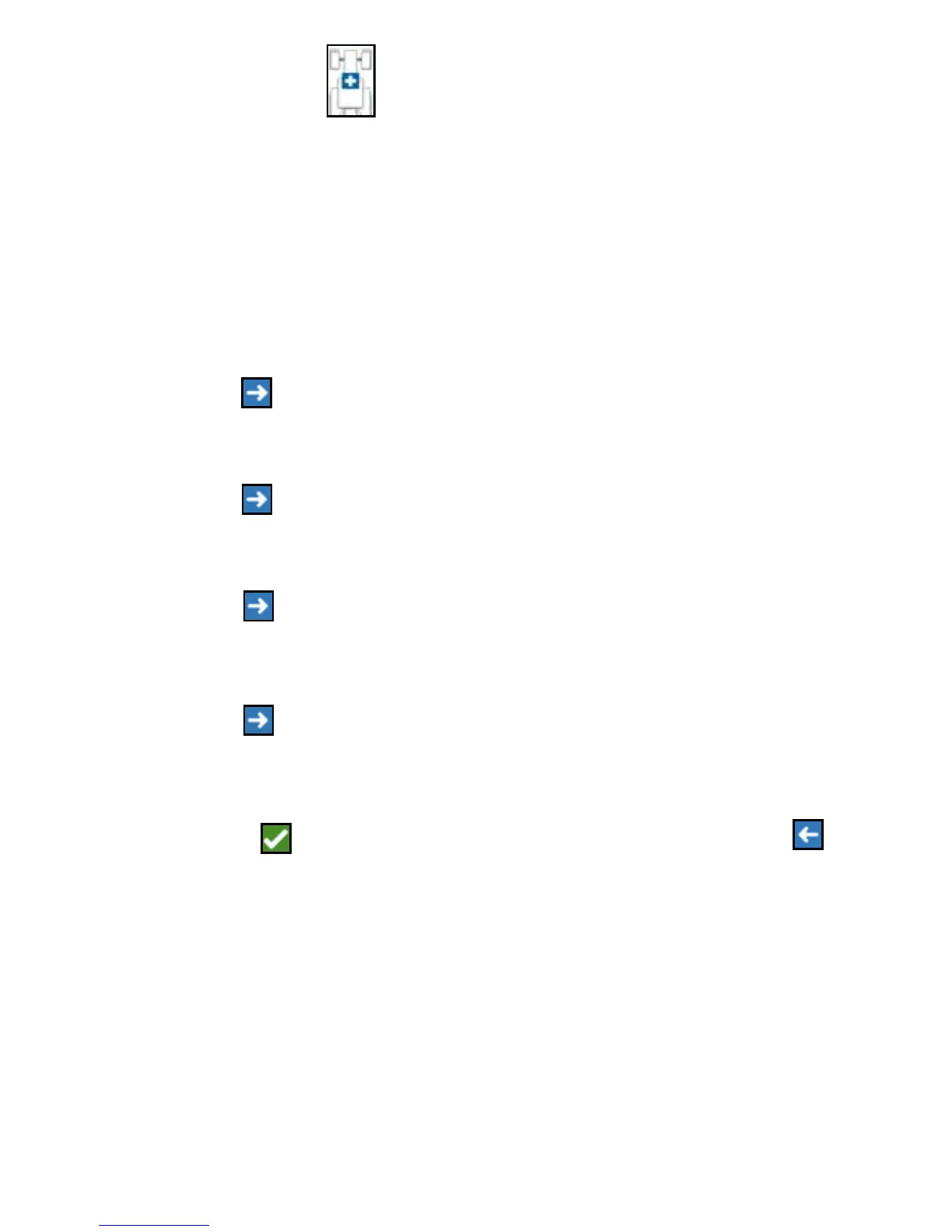24
3. Add Machine button . The Select Machine window will open.
4. Verify a machine is selected from the drop down.
5. Press Mount Equipment.
6. Press Create New Equipment.
7. Enter a name for the equipment.
NOTE: If selecting a SCS or an item connected to the ISObus, skip to step 15.
8. Enter the Total Width.
9. Enter the Number of Sections.
10. Press Next . The Guidance Width will open. The Guidance Width is
automatically assigned the same value as the Total Width.
11. If desired, enter a different Guidance Width.
12. Press Next . The Section Layout window will open.
13. Review the information on the Section Layout information. If desired, select the
width below one of the sections to adjust the width for that section.
14. Press Next . The Axle to Equipment window will open.
15. Enter the Distance from the axle to the equipment.
16. Select if the equipment is Ahead or Behind the axle.
17. Press Next . The Equipment Offset From Center window will open.
18. Enter the Distance from the center of the implement to the center of the machine.
19. Select if the equipment is offset to the Left or Right of center.
20.Press Accept if all of the settings are correct. If needed, press previous
and adjust information.
ADDING DRAWN EQUIPMENT
This section describes how to add a piece of drawn equipment to an existing
machine:
NOTE: Drawn equipment included two wheel and four wheel carts. Unless the
equipment is steered from the front wheels choose a two wheel cart.
