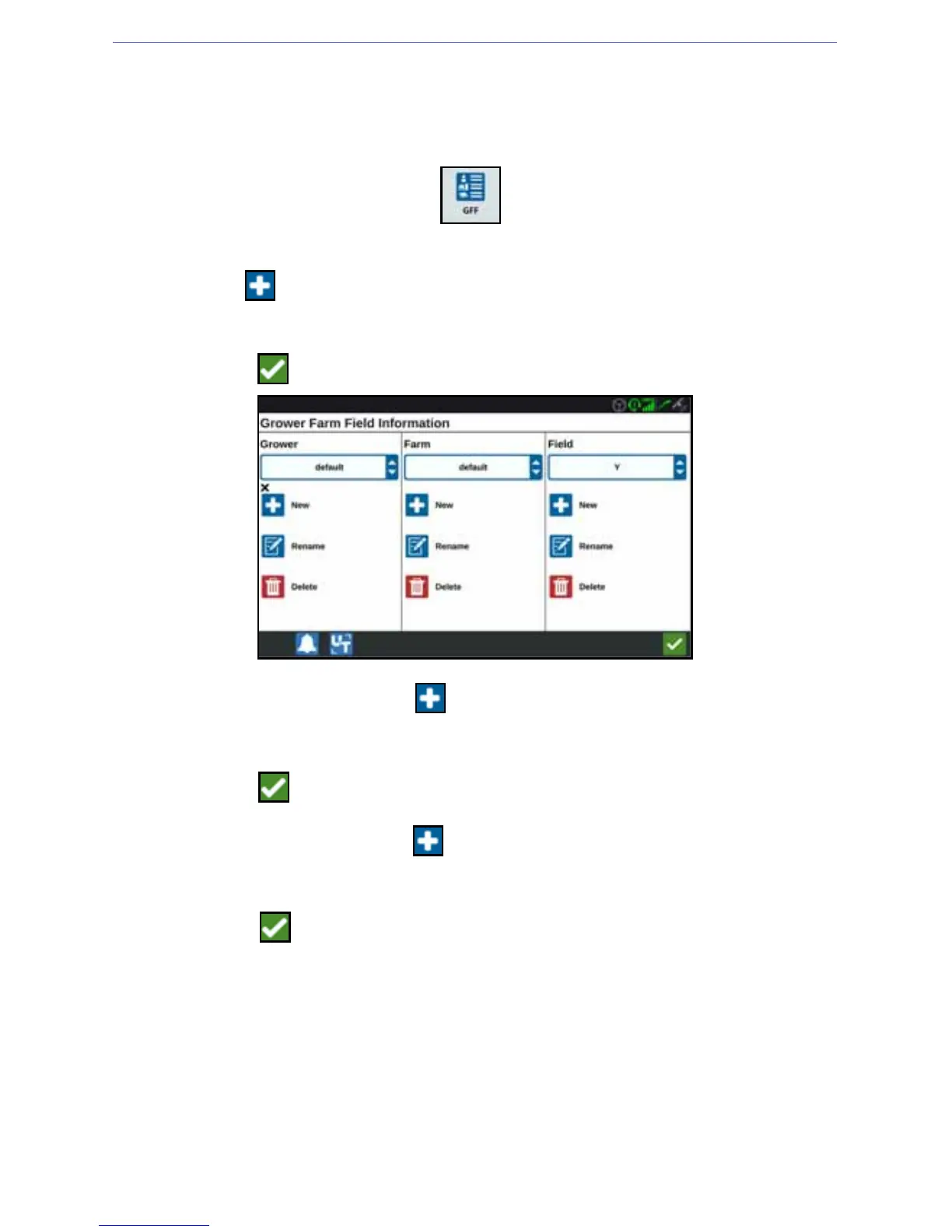26
CREATING A NEW GROWER, FARM, AND FIELD
Grower, Field, and Farm (GFF) data can be added to the CRX prior to starting a new
job.
1. On the Settings screen, press GFF . The Grower Farm Field Information
window will open.
2. Select New from the Grower column. The Add Grower window will open.
3. Press in the Enter Grower Name cell and enter the desired grower name.
4. Press Accept . The Grower Farm Field Information window will open.
5. In the Farm column select New . The Add Farm window will open.
6. Press in the Enter Farm Name cell. Enter the desired farm name.
7. Press Accept .
8. In the Field column select New . The Add Field window will open.
9. Press in the Enter Field Name cell. Enter the desired field name.
10. Press Accept .
ACCESSING, EDITING, AND DELETING EXISTING GROWERS, FARMS,
AND FIELDS
NOTE: When starting a new job the default grower and farm will set to a
default grower and farm. When saving, always ensure that the that the
files are saved under the correct growers and farms.
