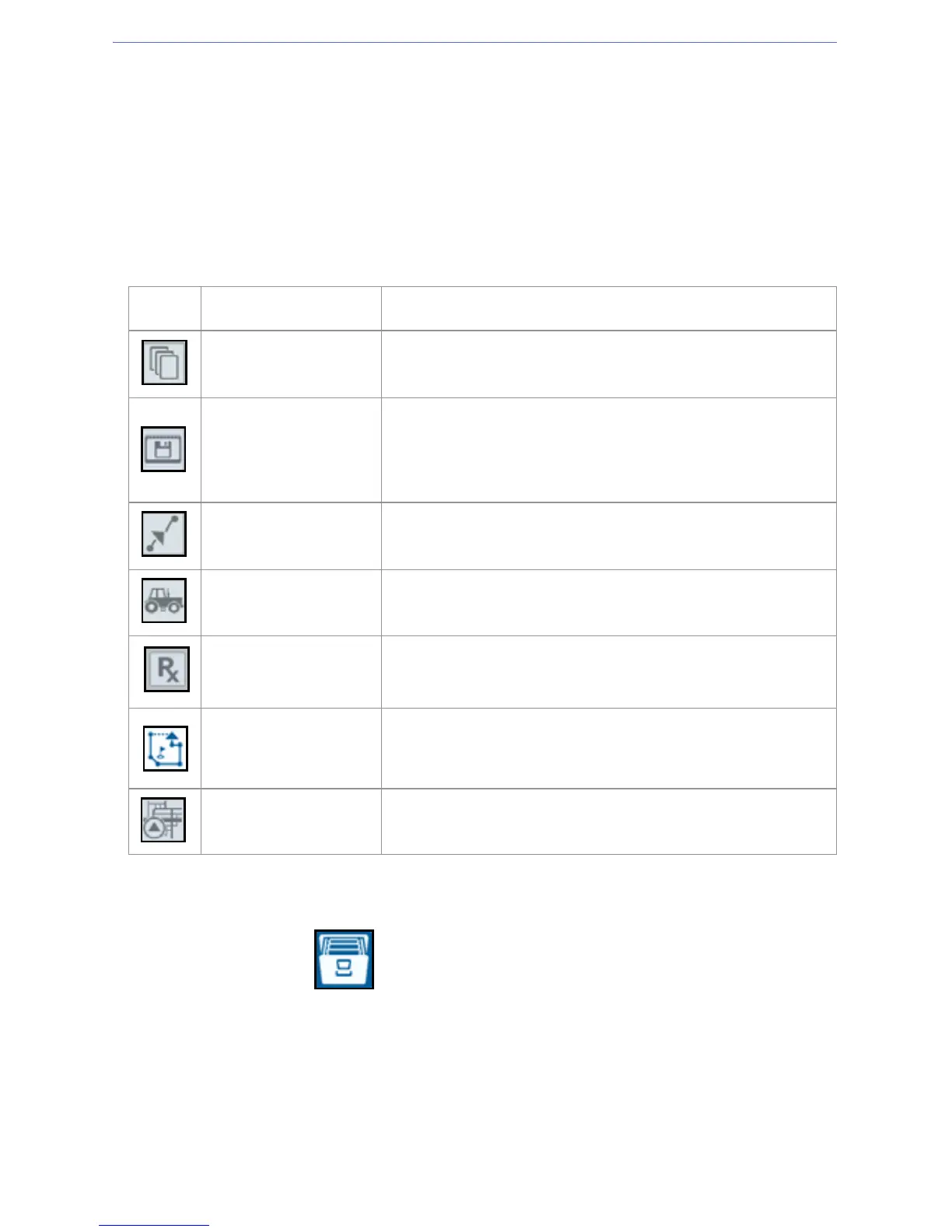52
FILE MANAGER
The file manager allows the user to sort and move files (if desired). If the file is
currently located on a USB stick, connect to the USB port on the back of the CRX.
FILE TYPES
The table below shows available file types on the CRX.
COPY A FILE
1. Press File Manager on the CRX Settings page. The File Management
window will open.
2. Select either USB (if connected to the CRX) or Local (on CRX) from the source
drop-down.
3. Select the checkbox for desired file(s) or All Files checkbox to select all of the files
on the CRX or sort files by GFF.
Icon File Type Description
All Files
Select this to select all of the files stored on the
device or on the installed USB memory stick.
Backup
Backup files can be saved on the CRX or moved to
a USB port. These files can include backups of
machine configurations, GFF information, and
jobs.
Guidance Line This icon indicates the file type is a guidance line.
Job This icon indicates that the file type is a job file.
Prescription Map
This icon indicates the file is a prescription map
either create for, or downloaded to, the CRX.
Scouted Object
This icon indicates that the file type is a scouted
object which includes Field Boundaries, Zones,
Lines and Flags.
Street Maps
This icon indicates that there is a Street Map
available for download to the CRX.
