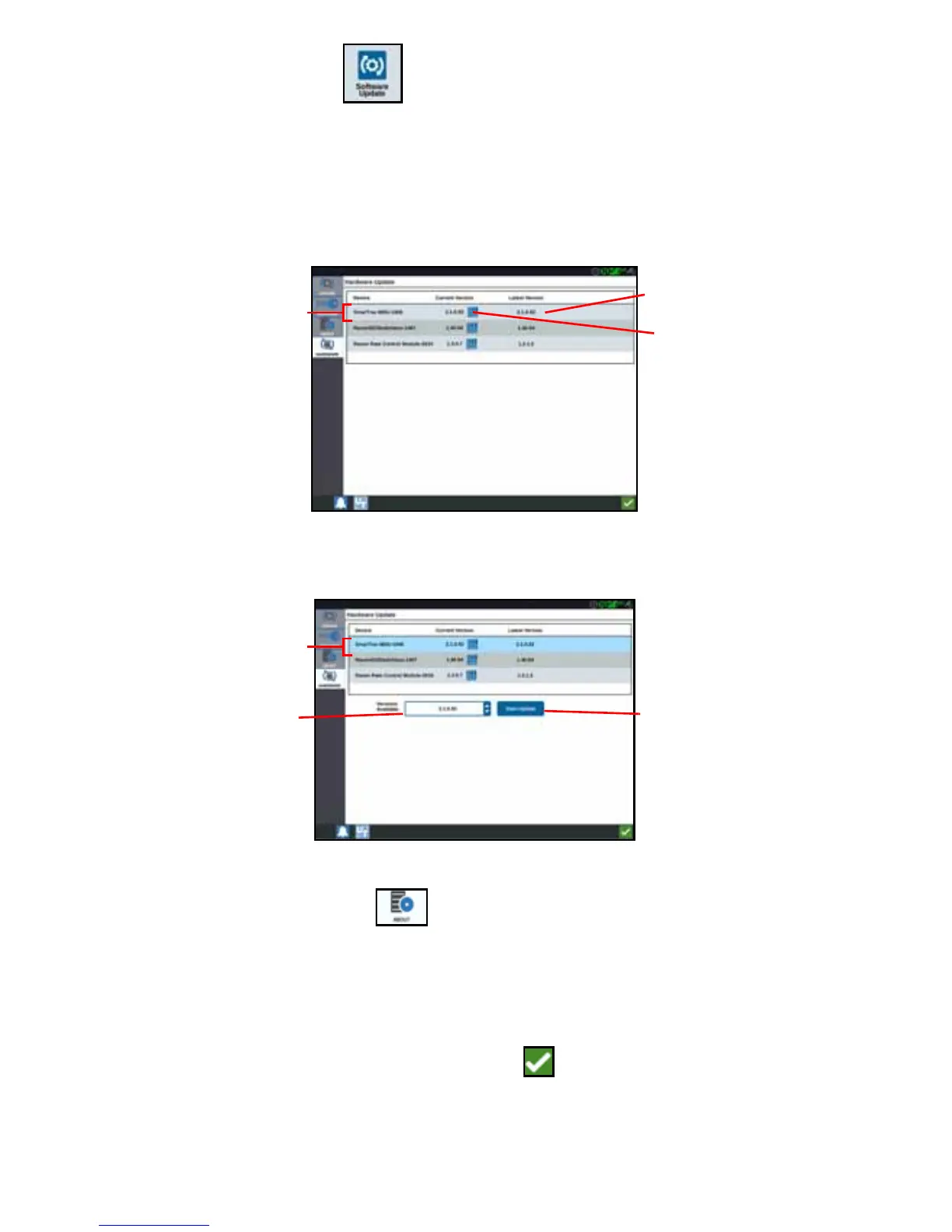60
1. Press Software Update on the CRX Settings page. The Update page will
open.
2. Select the Hardware tab.
3. If there is an update available via Slingshot it will be listed under on the Hardware
Update page. To learn more information about the current version, select the
information icon. To see the if there is a newer version, compare the Current
Version to the Latest Version
4. To install the update, press anywhere on the device cell except the information
icon. A Versions Available field will open below the list of Device Cells.
5. Select the desired version from the Versions Available drop down.
6. Select Start Update. The update will install.
7. If desired, press the About tab to view information about the CRX
including the software version, when the software version was installed, Run
Hours, and Total Run Hours. If desired, press Erase Data to reset the system and
erase all data stored on the CRX. This includes all implements, Grower/Farm/Field
data, and settings on the CRX.
8. After adjusting all the settings, press Accept .
