
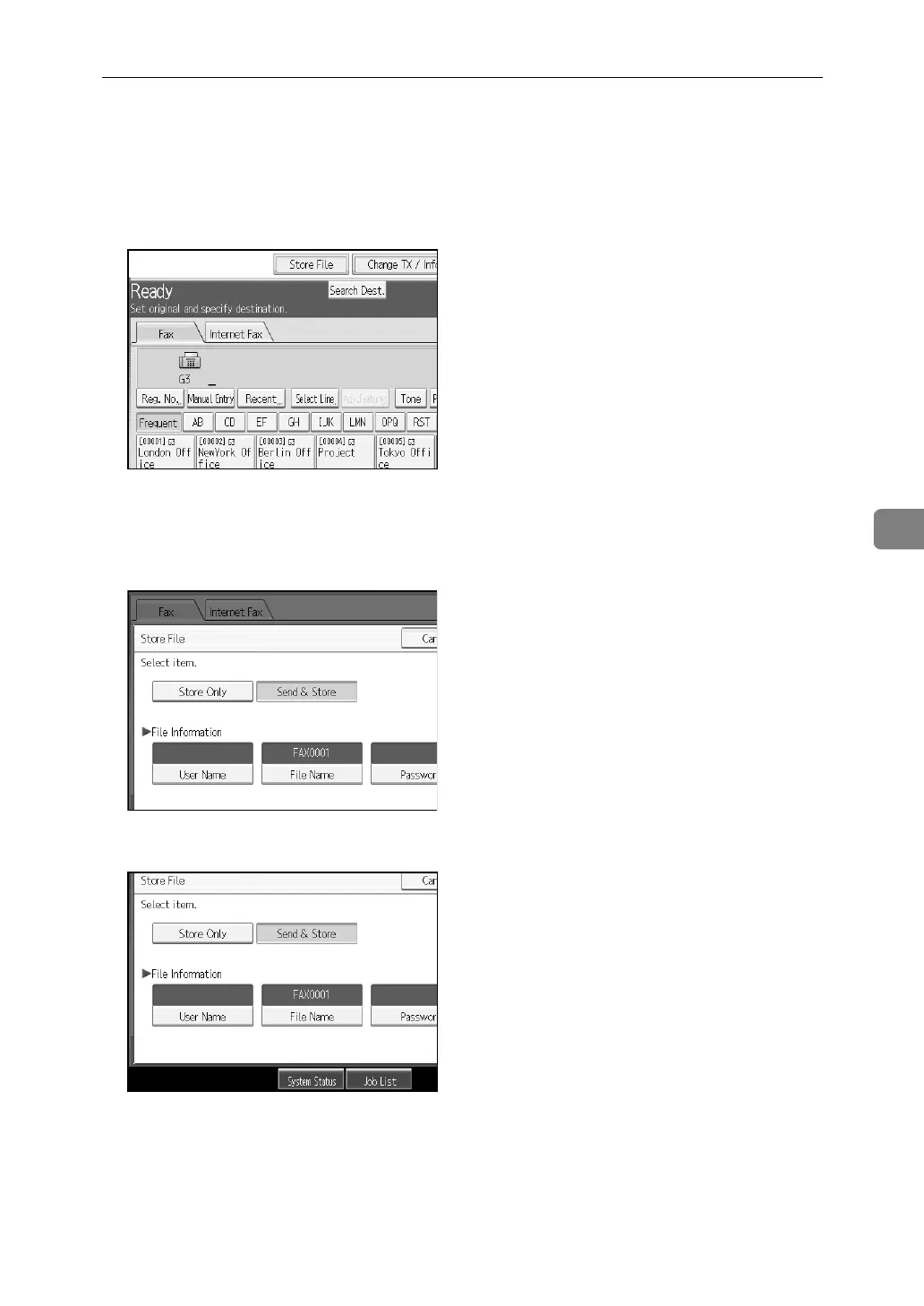 Loading...
Loading...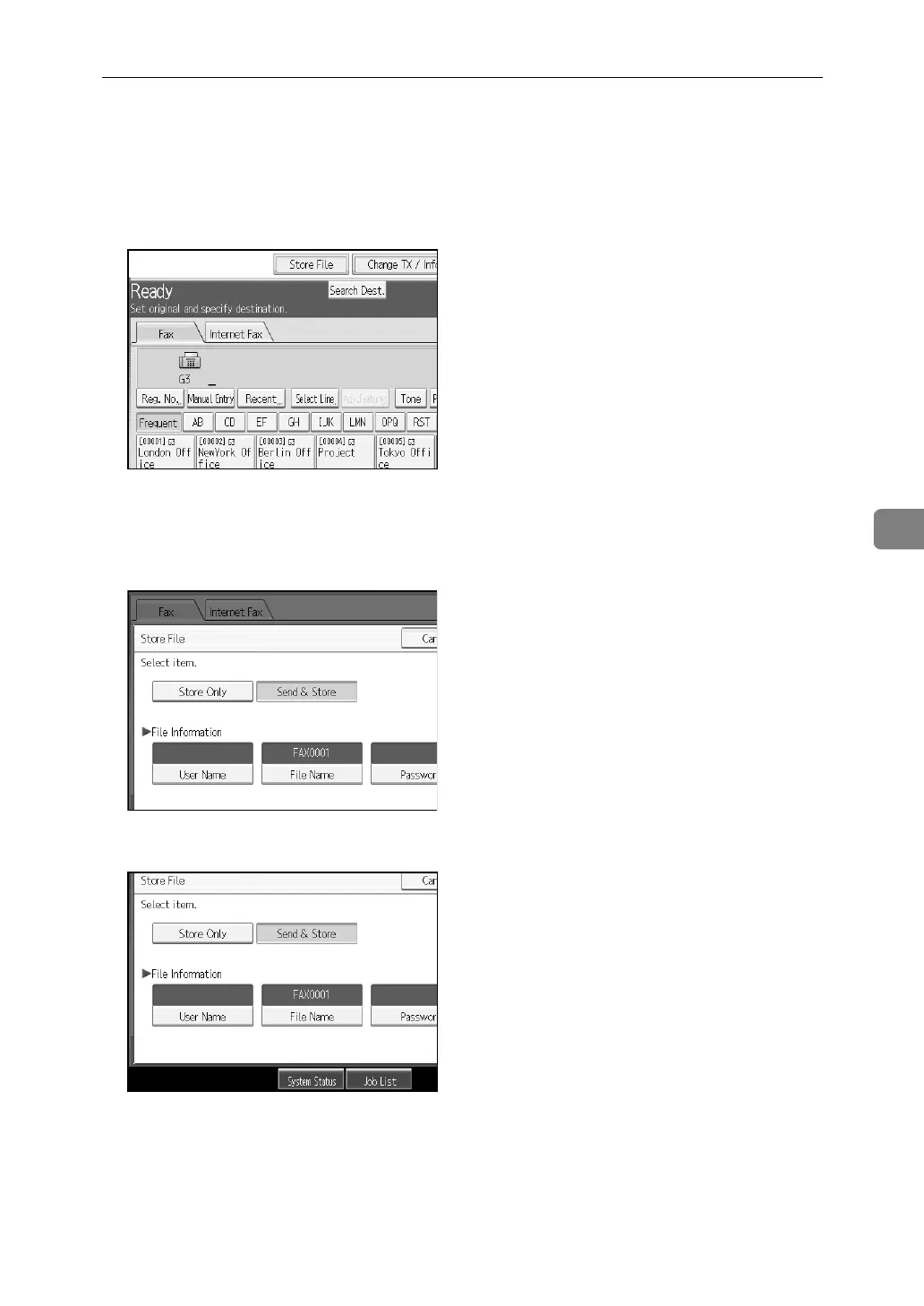
Do you have a question about the Ricoh Aficio C3000 and is the answer not in the manual?
| Technology | Laser |
|---|---|
| Color Output | Color |
| Max Printing Resolution | 1200 x 1200 dpi |
| Print Speed (Black) | 30 ppm |
| Print Speed (Color) | 30 ppm |
| Duplex Printing | Yes |
| Max Paper Size | A3 |
| Standard Paper Capacity | 1, 200 sheets |
| Standard Memory | 512 MB |
| Maximum Memory | 1 GB |
| Hard Drive Capacity | 80 GB |
| Type | Multifunction Printer |
| Function | Print, Copy, Scan, Fax |
| Compatibility | Windows, Mac |
| Warm-up Time | Less than 60 seconds |
| First Print Out Time (Black) | Less than 10 seconds |