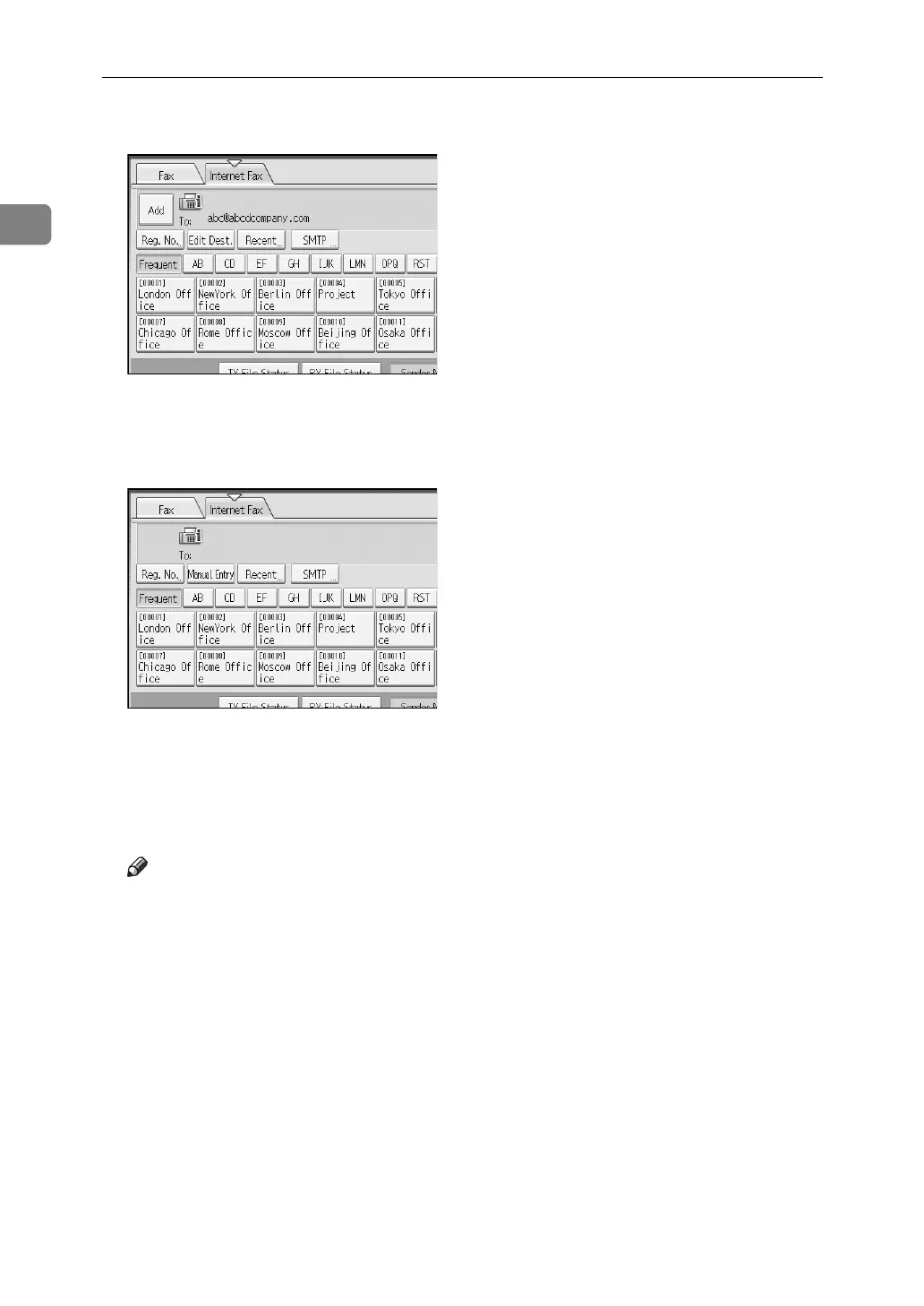Transmission
68
1
E To add a destination, press [Add].
When you press [Prg. Dest.], you can register an entered destination in the des-
tination list.
F Specify the next destination.
To add another destination, repeat steps
E
and
F
.
G Press the {Start} key.
The machine starts to scan the original and stores it in memory. When scan-
ning ends, the Communicating indicator lights and transmission starts.
Note
❒ Depending on security settings, [Manual Entry] may not appear, and you
may be unable to enter the e-mail address.
❒ For details about canceling a transmission, see “Canceling a Transmission”.
❒ To avoid accidentally pressing the wrong Destination key, you can set the
machine so that each time a destination is added using a Destination key,
[Add] must be pressed. Make the setting in User Parameters (switch 17, bit 2)
in the Facsimile Features menu.
❒ For the maximum number of digits for a destination, see “Maximum Values”.
❒ If “Auto Specify Sender Name” is set to “On” in “System Settings”, the
sender is automatically specified and you can omit the procedure for spec-
ifying a sender. If “On” is selected, the specified e-mail address is printed
at “From:”. If no e-mail address is specified for the sender, or if the speci-
fied e-mail address is not programmed in the destination list, Internet Fax
documents cannot be sent.
