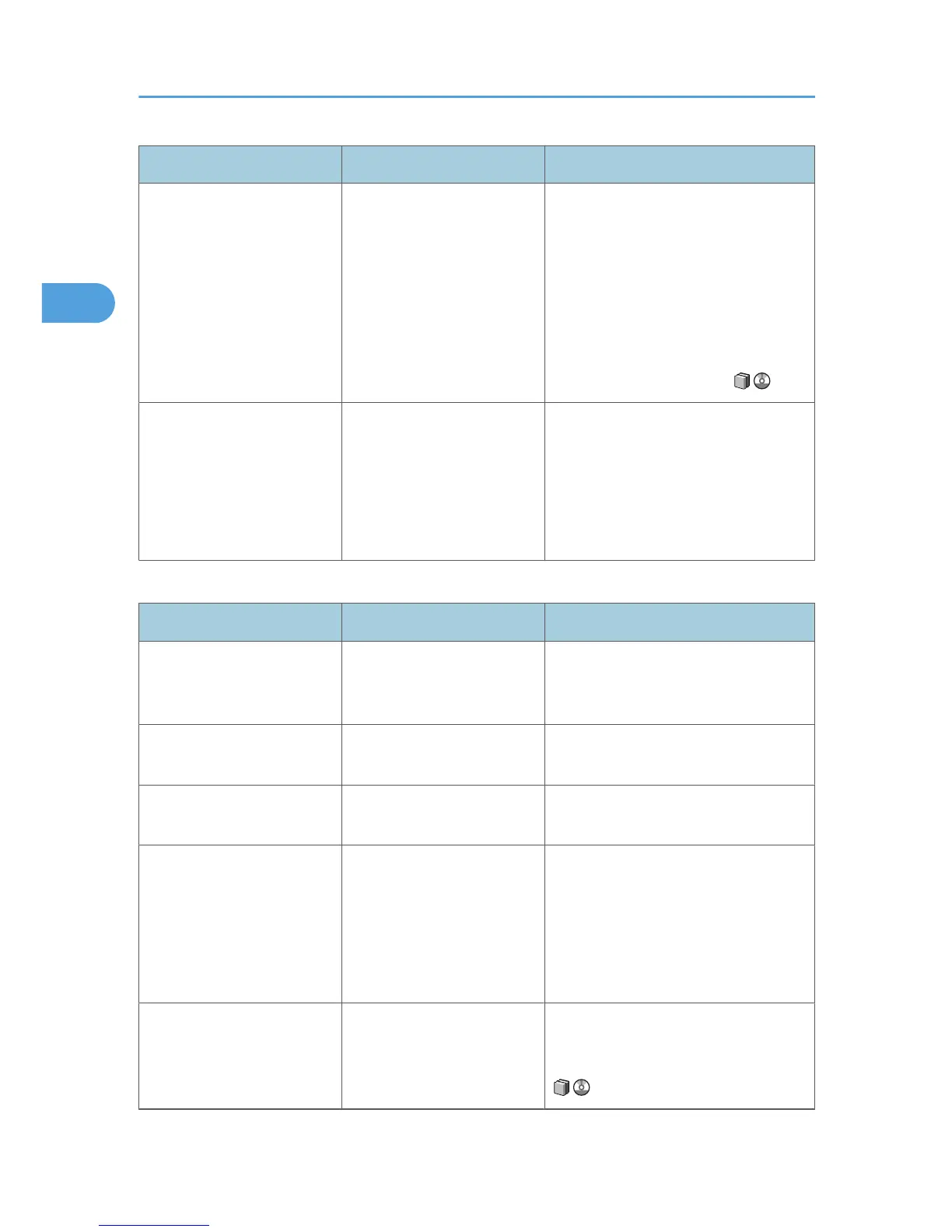Problem Cause Solution
When using "Combine",
parts of the image are not
copied.
You specified a reproduction
ratio that does not match the
sizes of your originals and
copy paper.
When you specify a reproduction ratio
using Manual Paper Select mode, make
sure the ratio matches your originals and
the copy paper. Select the correct
reproduction ratio before using
Combine mode. See "One-Sided
Combine", "Two-Sided Combine", or
"Auto Reduce/Enlarge", Copy and
Document Server Reference .
Copies are not in correct
order.
You placed the originals in
the incorrect order.
When placing a stack of originals in the
ADF, the last page should be on the
bottom.
If you place an original on the exposure
glass, start with the first page to be
copied.
Duplex
Problem Cause Solution
Cannot print in duplex mode. You have loaded paper on
the bypass tray.
Remove paper loaded on the bypass
tray. Load paper in a tray other than
bypass tray.
Cannot print in duplex mode. You have loaded thick paper
heavier than 128 g/m
2
.
Change the paper.
Cannot print in duplex mode. [Apply Duplex] is set to [No]
for "Paper Type".
In [Tray Paper Settings], under "Paper
Type", set [Apply Duplex] to [Yes].
Copies are not in correct
order.
You placed the originals in
the incorrect order.
When placing a stack of originals in the
ADF, the last page should be on the
bottom.
If you place an original on the exposure
glass, start with the first page to be
copied.
When using "Duplex", copy is
made top to bottom even
though [Top to Top] is
selected.
You placed the originals in
the wrong orientation.
Place the original in the correct
orientation. See "Duplex Copying",
Copy and Document Server Reference
.
2. Troubleshooting When Using the Copy/Document Server Function
40
