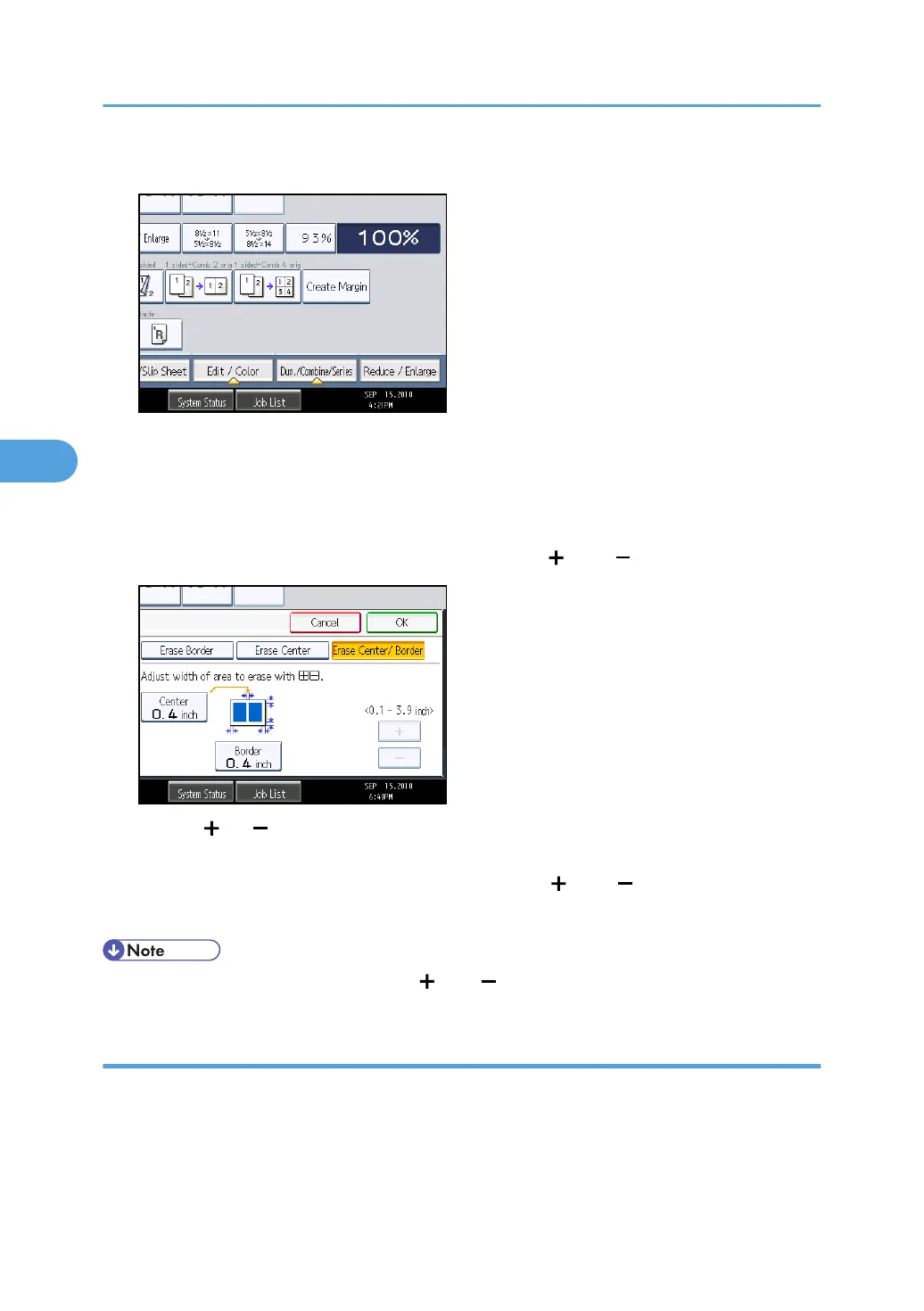1. Press [Edit / Color].
2. Press [Erase].
3. Press [Erase Center / Border].
4. Press [Erase Center/ Border].
5. Press [Same Width].
6. Press [Center], and then specify the erase width with [ ] and [ ].
Pressing [ ] or [ ] changes the width in increments of 1 mm (0.1 inch). Pressing and holding down
the relevant key changes the width in increments of 10 mm (1 inch).
7. Press [Border], and then specify the erase width with [ ] and [ ].
8. Press [OK] twice.
• To change the value you entered, press [ ] and [ ], and then specify a new value.
Erase Center / Border (different width)
Erases both the center and edge margins of the original image.
4. Advanced Copying
148
