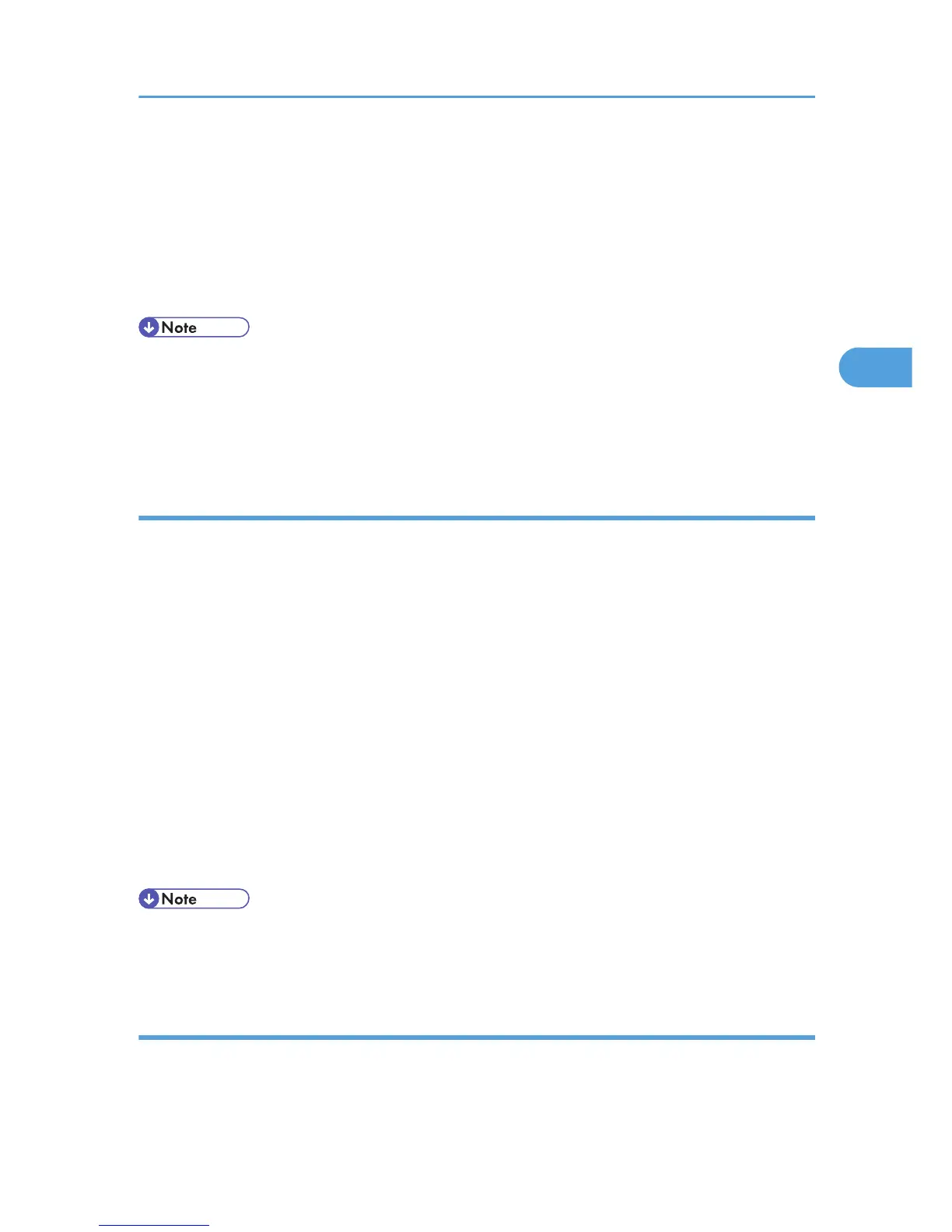11. Enter a password using the number keys on the password screen, and then press [OK].
A confirmation screen will appear if the password is not entered correctly. Press [OK] to enter the
password again.
If you have not set the password, proceed to the following step.
12. Press [Yes].
The stored file is printed.
• Press [Stop] to cancel printing.
• To cancel printing, press [Exit]. Then, press [Job Reset]. After it has started, the file is deleted.
• Stored Print files sent to the machine is not deleted unless you delete them in the machine or select
[Auto Delete Stored Print Jobs] (see “System”, Printer Reference). For details, see Job Type.
Deleting a Stored Print File
If a printed document is not as required, you can delete the Stored Print file.
1. On the machine's control panel, press the [Printer] key to display the printer screen.
2. Press [Print Jobs].
A list of print files stored in the machine appears.
3. Press [Stored Print Job List].
A list of stored print files stored in the machine appears.
4. Select the file you want to delete by pressing it.
To cancel a selection, press the highlighted job again.
5. Press [Delete].
A confirmation screen appears.
6. Press [Yes].
After the file is deleted, the printer screen reappears.
• Press [No] to cancel the delete request.
• If you have already set a password in the printer driver, enter it to delete.
How to Use Document Server
Follow the procedure below to print a document using the Document Server function.
Printing a Document
83
