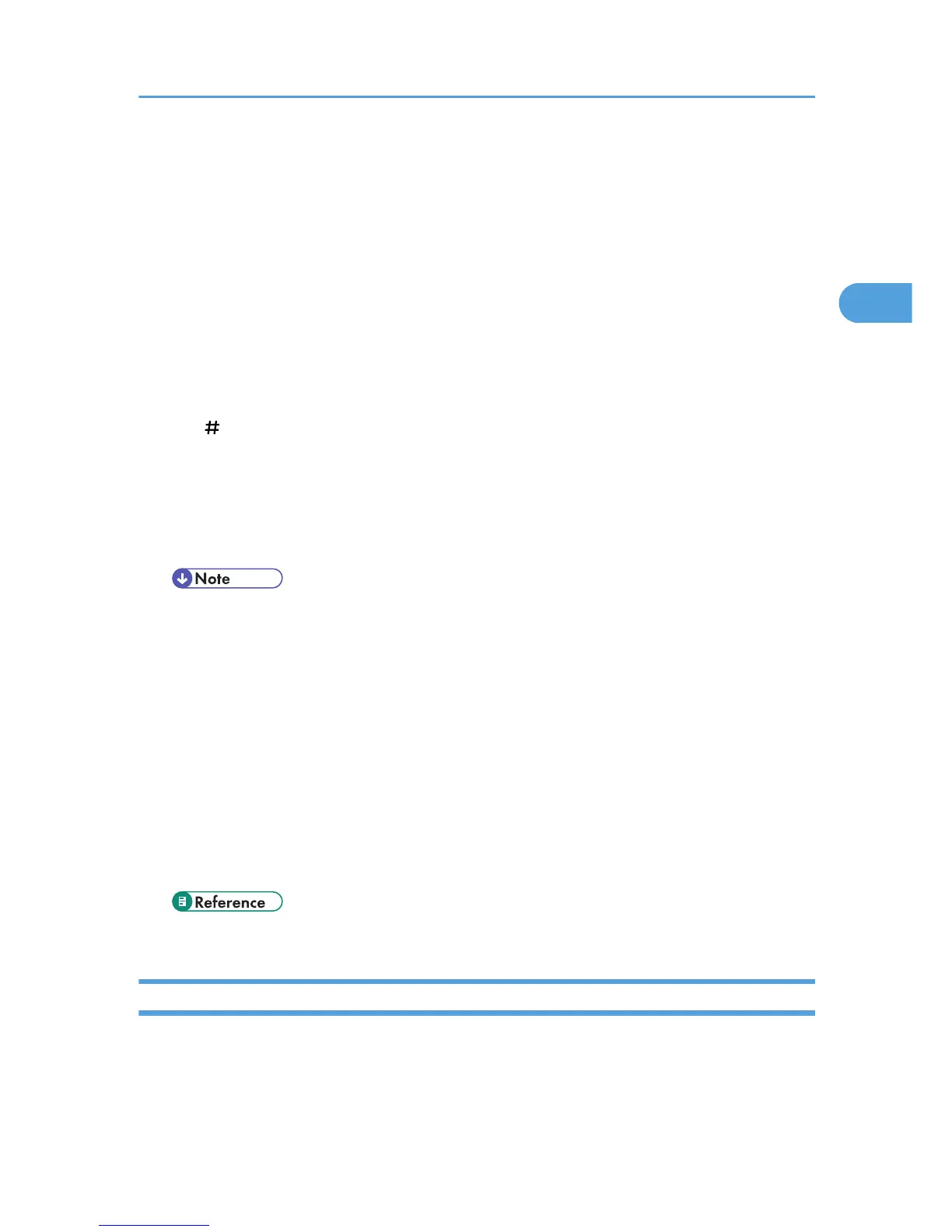6. Enter the path for the folder.
The following is an example of a path where the folder name is "user" and the subfolder name is "lib":
user\lib.
7. Press [OK].
8. Enter the user name according to the setting at the destination.
Press [Manual Entry] to the right of the user name field to display the soft keyboard.
9. Enter the password according to the setting at the destination.
Press [Manual Entry] next to the password field to make the soft keyboard appear.
10. To change the port number which is set in [System Settings], press [Change] on the right
side of the port number field. Enter a port number using the number keys, and then press
the [ ] key.
11. Press [Connection Test].
A connection test is performed to check whether the specified folder exists.
12. Check the connection test result, and then press [Exit].
13. Press [OK].
• If you change the protocol after entering the path name, user name, or password, a confirmation
message appears.
• The connection test may take time.
• You may not be able to press [Connection Test] right after pressing [Cancel] during a connection
test.
• To change the registered path to a destination folder, press [Edit] to the left of the destination
field to display the soft keyboard, enter the new path, and then click [OK].
• You can register the path to the destination in the machine's address book. For details, see
"Registering the Path to the Selected Destination in the Address Book".
• The machine may fail to transfer the file if you do not have write privileges for the folder or there
is not enough free hard disk space.
• p.75 "Registering the Path to the Selected Destination in the Address Book"
Sending Files to NetWare Server
This section explains how to specify destinations when sending files to a NetWare server.
The NetWare folder of the destination can be specified in an NDS tree or on a NetWare Bindery server,
depending on the NetWare environment. Consult your administrator.
Specifying Scan to Folder Destinations
71
