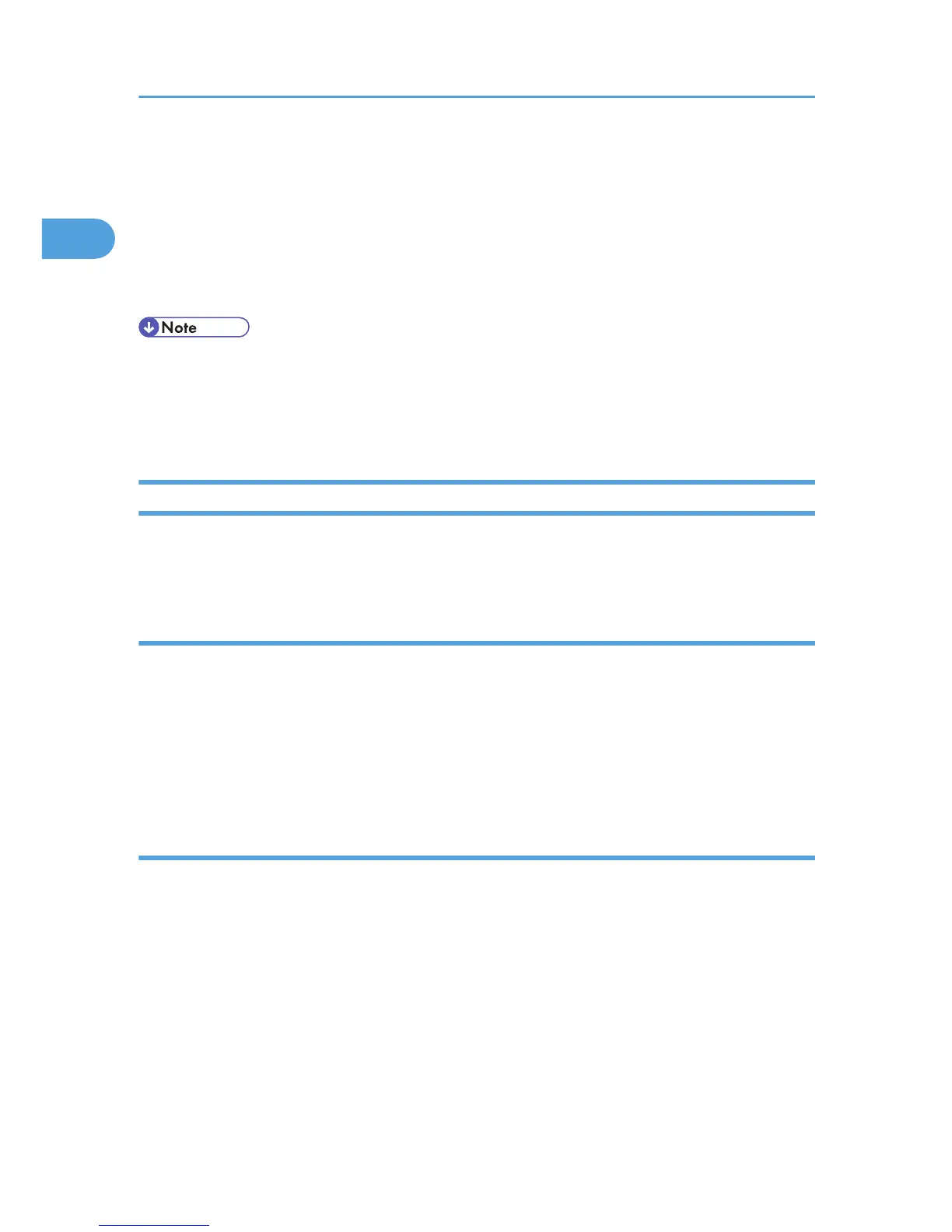13. Check that the name of the printer driver you want to install is selected, and then click [Next
>].
14. Change the name of the printer if you want, and then click [Next >].
Select the [Yes] check box to configure the printer as default.
15. Specify whether or not to print a test page, and then click [Finish].
The printer driver installation starts.
• A user code can be set after the printer driver installation. For information about user code, see the
printer driver Help.
• Auto Run may not work with certain operating system settings. In that case, launch “Setup.exe” on
the CD-ROM root directory.
Changing the Port Settings DeskTop Binder-SmartDeviceMonitor for Client
Follow the procedure below to change the DeskTop Binder-SmartDeviceMonitor for Client settings, such
as TCP/IP timeout, recovery/parallel printing, and printer groups.
Windows 2000:
1. Open the [Printers] window from the [Start] menu.
2. In the [Printers] window, click the icon of the printer you want to use. On the [File] menu,
click [Properties].
3. On the [Ports] tab, click [Configure Port].
The [Port Configuration] dialog box appears.
Windows XP, Windows Server 2003 / 2003 R2:
1. Open the [Printers and Faxes] window from the [Start] menu.
The [Printers and Faxes] window appears.
2. Click the icon of the machine you want to use. On the [File] menu, click [Properties]. The
printer properties appear.
3. Click the [Port] tab, and then click [Configure Port].
The [Port Configuration] dialog box appears.
• For TCP/IP, timeout setting can be configured.
• User, proxy, and timeout settings can be configured for IPP.
1. Windows Configuration
20
