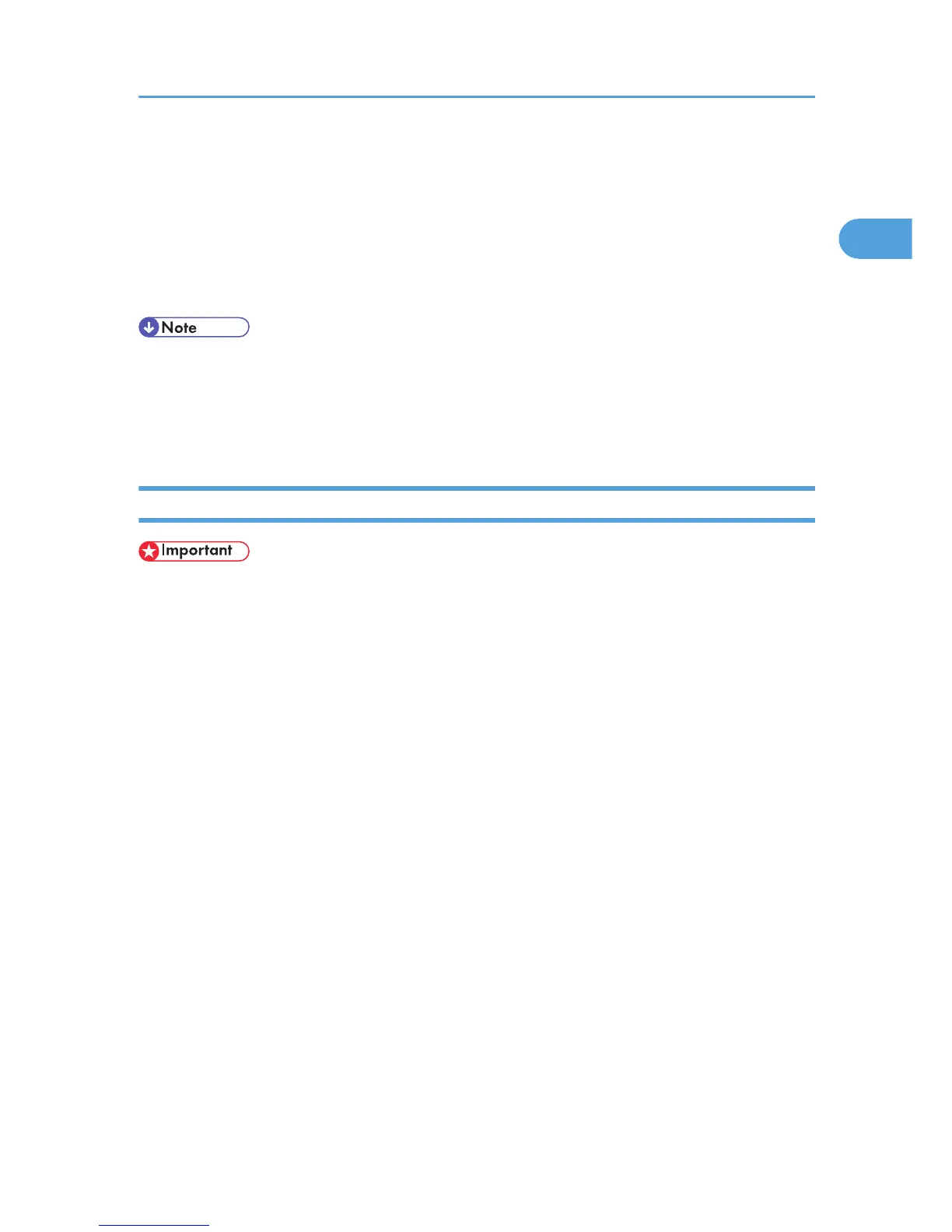D:\DRIVERS\PS\XP_VISTA\(Language)\DISK1
7. Check the printer driver location, and then click [OK].
8. Click [Next >].
9. Click [Finish].
If the printer driver has already been installed, plug and play is enabled, and the icon of the printer
connected to the “USB001” port is added to the [Printers] window.
• When Auto Run starts, click [Exit].
• To disable Auto Run, press the left [Shift] key when inserting the CD-ROM into the drive and keep it
pressed until the computer finishes reading from the CD-ROM.
• The number after “USB” varies depending on the number of printers connected.
Windows XP, Windows Server 2003 / 2003 R2 - USB
• Installing a printer driver requires Administrators permission. Log on using an account that has
Administrators permission.
If the printer driver has already been installed, plug and play is enabled, and the icon of the printer
connected to the “USB” port is added to the [Printers] window.
The printer drivers can be installed from the CD-ROM provided with this machine.
If the printer driver is not installed, follow the plug-and-play instructions of the printer to install it from the
CD-ROM provided.
1. Connect the machine to the computer using the USB cable.
Connect the USB cable firmly.
2. In the Found New Hardware Wizard display, click Install the software automaticary
(Recommended), and then click [Next >].
3. Insert the CD-ROM into the CD-ROM drive.
If Auto Run starts, click [Cancel], and then [Exit].
To disable Auto Run, press the left [Shift] key when inserting the CD-ROM into the drive and keep it
pressed until the computer finishes reading from the CD-ROM.
4. Select the [Include this location in the search] check box under [Search for the best driver in
these location], and then click [Browse] to select the printer driver location.
If the CD-ROM drive is D, the source files of the printer driver are stored in the following location:
• PostScript 3
D:\DRIVERS\PS\XP_VISTA\(Language)\DISK1
Installing the Printer Driver Using USB
37
