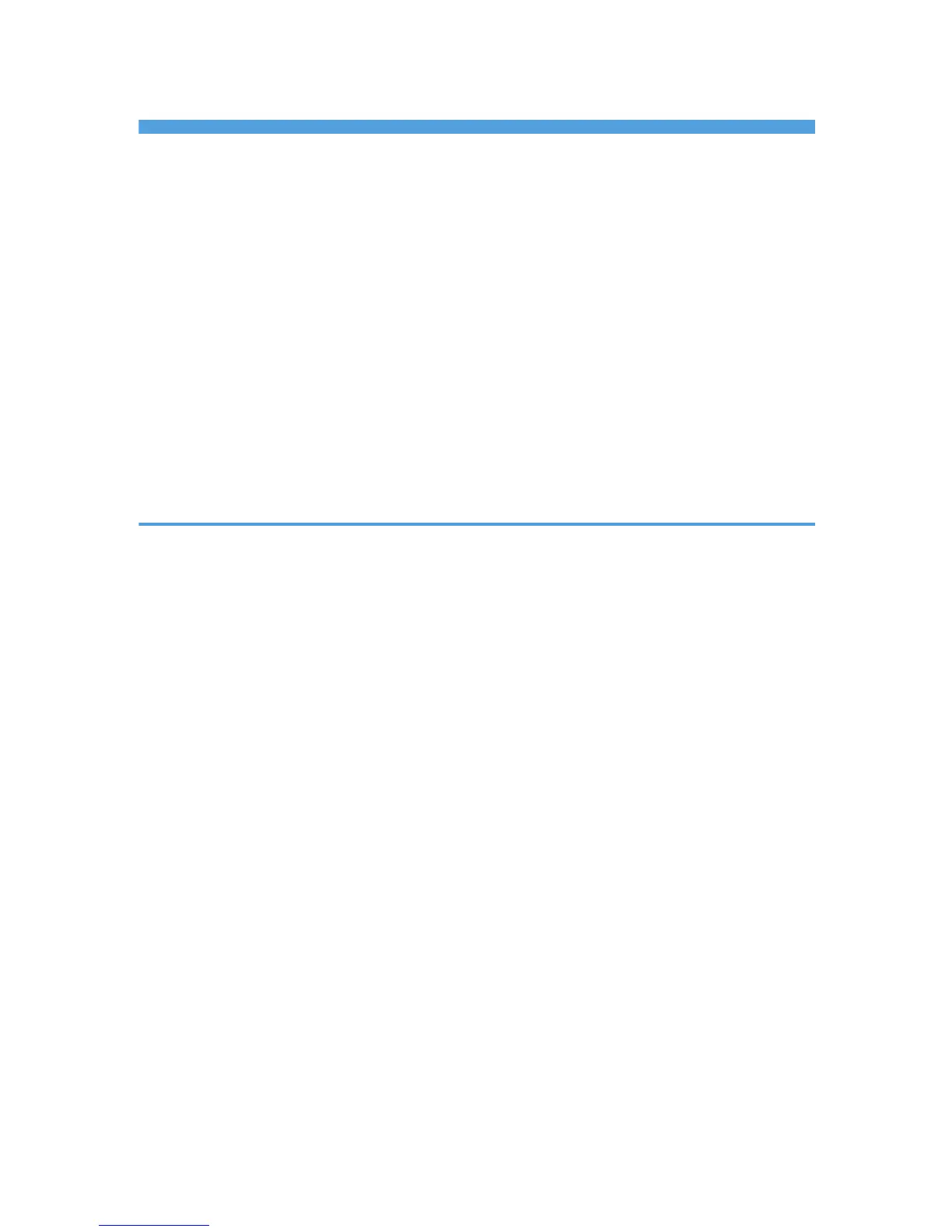TABLE OF CONTENTS
Manuals for This Machine.................................................................................................................................7
Notice..................................................................................................................................................................9
Important.........................................................................................................................................................9
How to Read This Manual...............................................................................................................................10
Symbols........................................................................................................................................................10
Note..............................................................................................................................................................10
Laws and Regulations......................................................................................................................................12
Legal Prohibition..........................................................................................................................................12
About the Scanner Functions...........................................................................................................................13
Display Panel....................................................................................................................................................15
Simplified Display........................................................................................................................................15
Confirmation Displays.................................................................................................................................16
1. Sending Scan Files by E-mail
Before Sending Scan Files by E-mail..............................................................................................................21
Overview of Sending Scan Files by E-mail................................................................................................21
Preparation for Sending by E-mail.............................................................................................................22
Registering E-mail Addresses in the Address Book...................................................................................24
E-mail Screen...............................................................................................................................................25
Basic Procedure for Sending Scan Files by E-mail........................................................................................27
Switching to the E-mail Screen........................................................................................................................30
Specifying E-mail Destinations........................................................................................................................31
Selecting the Destination from the Machine's Address Book...................................................................31
Entering an E-mail Address Manually........................................................................................................34
Selecting Destinations by Searching an LDAP Server...............................................................................35
Registering a Directly-Entered Destination in the Address Book..............................................................38
Specifying the E-mail Sender..........................................................................................................................40
Selecting a Sender from the List..................................................................................................................40
Using a Registration Number to Specify a Sender Name........................................................................41
Selecting the Sender by Searching the Machine's Address Book...........................................................41
Entering the E-mail Subject..............................................................................................................................44
Entering the E-mail Message...........................................................................................................................45
Selecting a Message from the List..............................................................................................................45
Manual Entry of a Message.......................................................................................................................46
1
