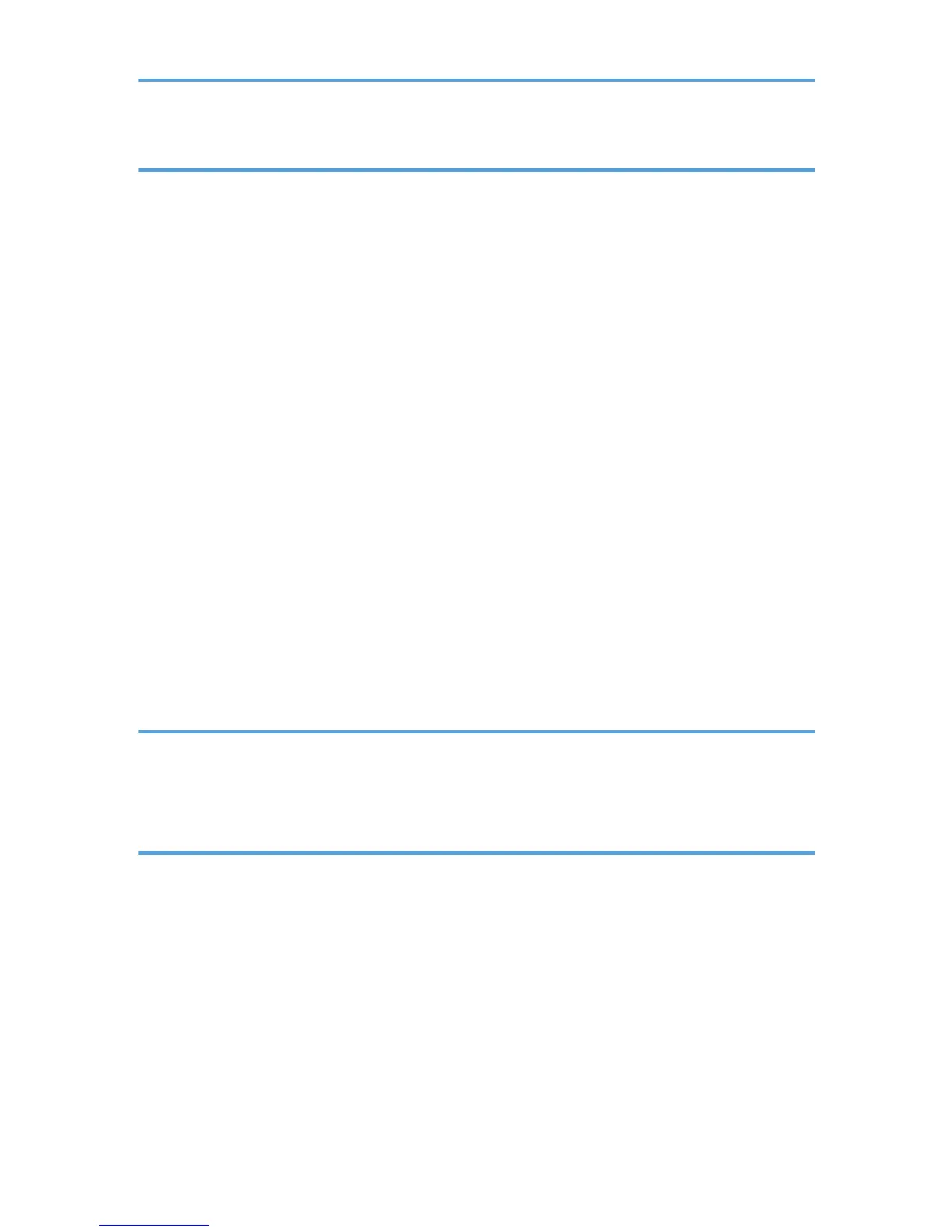4. Storing Files Using the Scanner Function
Before Storing Files..........................................................................................................................................93
Overview of File Storage under the Scanner Function.............................................................................93
Basic Procedure for Storing Scan Files...........................................................................................................95
Specifying File Information for a Stored File..................................................................................................97
Specifying a User Name.............................................................................................................................97
Specifying a File Name...............................................................................................................................97
Specifying a Password................................................................................................................................98
Displaying the List of Stored Files.................................................................................................................100
List of Stored Files......................................................................................................................................100
Searching the List of Stored Files..............................................................................................................101
Checking Stored Files....................................................................................................................................103
Checking a Stored File Selected from the List.........................................................................................103
Checking Stored Files from a Client Computer.......................................................................................104
Sending a Stored File....................................................................................................................................106
Sending Stored Files..................................................................................................................................106
Managing Stored Files..................................................................................................................................108
Deleting a Stored File................................................................................................................................108
Changing Information for a Stored File...................................................................................................109
5. Saving Scan Files on a Removable Memory Device
Before Saving Files on a Removable Memory Device...............................................................................113
Overview of Saving Files on a Removable Memory Device.................................................................113
Basic Procedure for Saving Scan Files on a Removable Memory Device................................................115
6. Delivering Scan Files
Before Delivering Files...................................................................................................................................117
Overview of Scan File Delivery................................................................................................................117
Preparing to Deliver Files..........................................................................................................................118
Installing DeskTopBinder Lite from the Supplied CD-ROM...................................................................120
Network Delivery Scanner Screen..........................................................................................................121
Basic Procedure for Delivering Files.............................................................................................................123
Switching to the Network Delivery Scanner Screen...................................................................................126
Specifying Delivery Destinations..................................................................................................................127
Selecting Destinations Registered in the Delivery Server's Address Book............................................127
3
