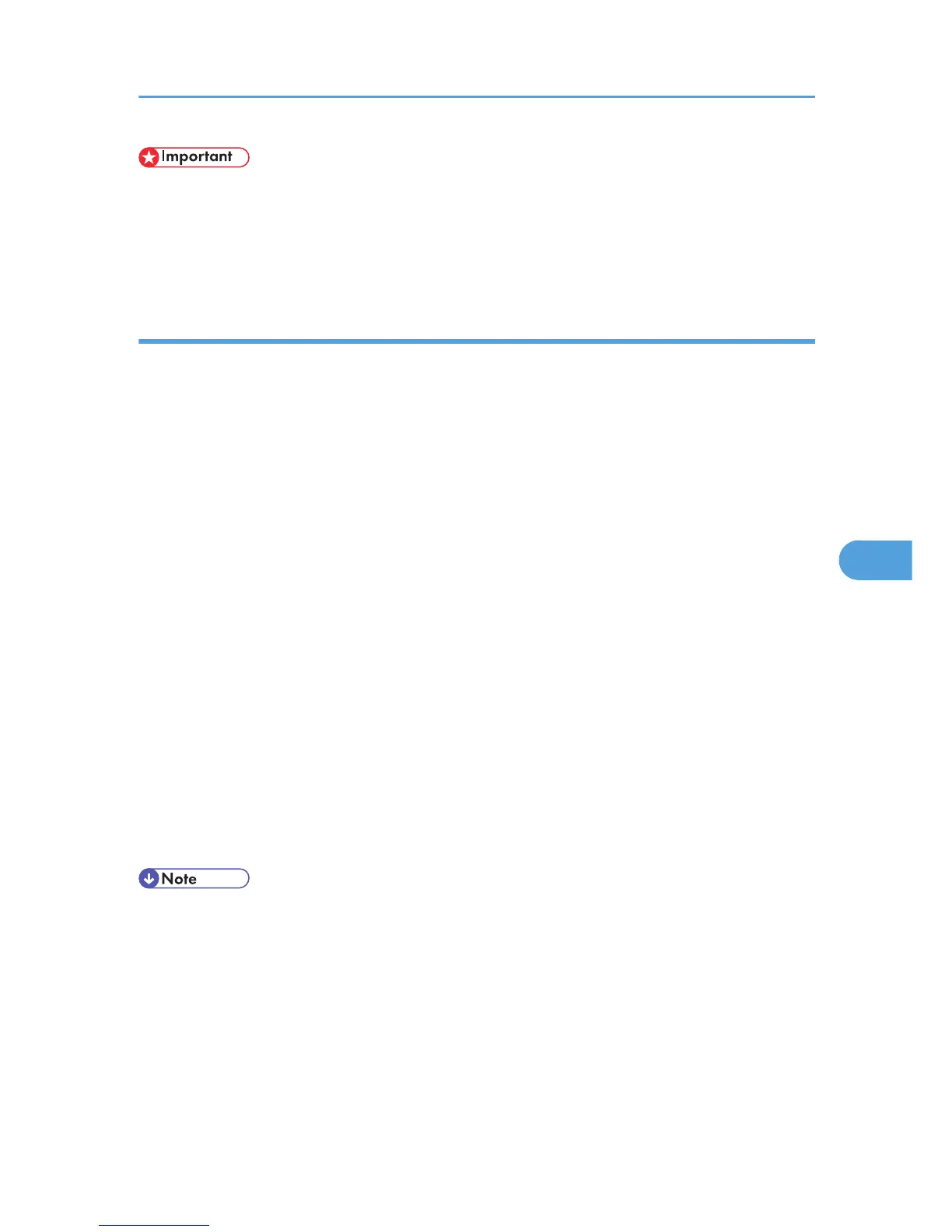• To perform a printer installation, your account must have Manage Printers permission. Log on as an
Administrators or Power Users group member.
• To connect to a Bluetooth printer, your computer must have a Bluetooth device installed. Make sure
a Bluetooth device is installed on your computer.
Windows XP
1. On the [Start] menu, click [Printers and Faxes].
The [Printers and Faxes] window appears.
2. Click [Add a printer].
The [Add Printer Wizard] window opens.
3. Click [Next > ].
4. Click [Bluetooth Printer], and then click [Next >].
The computer begins searching for available Bluetooth printers.
If a new printer is discovered, the [Found New Hardware Wizard] window appears. To ignore a
discovered device and continue searching, click [Cancel]. The computer resumes searching for other
available Bluetooth printers.
5. Click [No, I will not connect], and then click [Next >].
6. Click [Install from a list or specific location (Advanced)], and then click [Next >].
7. Insert the CD-ROM provided with this machine into your computer's CD-ROM drive, select
the [Search removable media (floppy, CD-ROM...)] check box, and then click [Next >].
8. If the [Hardware Installation] window appears, click [Continue].
9. If the installation was successful, click [Finish].
10. Select [Test Print], and then click [Next >].
11. Click [Finish].
• Actual Bluetooth printer operations will vary according to your Bluetooth device and/or Bluetooth-
installed computer. For details, see the Help supplied with your Bluetooth device and/or Bluetooth-
equipped computer.
• After printing the test page, check it, and then click [Close] to close the window.
• If there is a problem with the test page, click [Troubleshooting] in the test print window.
Printing with Bluetooth Connection
317
