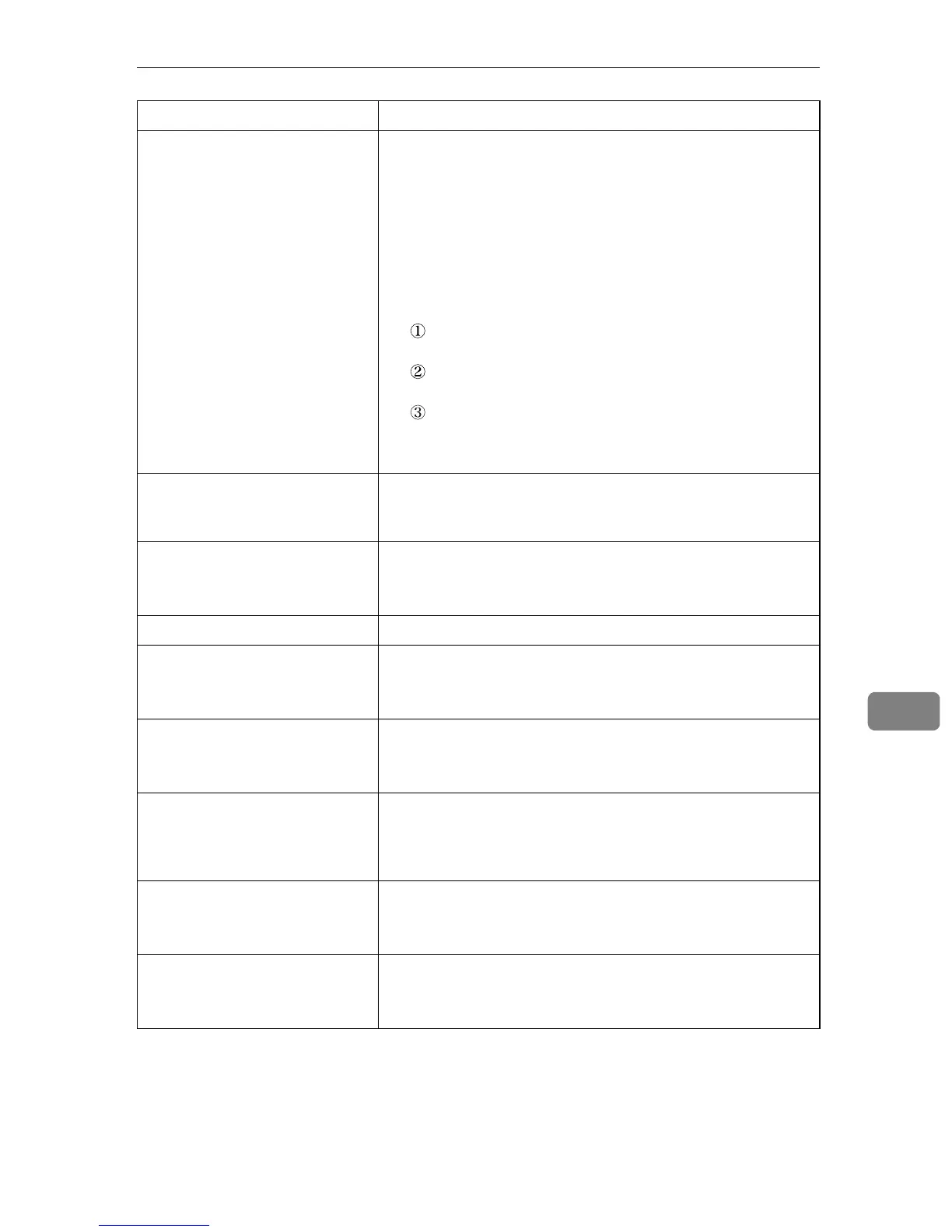Other Printing Problems
105
8
The color of the printout is dif-
ferent from the color on the
computer's display.
• The colors made using color toner are different from
colors displayed on the display in its production system.
• Color gradation might appear differently if [On] is select-
ed for [Toner Saving] on the [Print Quality] tab in the printer
driver's dialog box.
See the printer driver Help.
• Turn off the main power, and then turn it back on.
If the color still appears differently on the printout, per-
form the following operation.
Press the {Menu} key on the control panel, select [Main-
tenance], and then press the {#Enter} key.
Press the {T} or {U} key, select [Color Dens/Reg], and
then press the {#Enter} key.
Press the {#Enter} key.
If this procedure fails to resolve the problem, contact your
sales or service representative.
The color of the printout is dif-
ferent from the color specified.
If a specific color is missing, turn the power switch off and
on. If this does not solve the problem, contact your sales or
service representative.
Color changes extremely when
adjusted with the printer driver.
Do not extreme settings for the color balance under the [Print
Quality] tab in the printer driver's dialog box.
See the printer driver Help.
Photo images are coarse. Some applications lower the resolution for making prints.
Color documents are printed in
black and white.
• The printer driver is not set up for color printing.
See the printer driver Help.
• Some applications print color files in black and white.
Fine dot pattern does not print. Change the [Dithering:] setting in the printer driver's dialog
box.
See the printer driver Help.
Solid areas, lines or text are
shiny or glossy when created as
a mixture of cyan, magenta, yel-
low.
Select [K (Black)] for [Gray Reproduction (Text/Line Art):] in the
printer driver's dialog box.
See the printer driver Help.
Black gradation is not natural. Select [CMY + K] for [Gray Reproduction (Text/Line Art):] in the
printer driver's dialog box.
See the printer driver Help.
Solid lines are printed as broken
lines.
Change the [Dithering:] setting in the printer driver's dialog
box.
See the printer driver Help.
Status Possible Causes, Descriptions, and Solutions