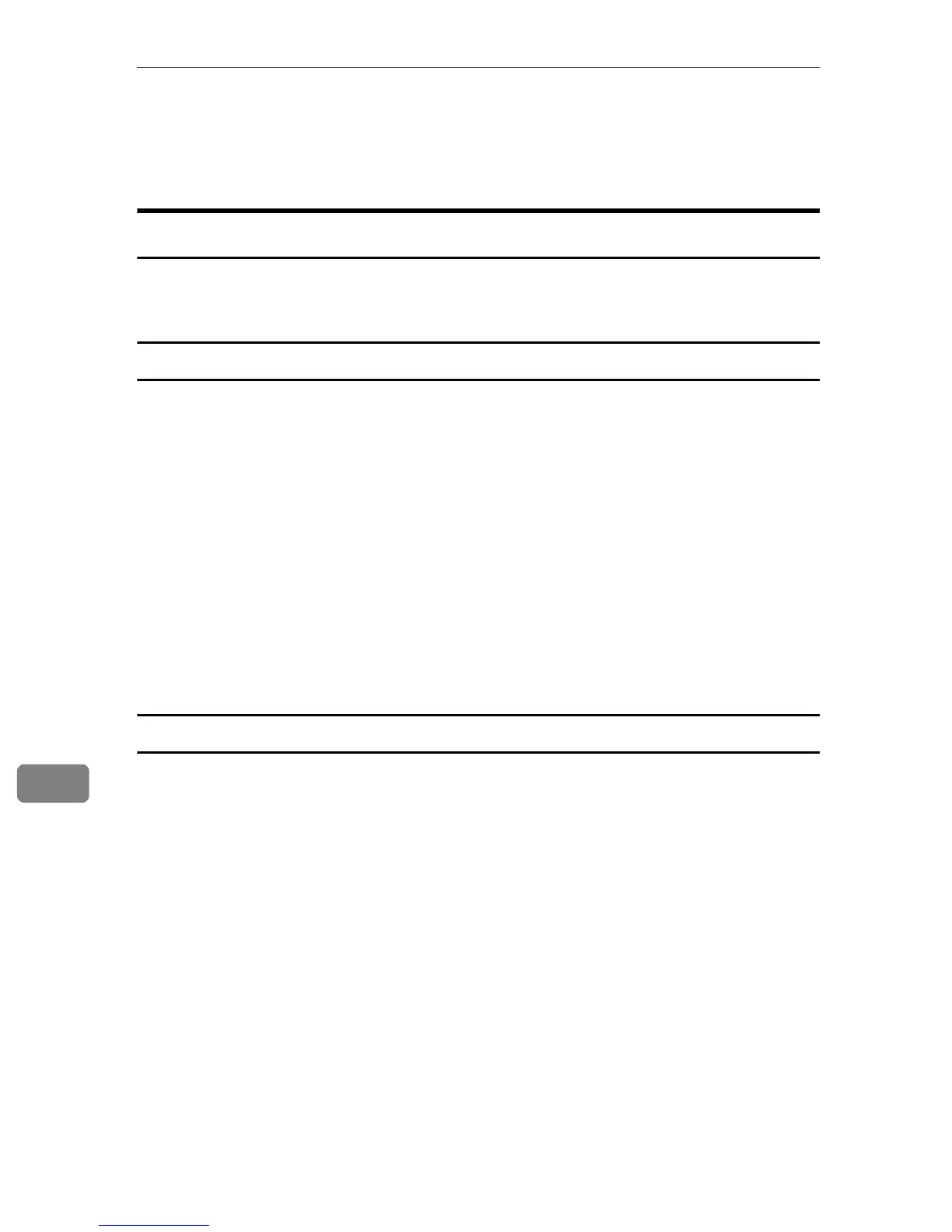Mac OS Configuration
96
9
Specifying the Printer
This section explains how to make your computer recognize this printer.
Using USB
Use this procedure to connect the computer to the printer via USB.
The printer is automatically added, if the connection is successfully detected.
Mac OS X 10.4.x or earlier
A Connect the printer and computer using the USB cable, and then turn the
printer's power switch to on.
B On the desktop, double-click the hard drive icon.
C Double-click [Applications], and then open the [Utilities] folder.
D Double-click [Printer Setup Utility].
The [Printer List] dialog box appears.
E Check that the name of this printer appears in [Printer List].
F Go to [Printer Setup Utility] in the menu bar, and then click [Quit Printer Setup
Utility].
Mac OS X 10.5
A Connect the printer and computer using the USB cable, and then turn on
the printer's power switch.
B On the desktop, double-click the hard drive icon.
C Double-click [Applications], and then double-click [System Preferences].
D In the [Hardware] category, double-click [Print & Fax].
E Check that the name of this printer appears in the printer list in [Print & Fax].
F Go to [Printer Setup Utility] in the menu bar, and then click [Quit System Prefer-
ences].
