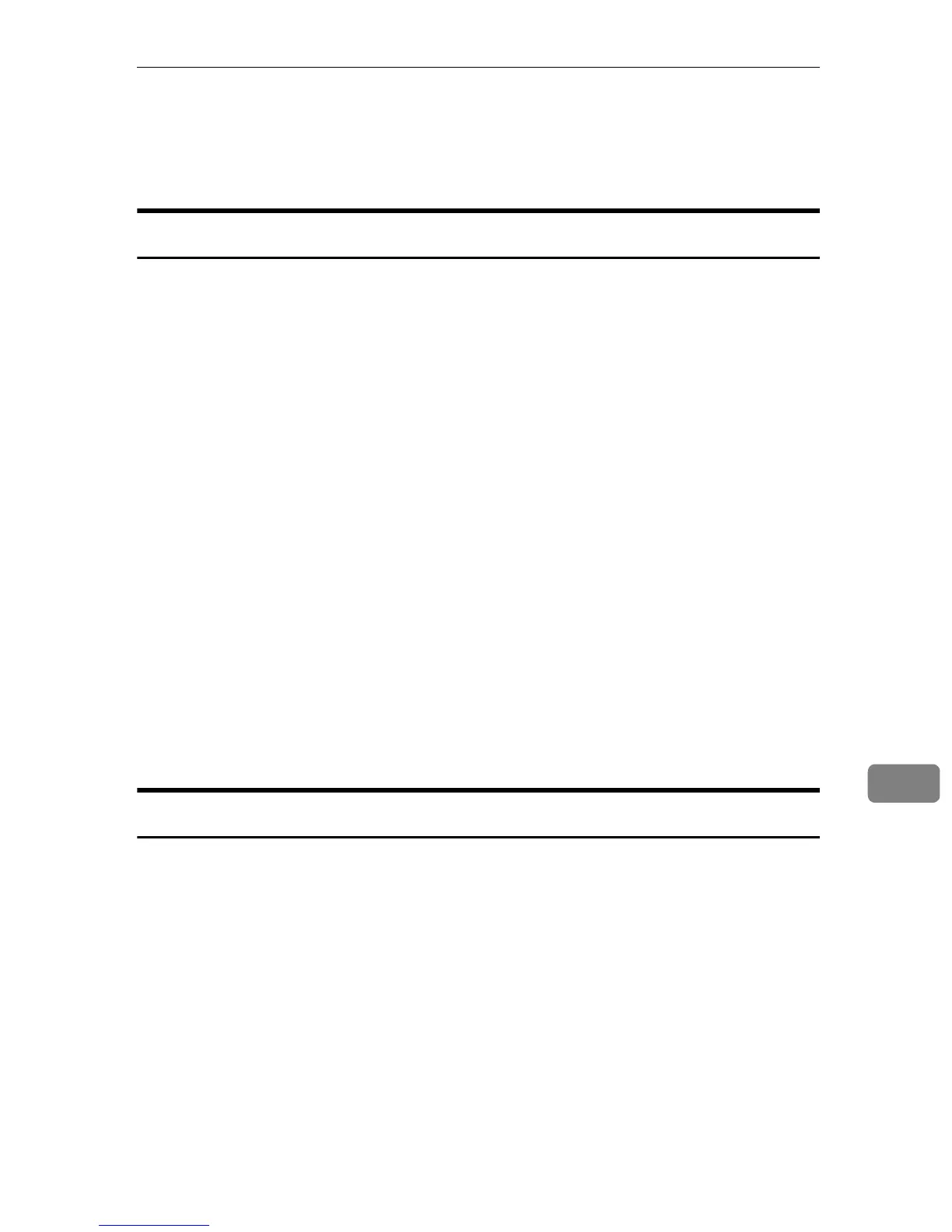Setting Up the PPD File
99
9
Setting Up the PPD File
Mac OS X 10.4.x or earlier
A On the desktop, double-click the hard drive icon.
B Double-click [Applications], and then open the [Utilities] folder.
C Double-click [Printer Setup Utility].
The [Printer List] dialog box appears.
D Click [Add].
• Mac OS X 10.4 or higher
Click [More Printers...]. Then select the zone from the second pop-up menu.
•Other Mac OS X
Click [AppleTalk] on the first pop-up menu.
If the zone is set, select the zone from the second pop-up menu.
E Select the printer, and then select its manufacturer from the [Printer Model:]
pop-up menu.
Under Mac OS X 10.4 or higher, manufacturer from the [Print Using] pop-up menu.
A list of printer types appears.
F Select the PPD file for the model you are using, and then click [Add].
G Quit Printer Setup Utility.
Mac OS X 10.5
A On the desktop, double-click the hard drive icon.
B Double-click [Applications], and then open the [System Preferences] folder.
C In the [Hardware] category, double-click [Print & Fax].
D In the list, double-click the name of the printer you are using, and then
click [Info].
E Click [Driver] tab.
F In the [Print Using:] drop-down menu, select [Other...].
G Select the PPD file for the model you are using, and then click [Open].
H Close the [Print & Fax] window.
