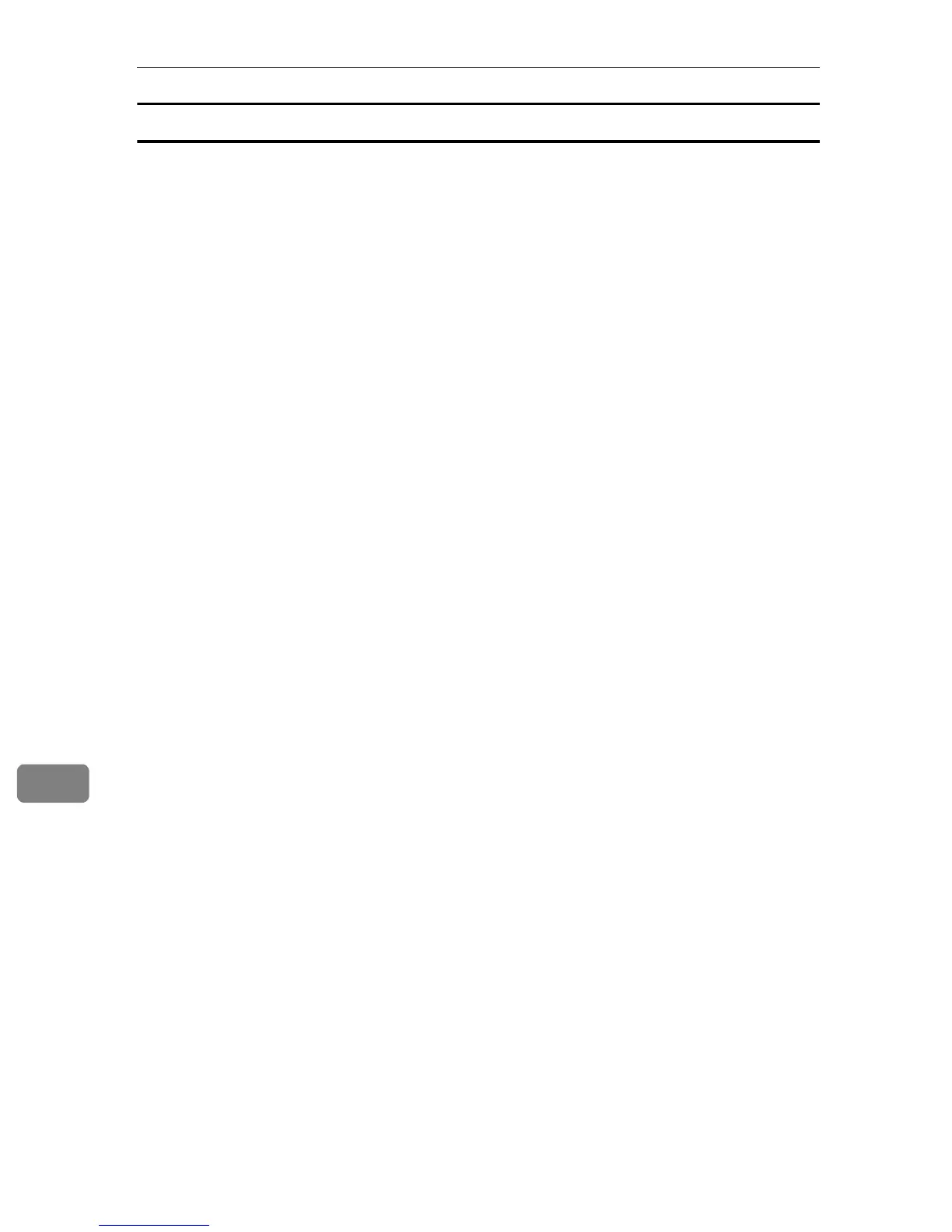Mac OS Configuration
98
9
Mac OS X 10.5
A Connect the printer and computer using the Ethernet cable, and then turn
on the printer's power switch.
B On the desktop, double-click the hard drive icon.
C Double-click [Applications], and then double-click the [System Preferences].
D In the [Hardware] category, double-click [Print & Fax].
E Click the [+] button on the bottom-left corner of the [Print & Fax] dialog box
to display the default window.
F If this printer is in the same segment as the Macintosh with which you are
configuring, the printer is detected automatically and displayed in the de-
fault browser list. If the printer does not appear, proceed to step 8.
G From the list, select the printer with [Kind] listed as [(Printer name) Network]
and the corresponding IP address under [Printer Name]. Click [Add] after
checking that the name of this printer appears in [Name:]. Proceed to step 19.
H If [Advanced] appears in the toolbar, click [Advanced], and then proceed to
step 14. If [Advanced] does not appear, proceed to the next step.
I Press and hold the [Control] key, and then click [More Printers].
J From the list, select [Customize Toolbar...].
K From the custom setup window, select the [Advanced] icon, and then drag it
to the toolbar.
L Check that the [Advanced] icon appears in the toolbar, and then click [Done].
M Click [Advanced].
N When the detailed window appears, select [(Printer name) Network Printer]
from the [Type:] list.
O Enter the IP address of the printer in [URL:] after "(Printer name)Network://".
Make no change to the parameter under [Device:] and leave it as [Another Device].
P From the [Print Using:] list, select [Select a driver to use...].
Q Enter the name of this printer in the search window.
R After entering the name, select the name of this printer from the list, and
then click [Add].
S Check that the name of this printer appears on the printer list in [Print & FAX].
T Go to [System Preferences] in the menu bar, and then click [Quit System Preferences].