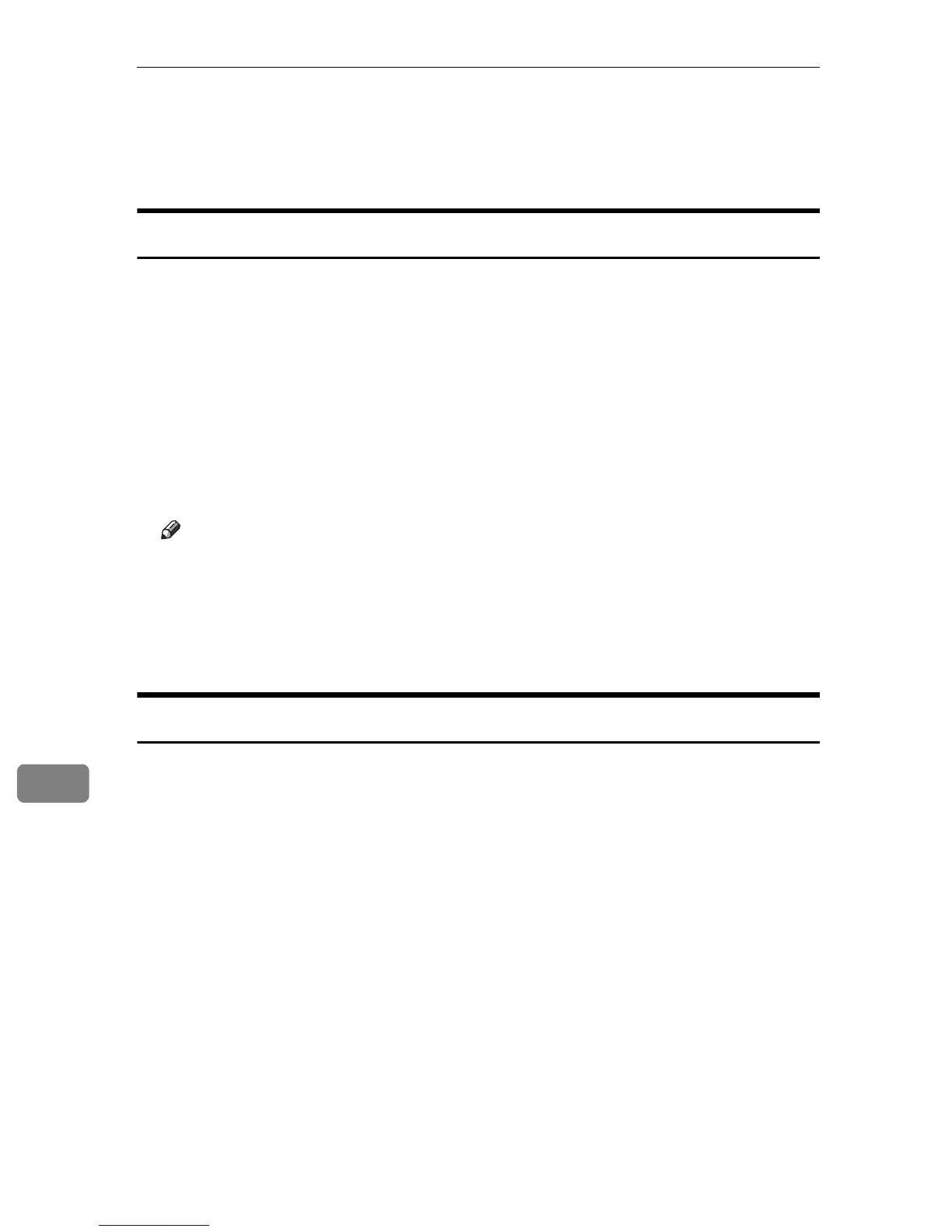Mac OS Configuration
102
9
Canceling a Print Job from the Computer
Mac OS X 10.4.x or earlier
A On the desktop, double-click the hard drive icon.
B Double-click [Applications], and then open the [Utilities] folder.
C Double-click [Printer Setup Utility].
The [Printer List] dialog box appears.
D Double-click the name of this printer.
E Select the name of the job you want to cancel, and then click the Delete
icon.
Note
❒ If the printer is shared by multiple computers, be careful not to cancel a
print job of other user.
❒ You cannot stop printing data that has already been processed. For this
reason, printing may continue for a few pages after you cancel printing.
❒ To stop a large data size print job may takes a while.
Mac OS X 10.5
A On the desktop, double-click the hard drive icon.
B Double-click [Applications], and then open the [System Preferences] folder.
C In the [Hardware] category,double-click [Print & Fax].
D Double-click the name of this printer.
E Select the name of the job you want to cancel, and then click the Delete
icon.