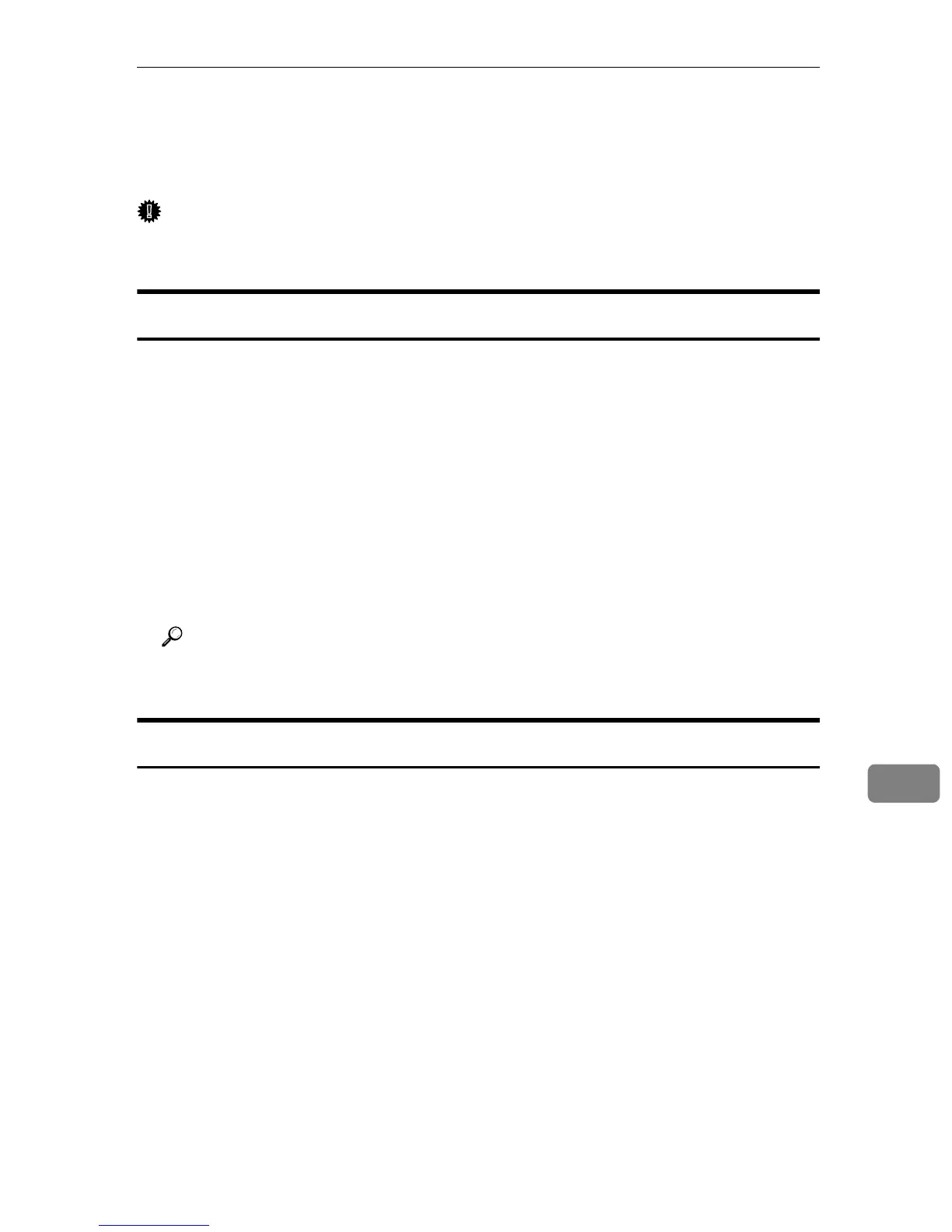Changing to EtherTalk
103
9
Changing to EtherTalk
Use the following procedure to configure a Mac OS X to use EtherTalk.
Important
❒ You need an administrator name and a password (phrase). For details, con-
sult your network administrator.
Mac OS X 10.4.x or earlier
A Open [System Preference], and then click the Network icon.
B Click [Built-in Ethernet] in the [Show:] list box.
C Click the [AppleTalk] tab.
D Select the [Make AppleTalk Active] check box.
E To change AppleTalk zones, select a name from the [AppleTalk Zone:] pop-up menu.
F When the settings are made, click [Apply Now].
G Quit [System Preference].
Reference
For information about installing applications required for EtherTalk, see
the Mac OS X manuals.
Mac OS X 10.5
A On the desktop, double-click the hard drive icon.
B Double-click [Applications], and then open the [System Preferences] folder.
C In the [Internet & Network] category, double-click the Network icon.
D Click [Built-in Ethernet], and then click [Advanced].
E Click the [Apple Talk] tab.
F Select the [Make Apple Talk Active] check box.
G To change Apple Talk zones, select a name from the [Apple Talk Zone:] drop-
down menu.
H When you have specified the settings you require, click [OK].
I Click [Apply].
J Close the [Network] window.