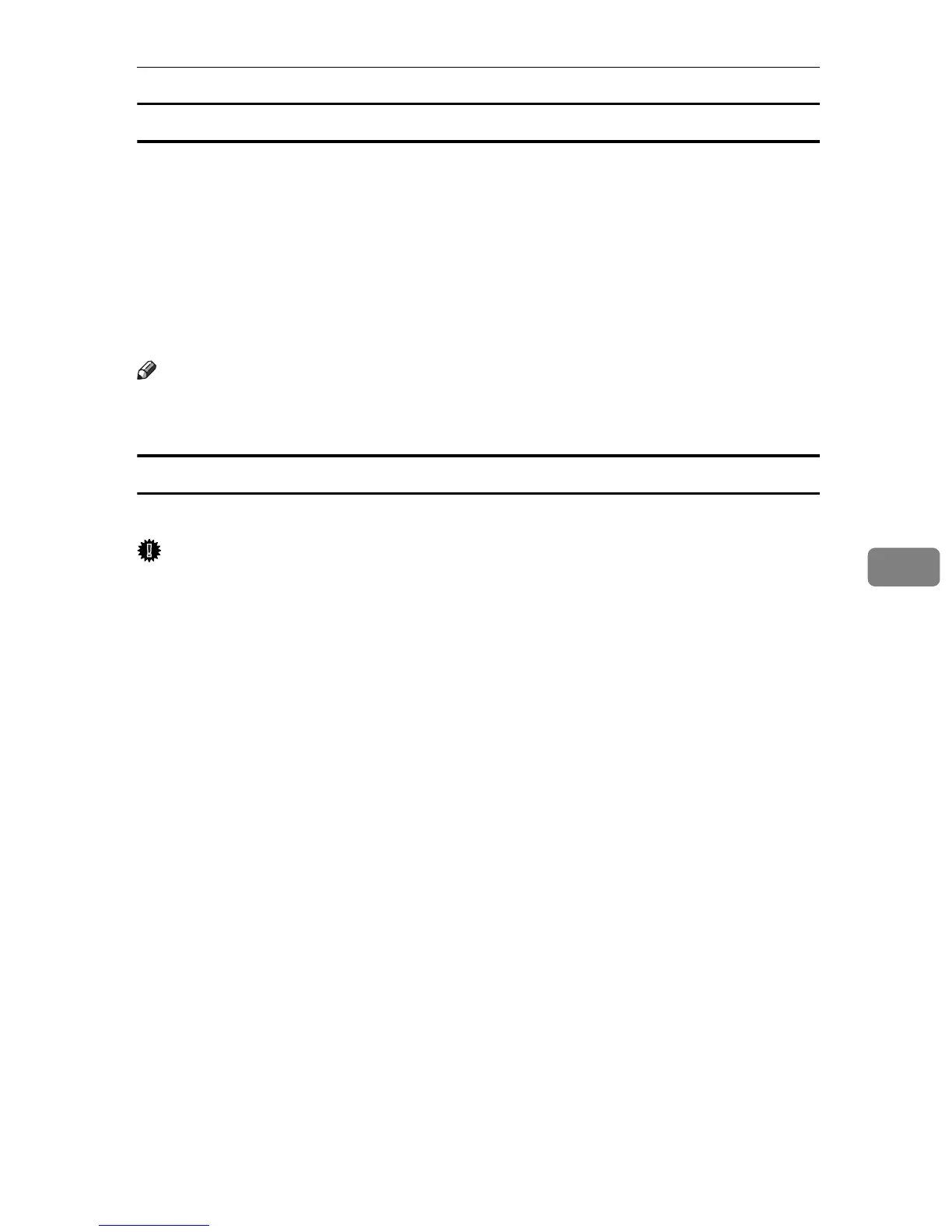Using Smart Organizing Monitor
77
6
Displaying the job history
On the [Job Log] tab, print jobs are displayed in the list.
You can check the following information:
•User name
•Document name
• The date and time when the print job was requested
• Number of printed pages
•Job status
Note
❒ Normally, the names used to log on to Windows are displayed in the [User
Name] column.
Printing the printer configurations
On the [User Tools] tab, you can print lists of printer information.
Important
❒ You can print the configuration page only when the printer is not busy
processing jobs.
❒ To print information about the printer, the printer must be monitored from
Smart Organizing Monitor via a supported printer driver.
In the [List/Test Print] list, select the item you want to print. You can print the fol-
lowing:
❖ Configuration Page
Prints the current configurations and general information of the printer.
❖ Menu List
Prints the menu list showing all available menus.
❖ Test Page
Prints a test page for checking the printing condition. The test page contains
network settings and counter information.
❖ PCL Config./Font Page
Prints the current configuration and installed PCL font list.
❖ PS Config./Font Page
Prints the current configuration and installed PostScript font list.
