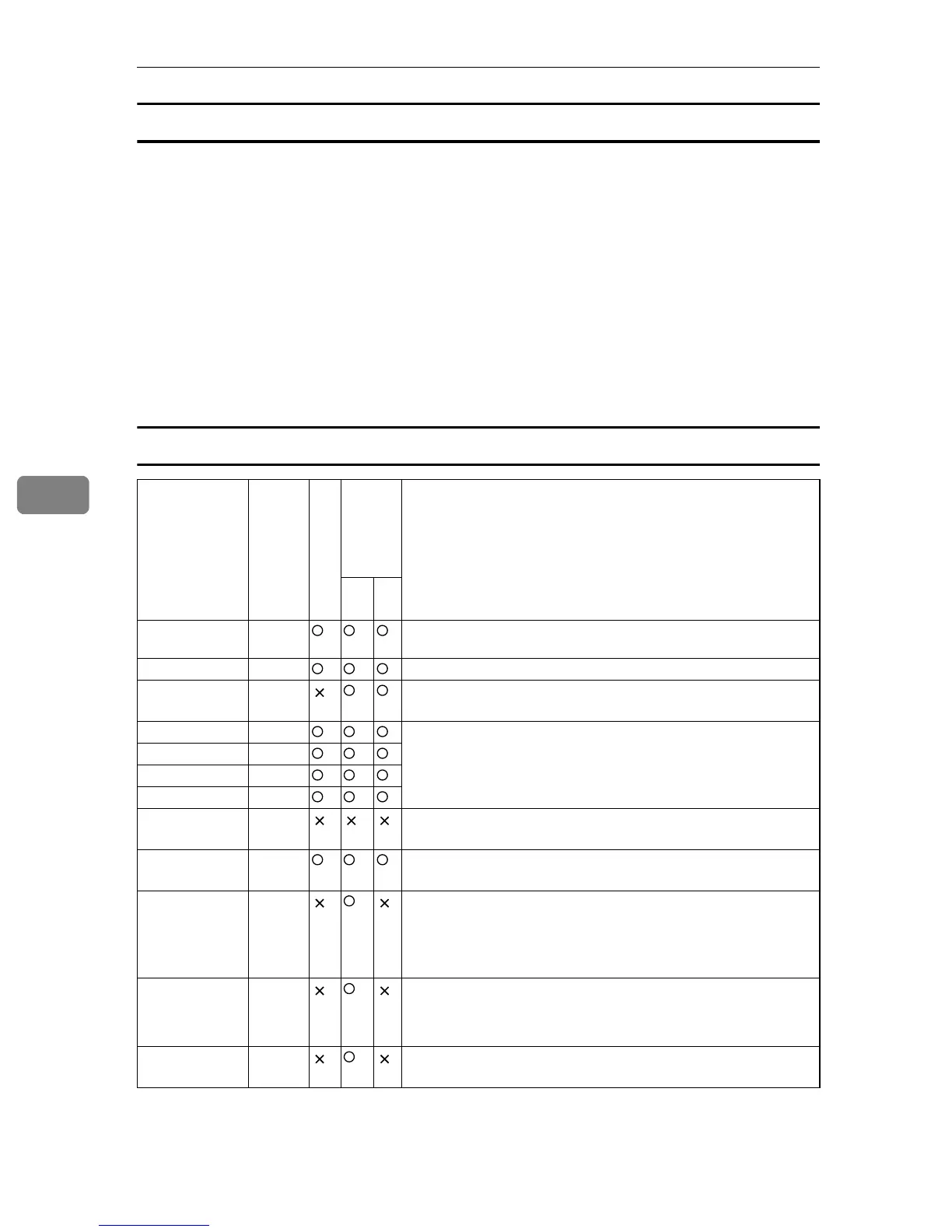Paper and Other Media
40
5
Setting the paper type
Use the control panel or printer driver to specify the paper type you want to use.
❖ Control Panel
Press the {Menu} key, and then specify the paper type that you want to use by
selecting a [Paper Type] at [Paper Input].
For details, see p.61 “Specifying a paper type for tray 1 and the optional paper
feed unit”” and p.67 “Specifying a paper type for the bypass tray”“.
❖ Printer driver
On the printer driver screen, click the [Paper] tab, and then select a paper type
under [Paper Type:].
For details about the printer driver, see Help for the driver.
Types of paper
Paper Type
Thickness (g/m
2
)
Duplex
Enabled paper
feeding tray
Note
Tray 1
Tray 2
Thin Paper
(60-74g/m
2
)
60-74
Plain Paper 1 75-90
•Default
Plain Paper 2 (91-
105g/m
2
)
91-105
• The number of sheets that can be printed in one minute
is approximately half that of Plain Paper 1.
Recycled Paper 75-90
• If the paper thickness is outside the specified range, se-
lect Thin Paper, Plain Paper 2 (91-105 g/m
2
) or Thick
Paper.
Color Paper 75-90
Preprinted Paper 75-90
Prepunched Paper 75-90
Thick Paper 1
(106-160g/m
2
)
106-160
• The number of sheets that can be printed in one minute
is approximately half that of Plain Paper 1.
Letterhead 75-90
• Paper that has a thickness outside the specified range
cannot be printed.
Bond Paper 105-160
• The number of sheets that can be printed in one minute
is approximately half that of Plain Paper 1.
• If the paper thickness is outside the specified range, se-
lect Plain Paper 2 (91-105 g/m
2
).
Cardstock 105-160
• The number of sheets that can be printed in one minute
is approximately half that of Plain Paper 1.
• Paper thicker than 160g/m
2
cannot be printed.
Label Paper
• The number of sheets that can be printed in one minute
is approximately half that of Plain Paper 1.