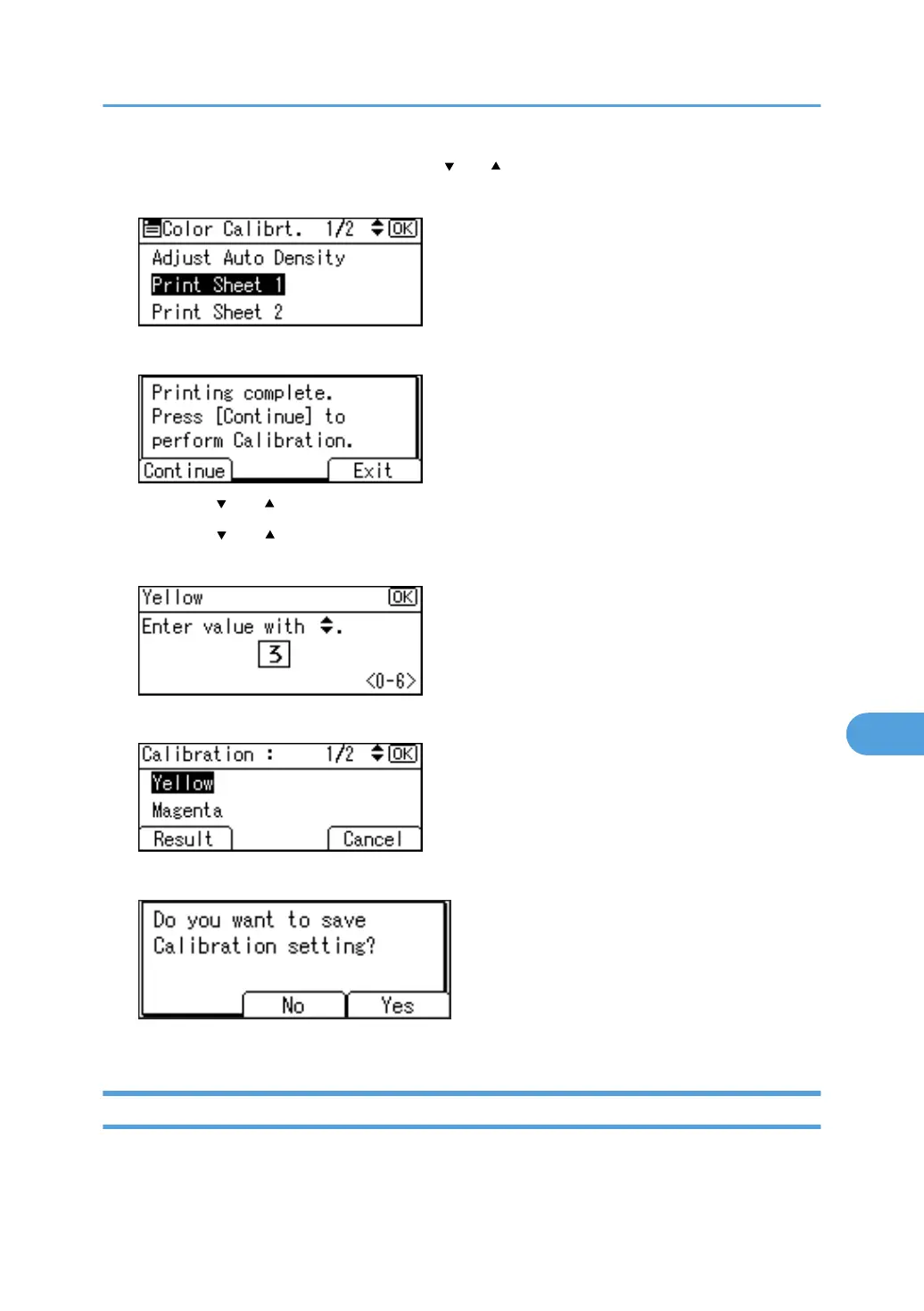6. In the Color Calibration menu, press the [ ] or [ ] key to select [Print Sheet 1] or [Print Sheet
2], and then press the [OK] key.
7. When the selected sheet is printed, the confirmation message appears. Press [Continue].
8. Press the [ ] or [ ] key to select the color you want to adjust, and then press the [OK] key.
9. Press the [ ] or [ ] key to adjust the correction value for the selected color, and then press
the [OK] key.
10. Press [Result] to check the result by printing the calibration sheet.
11. After printing, press [Yes] to save the settings.
12. After completing all settings, press the [Online] key to return to the initial screen.
Viewing the Color Calibration Sample Sheet and Gradation Correction Sheet
The Color Calibration Sample Sheet contains two color sample columns “sample 1” column for adjusting
highlights and “sample 2” column for adjusting midtones.
Correcting the Color Gradation
163
