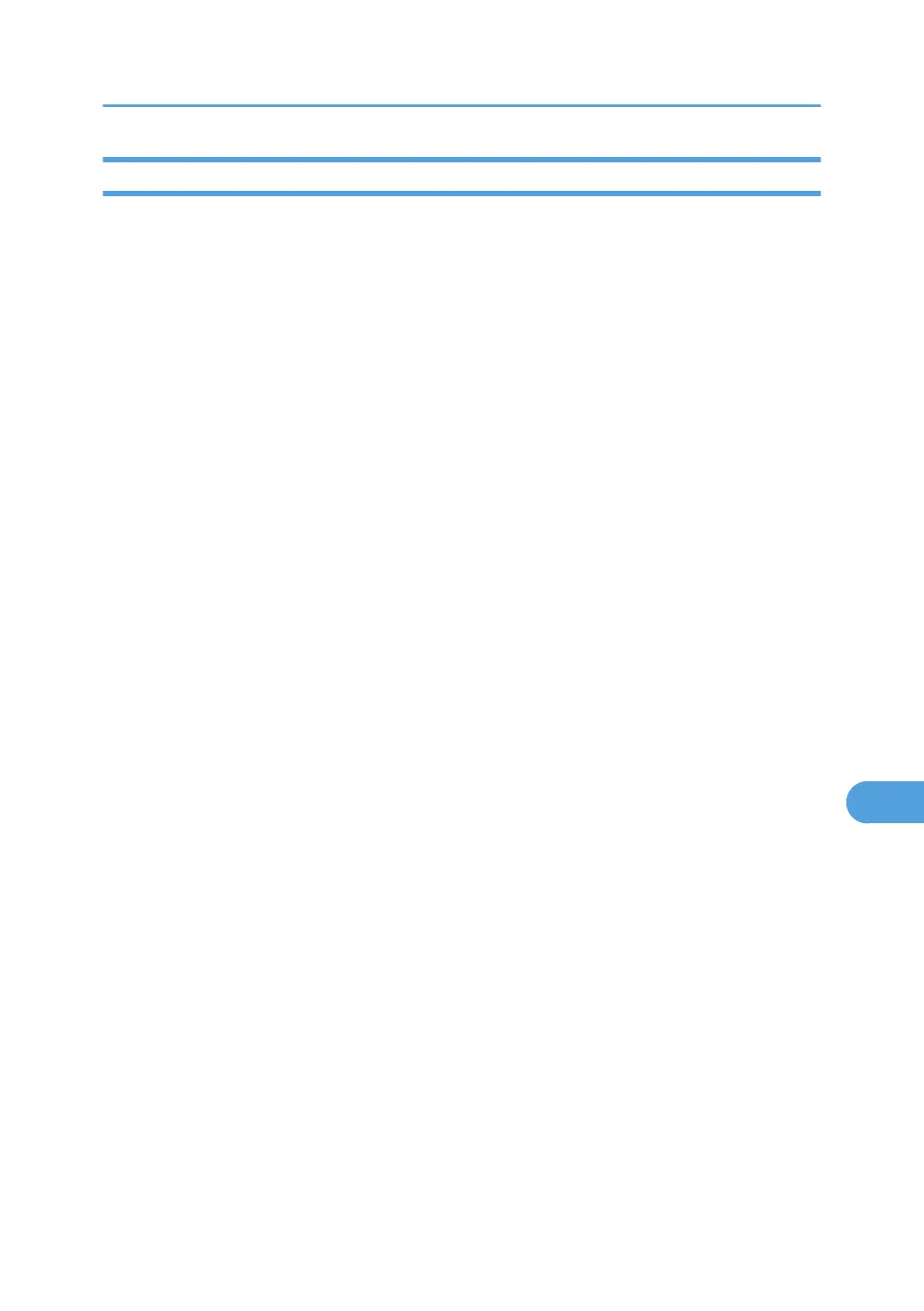Checking the Port Connection
When the Data in indicator does not flash or light up, check the port connection as shown below to confirm
the setting.
• For a parallel port connection, the port must be set to LPT 1 or LPT 2.
• For a USB port connection, the port must be set to USB00(n)*.
*(n) varies depending on the number of printers connected.
Windows 95/98/Me
1. Click [Start], point to [Settings] and then click [Printers].
2. Click to highlight the icon of the printer. Next, on the [File] menu, click [Properties].
3. Click the [Details] tab.
4. Check the [Print to the following port] box to confirm that the correct port is selected.
Windows 2000
1. Click [Start], point to [Settings] and then click [Printers].
2. Click to highlight the icon of the printer. Next, on the [File] menu, click [Properties].
3. Click the [Port] tab.
4. Check the [Print to the following port] box to confirm that the correct port is selected.
Windows XP, Windows Server 2003
1. Access the [Printers and Faxes] folder from [Start].
2. Click to highlight the icon of the printer. Next, on the [File] menu, click [Properties].
3. Click the [Port] tab.
4. Check the [Print to the following port] box to confirm that the correct port is selected.
Windows 4.0
1. Click [Start], point to [Settings] and then click [Printers].
2. Click to highlight the icon of the printer. Next, on the [File] menu, click [Properties].
3. Click the [Port] tab.
4. Check the [Print to the following port] box to confirm that the correct port is selected.
Printer Does Not Print
177
