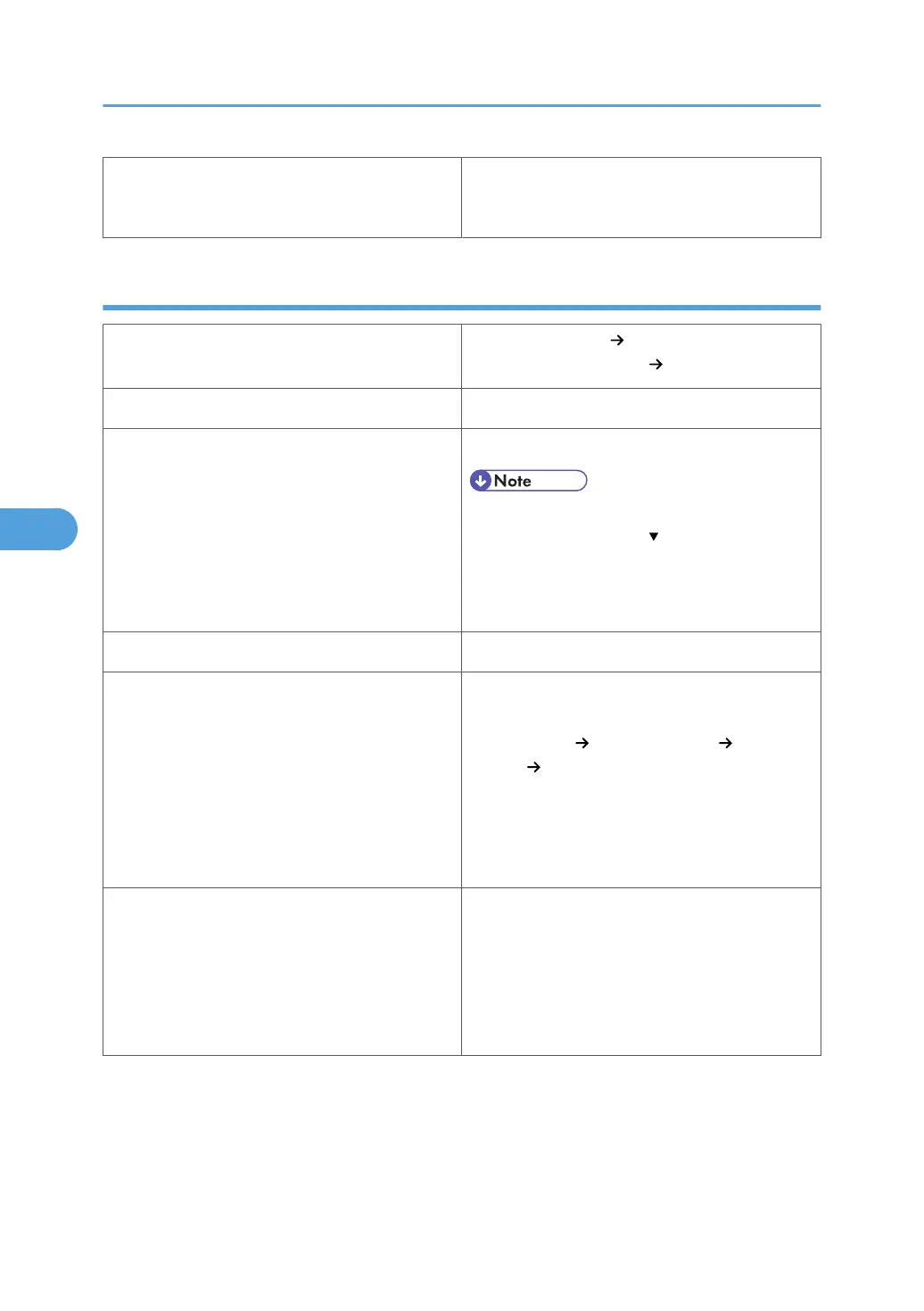• When printing on OHP transparencies, re-
move the transparencies one by one as they
are output.
Letterhead
Printer setup
Select [Paper Input] [Paper Type: XXX] (XXX:
Tray 1 to 5, Bypass Tray) [Letterhead].
Printer driver setup Select [Letterhead] in [Paper Type].
Supported paper feeding tray
Any input tray can be used.
• Make sure paper is not stacked higher than
the upper limit mark ( ) inside the tray. When
using the bypass tray, make sure paper is not
stacked higher than the paper guides inside
it.
Duplex printing Supported
Letterhead setup
Default: [Letterhead 1]
If the print quality needs to be improved, select
[Maintenance] [General Settings] [Letterhead
Setting] [Letterhead 1] to [Letterhead 3] to
change the setting value to a different number de-
pending on the paper thickness that you are using.
High numbered settings allow thicker paper to be
used, but are printed more slowly.
Additional cautions
Paper tray: when loading paper vertically, make
sure to set its header to the back, and when hori-
zontally, make sure to set its header to the left.
Bypass tray: when loading paper vertically, make
sure to set its header to the back, and when hori-
zontally, make sure to set its header to the right.
5. Paper and Other Media
90
