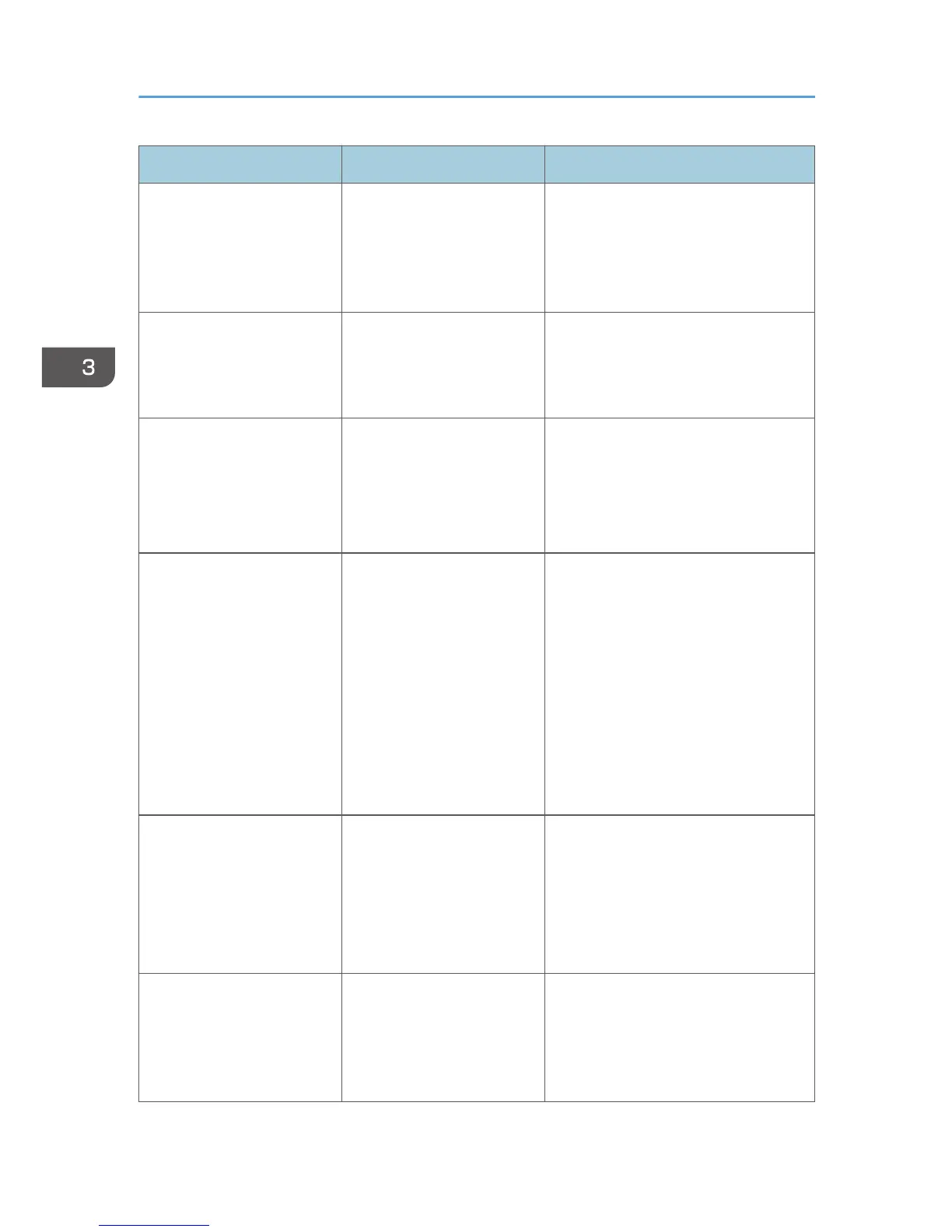Problem Cause Solution
The printed image is faded
over the entire page.
The paper is damp. Use paper that has been stored in the
recommended temperature and
humidity conditions. For details about
the proper way to store paper, see
p.50 "Paper Storage".
The printed image is faded
over the entire page.
The paper is unsuitable.
Printing on coarse or treated
paper might result in faint
print image.
Use recommended paper. For details
about recommended paper, see p.33
"Paper Specification".
The printed image is faded
over the entire page.
If [On] is selected in the
"Economy Color" list in the
printer driver settings, the
entire page will be faded
when printed.
PCL 6/PostScript 3
On the printer driver's [Detailed
Settings] tab, click [Print Quality]
in "Menu:", and then select [Off]
in the "Economy Color".
Images smudge when
rubbed. (Toner is not fixed.)
The specified paper type
and the paper that is
actually loaded might be
different. For example, thick
paper might be loaded but
not specified as the paper
type.
PCL 5c
On the printer driver's [Paper]
tab, select a proper paper type in
the [Type:] box.
PCL 6/PostScript 3
On the printer driver's [Detailed
Settings] tab, click [Paper] in
"Menu:", and then select a proper
paper type in the "Paper Type:"
list.
The printed image is different
from the image on the
computer's display.
Printing will be performed by
the printer's graphic
processing function.
PCL 6
On the printer driver's [Detailed
Settings] tab, click [Print Quality]
in "Menu:", and then select
[Raster] in the "Vector/Raster:"
list.
The image is too dark or too
light.
The paper type settings are
not configured correctly.
Check that the paper loaded on the
paper tray or bypass tray matches the
paper type set on the display panel.
For details about paper type settings,
see p.33 "Paper Specification".
3. Troubleshooting
110
