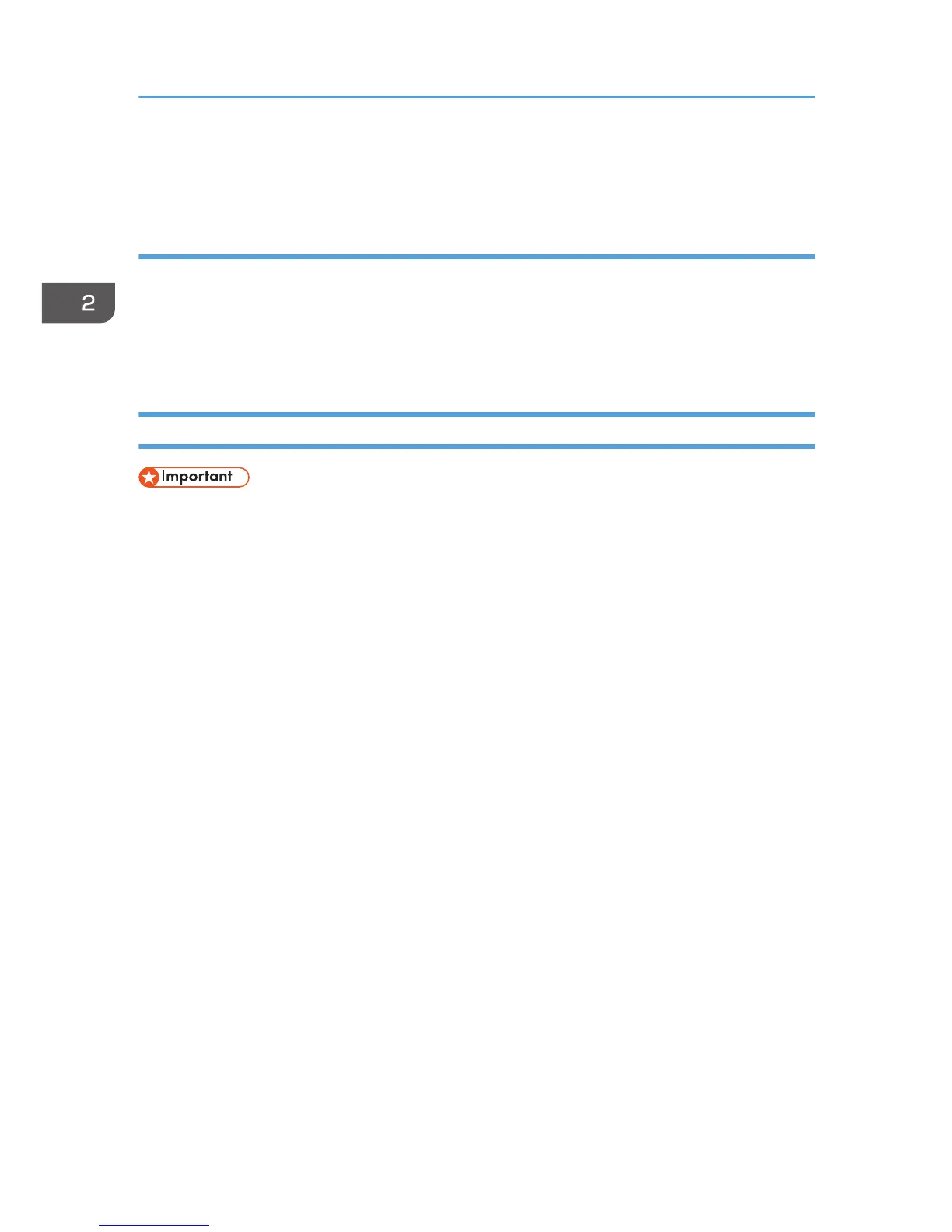the [Print Quality] menu in the "Menu:" box, and then select [On] in the "Barrier-free Color
Management:" list.
Black and White printing precautions
Some applications may recognize grayscale or a black-and-white area of a document as a color
image. Because of this, it may be printed in four colors (CMYK) and counted on the billing counter as
such. To ensure that documents are printed in black and white, select [User Setting] in the "Settings for
Image:" list on the [Print Quality] menu, and then select [K (Black)] in the "Gray Reproduction:" list. For
details, see the printer driver Help.
Printing with Windows (PCL 5c/5e)
• The default setting is duplex printing. If you want to print on only one side, select [Off] for the
duplex setting.
• If you send a print job via USB 2.0 while the printer is in Low Power mode or Sleep mode, an error
message might appear when the print job is complete. In this case, check if the document was
printed.
1. After creating a document, open the [Printing Preferences] dialog box in the document's
native application.
For details about displaying the [Printing Preferences] dialog box, see p.30 "Displaying the Printing
Preferences dialog box in an application".
2. In the "Job Type:" list, select [Normal Print].
3. To print multiple copies, specify the number of sets in the "Copies:" box.
4. In the "Orientation:" list, select [Portrait] or [Landscape] for the orientation of the
document.
5. Select [Color] or [Black and White] in the "Color/ Black and White:" list.
Select [Color] for color printing.
Select [Black and White] for black and white printing.
6. Click the [Paper] tab.
7. In the "Document Size:" list, select the size of the document to be printed.
8. In the "Input Tray:" list, select the paper tray that contains the paper to which you want to
print.
If you select [Auto Tray Select] in the "Input Tray:" list, the paper tray is automatically selected
according to the paper size and type specified.
9. In the "Type:" list, select the type of paper that is loaded in the paper tray.
2. Printing
60
