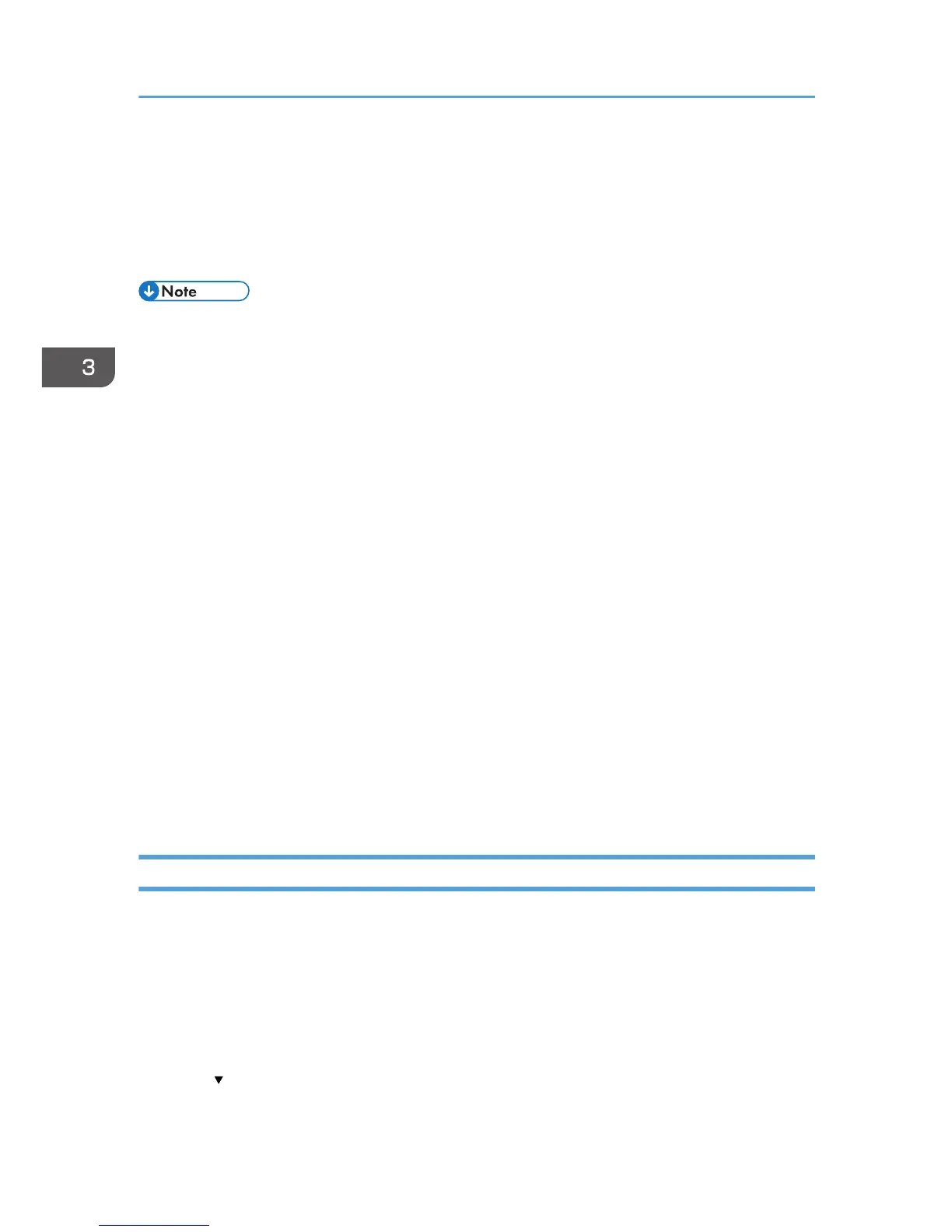When the Printed Color Changes
Color gradation during color printing can change slightly, depending on a number of factors. If you
print the same file repeatedly or toner was recently replaced, changes may occur in color tones. In such
cases, you can obtain optimal print results by correcting the color gradation.
• Color gradation correction is not required under normal circumstances.
• If a printer is not used for some time, changes can occur in color tones.
• If suitable results cannot be obtained after a single correction, repeat the correction several times
as needed.
• Corrections to color gradation will be applied to all user jobs.
• Use the same type of paper when printing a run of gradation corrections. If a different type of
paper is used, corrections may not be apparent.
• This feature requires the use of the supplied Color Calibration Sample Sheet.
• Corrections to color gradation are performed in the following order:
1. Print gradation correction sheet 1.
2. Adjust the parts of highlight colors.
Set the correction value.
Print the gradation correction sheet, and then check the result of the correction.
3. Print gradation correction sheet 2.
Adjust the parts of middle colors.
Set the correction value.
Print the gradation correction sheet, and then check the result of the correction.
4. Save the correction value.
Setting the Gradation Correction Value
Correct the gradation in two areas: bright areas (highlights), and medium areas (midtones). [Print Test
Pattern 1 for Calibration] is used to set the correction value for highlights, and [Print Test Pattern 2 for
Calibration] is used for mid tones.
1. Press [Color Calibration] on the [Maintenance: Image] screen.
For details about how to access the [Maintenance: Image] screen, see "Displaying the Printer
Configuration Screens Using the Control Panel", Operating Instructions.
Press [ ] to switch the screen.
2. Press [Adjust Auto Density].
3. Troubleshooting
86
