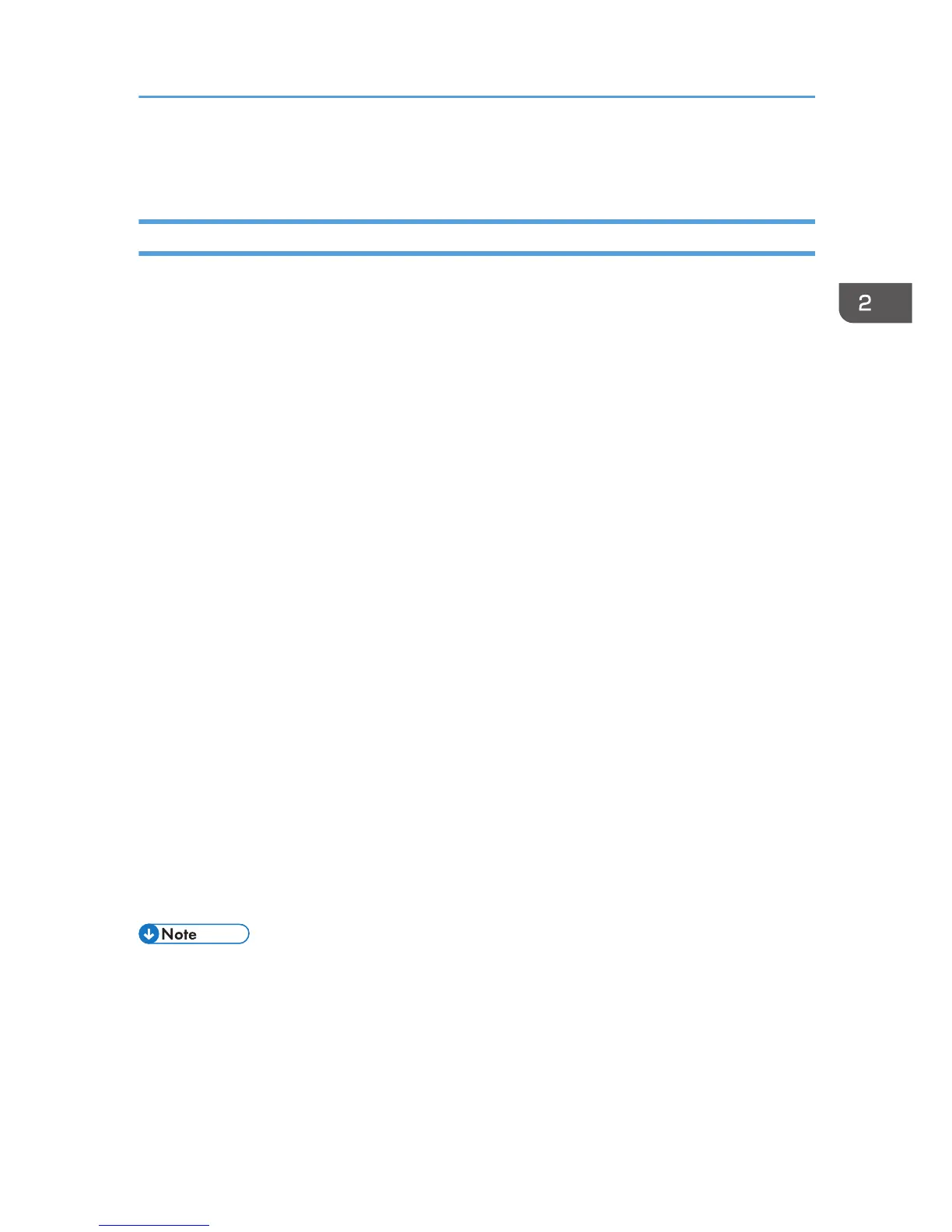Storing a Document
Storing a Document with Windows
1. After creating a document, open the [Printing Preferences] dialog box in the document's
native application.
For details about displaying the [Printing Preferences] dialog box, see p.30 "Displaying the Printing
Preferences dialog box in an application".
2. In the "Job Type:" list, select a job type.
• Select [Sample Print] to store the document as a Sample Print file.
• Select [Locked Print] to store the document as a Locked Print file.
• Select [Hold Print] to store the document as a Hold Print file.
• Two options are available when storing a Stored Print file:
Select [Stored Print] to store the document in the printer and print it later using the control
panel.
Select [Store and Print] to store and print the document at the same time.
3. Click [Details...].
4. Enter a User ID in the "User ID:" box.
• When storing a Locked Print file, enter a password in the "Password:" box.
• When storing a Hold Print file, specify a file name and print time as necessary.
To specify the time when the document is printed, select the [Set Print Time] check box, and
then specify the time.
• When storing a Stored Print file, specify a file name and password as necessary.
5. Click [OK].
6. Change any other print settings as necessary.
7. Click [OK].
8. Start printing from the application's [Print] dialog box.
• The printer might not print a Hold Print file at the specified time under the following conditions:
• When the specified print time is close to the time in the printer's built-in clock, printing may
start immediately.
• When the main power of the printer is turned off, printing will not start even if it is the specified
print time. To print a document whose specified time has already passed, set [Jobs Not Printed
As Machn. Was Off] to [On] on [System] under [Printer Features]. For details, see "System",
Operating Instructions.
Storing a Document
69
