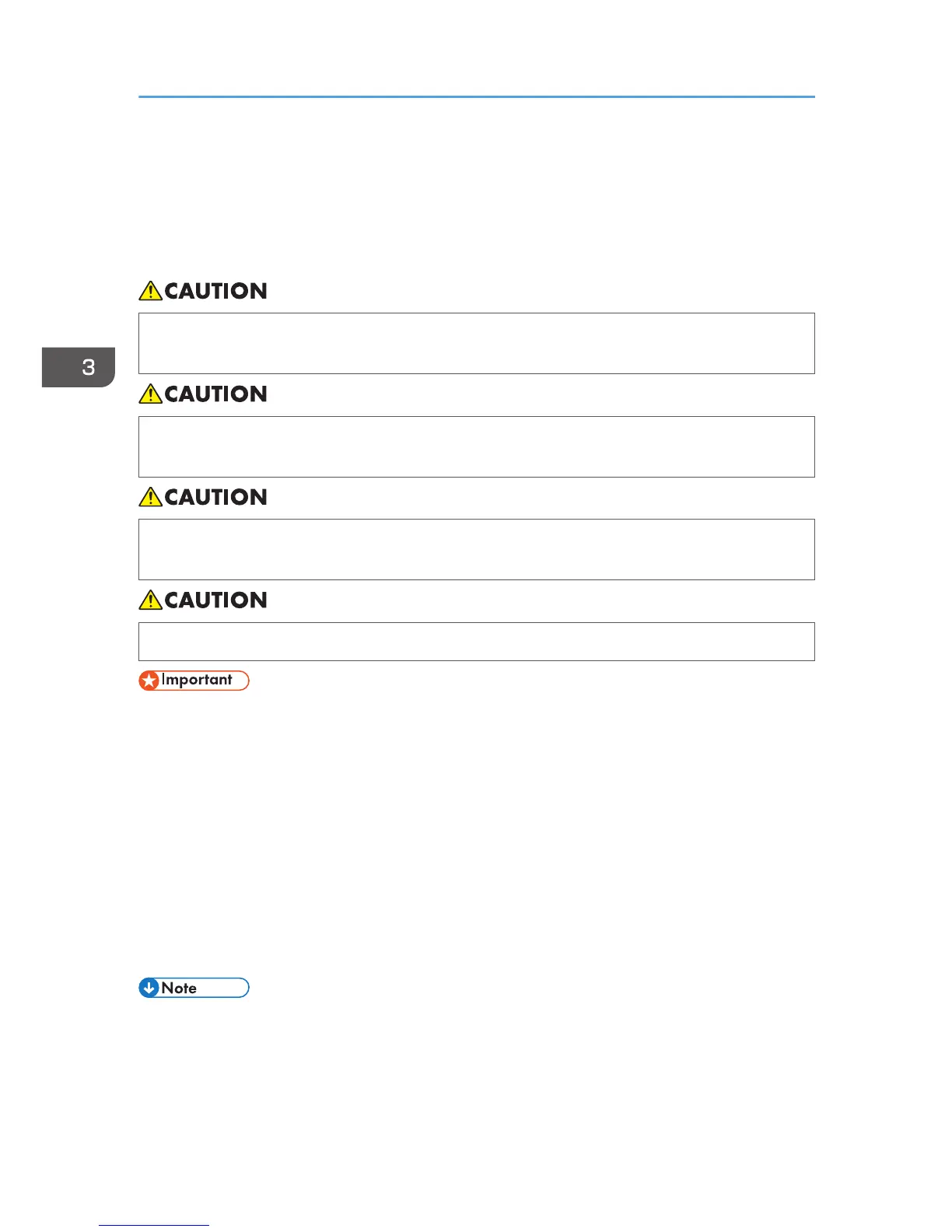Removing Jammed Paper
Remove the jammed paper by following the procedures stated in the animation that appears on the
screen and the sticker or sheet inside the front cover. This section describes how to remove jammed
paper if the procedure is not displayed on the screen.
• The inside of the machine could be very hot. Do not touch the parts with a label indicating the
"hot surface." Otherwise, an injury might occur.
• Some of this machine's internal components get very hot. For this reason, take care when
removing misfed paper. Not doing so could result in burns.
• Keep your hands clear of the booklet finisher tray when removing misfed paper, pulling out or
pushing in the finisher's staple unit. You can trap and injure your fingers if you do not.
• When removing jammed paper, make sure not to trap or injure your fingers.
• To prevent misfeeds, do not leave any torn scraps of paper inside the printer.
• Contact your service representative if misfeeds occur frequently.
• If the error message remains displayed even after you remove misfed paper, open and close the
front cover.
• If the error message "Paper Misfeed (C)" is displayed, pay attention to the following:
• When removing jammed paper, touch only those areas explicitly indicated in the manual.
• Do not remove the fusing unit. Doing so will result in loss of print quality.
• To remove paper that has not been fed into the fixing section correctly, remove the jammed
paper through the underside of the fusing unit. If the jammed paper cannot be removed
through the underside of the fusing unit, remove it from the top.
• Inside the finisher, or inside the front cover, there are stickers or sheets explaining how to remove
misfed paper.
• If a detailed removal instruction appears on the right of the screen, follow it.
• You can also use the procedure indicated in the [Check Status] screen to remove jammed paper.
3. Troubleshooting
122
