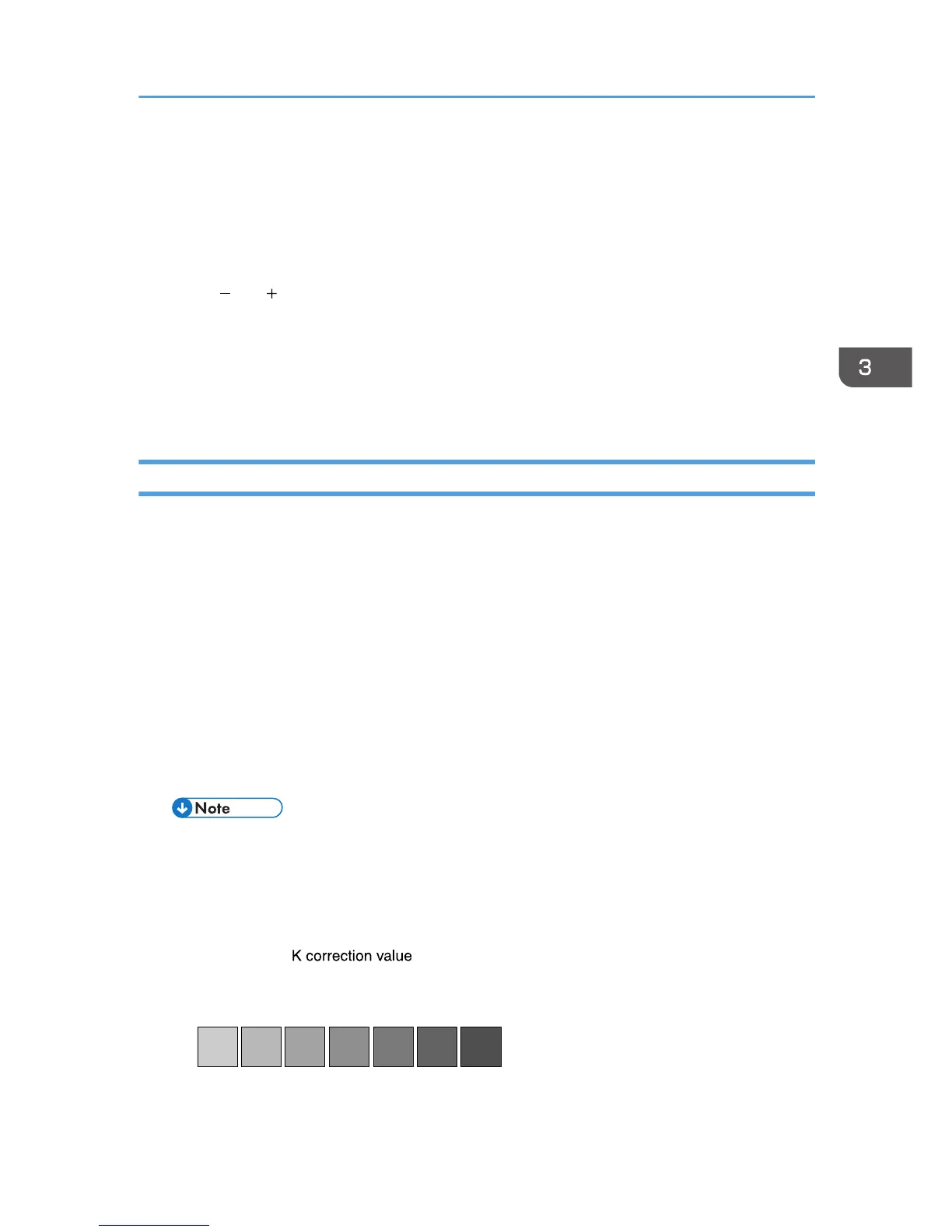3. Press [Start] to adjust Auto Density.
The confirmation message appears when complete. Press [Exit].
4. Press [Print Test Pattern 1 for Calibration] or [Print Test Pattern 2 for Calibration] to print
the selected sheet.
5. Select the color you want to adjust.
6. Press [ ] or [ ] to adjust the correction value for the selected color, and then press [OK].
Enter the value between 0 and 6.
7. Press [Print Result] to check the result by printing the calibration sheet.
8. After printing, press [Yes] to save the settings.
9. Press the [User Tools] key.
Gradation Correction Sheet
The Color Calibration Sample Sheet contains two color sample columns “sample 1” column for
adjusting highlights and “sample 2” column for adjusting midtones.
The gradation correction sheet contains “gradation correction sheet 1” for adjusting highlights and
“gradation correction sheet 2” for adjusting midtones. Gradation correction sheet 1 is used for
correction 1, and gradation correction sheet 2 is used for correction 2.
Color sample and correction values
The following explains how to view the color sample of the Color Calibration Sample Sheet and
the correction values of the gradation correction sheet.
This explanation uses setting K (black) as an example. The setting method for M (magenta) is
similar. For C/Y (cyan/yellow), the correction value is determined based on a combination of
these two colors, although panel settings are configured for each color separately.
• Hold the correction value (0 to 6) for “K” of the correction value setting sheet over the color
sample of gradation correction 1 of the Color Calibration Sample Sheet and find the
corrected color closest to that of the color sample. Then, enter the corresponding number
using the operation panel. The currently set correction value is printed in red.
